Register task (Employee operation)
【For staff】
Register tasks. It is useful to manage your tasks as well as sharing it with colleagues for group work management.
There are two ways of registering the tasks, which are from the task menu and from the time recorder screen.
- Register a task from task menu
- Register a task from time recorder screen
Register task from task menu
From the task menu, you can register task plan and task result(achievements).
You can use task plan for managing your schedule.
Regarding the task result, we will register the actual work that you have done.
- Go to Task under Attendance menu.
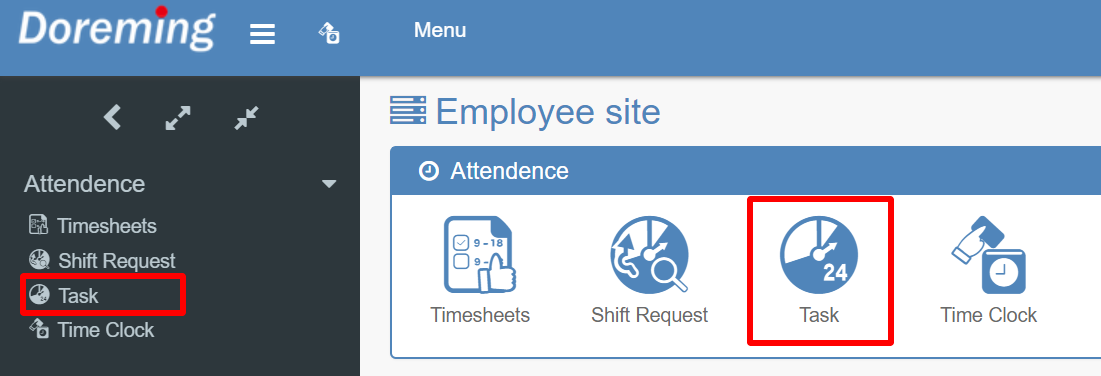
- Select Plan or Results and click on Create task to register the task. (Also, you can register task by clicking the + icon on any calendar date.)
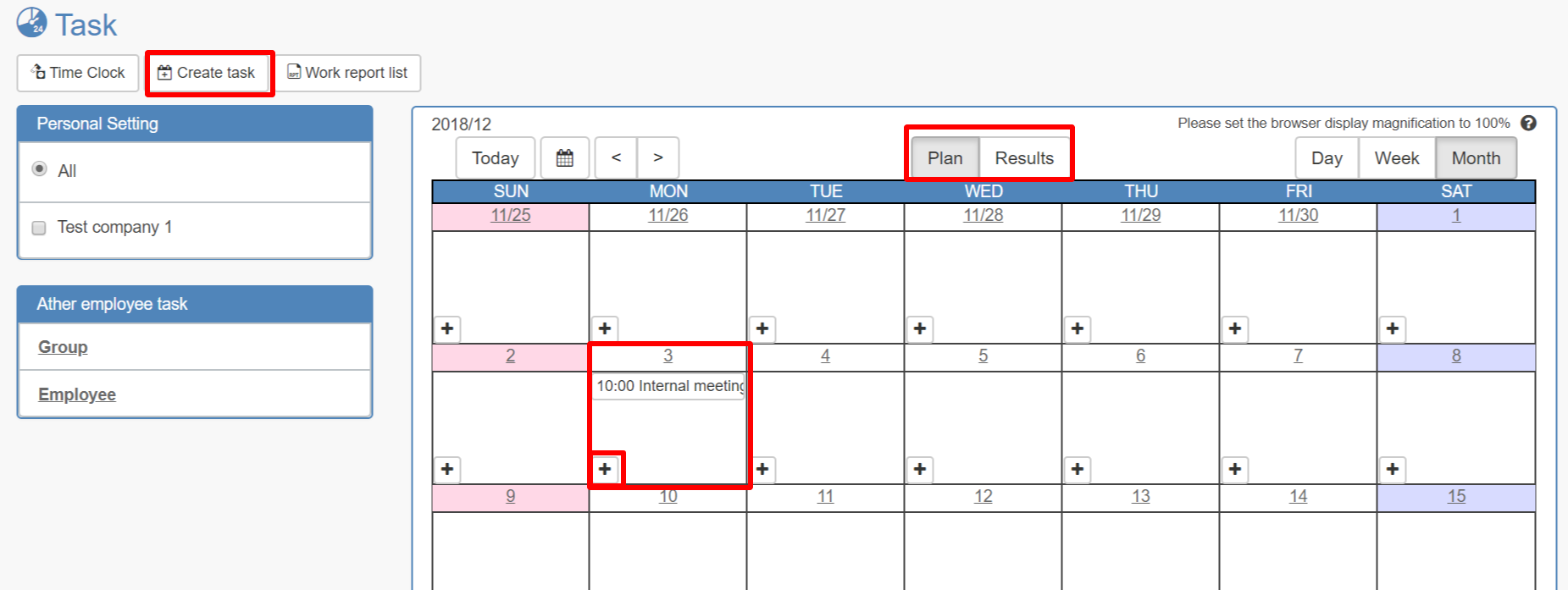
- Enter the detail and click on Add.
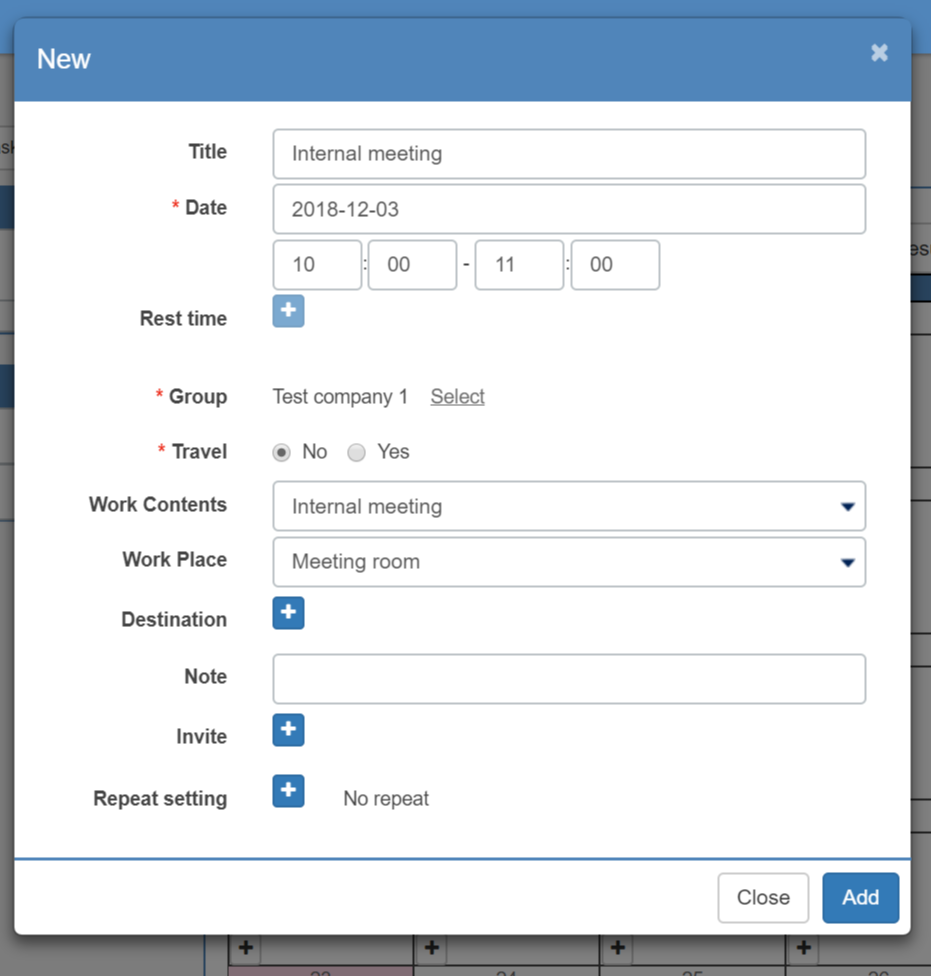
* Please refer to here for the task invitation.
* Please refer to here for the task repeat setting.
Register task from time recorder screen
On the time recorder screen of the employee site, select and register the task when you start the task.
With this method, you can record tasks in real time.
- Click on Time recorder menu.
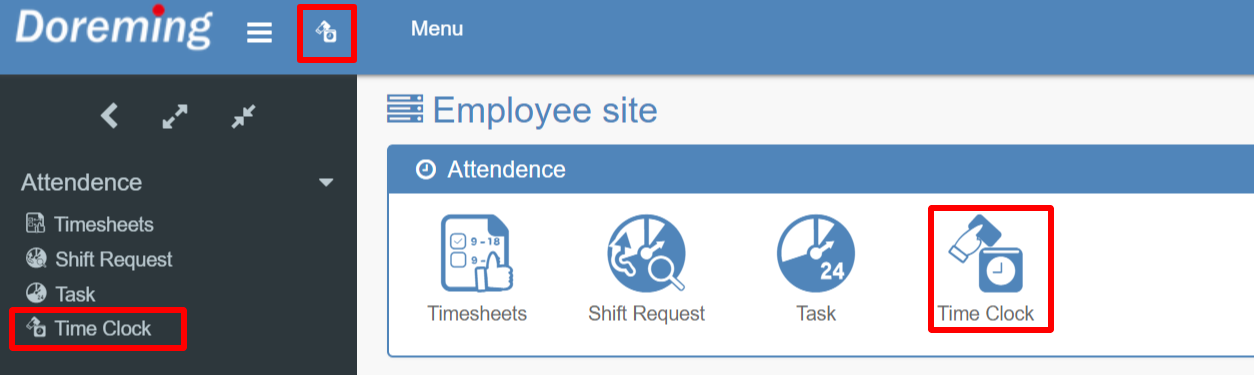
- When starting the task, select the task on the time recorder screen and click Record.
If you are recording a scheduled task, select from registered tasks displayed in ''Plan''. Confirm the items and click record.
If you do not have a scheduled task, select the task from the work content and click Record.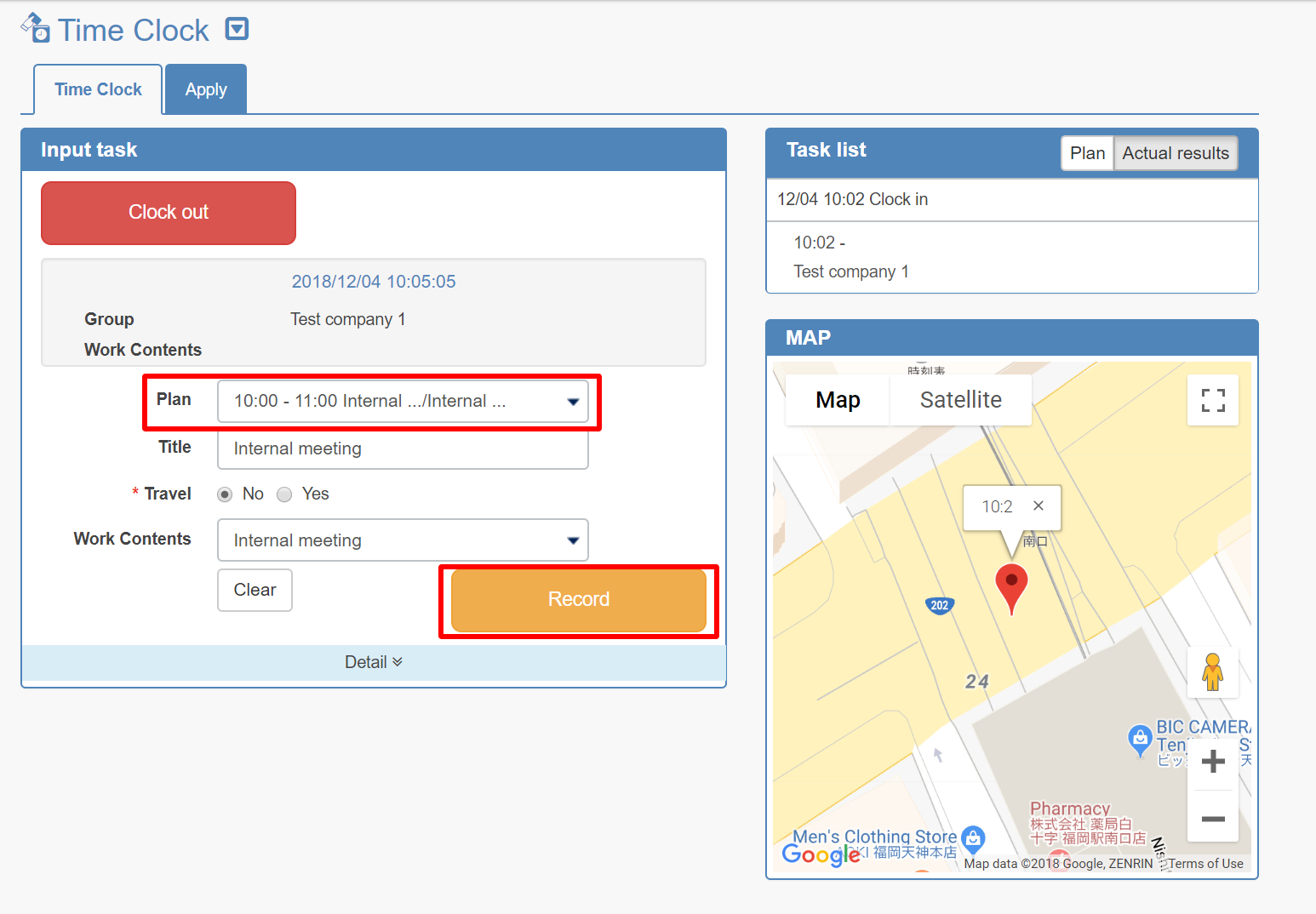
- Confirm that the task is successfully recorded in the task list on the right side of the screen.
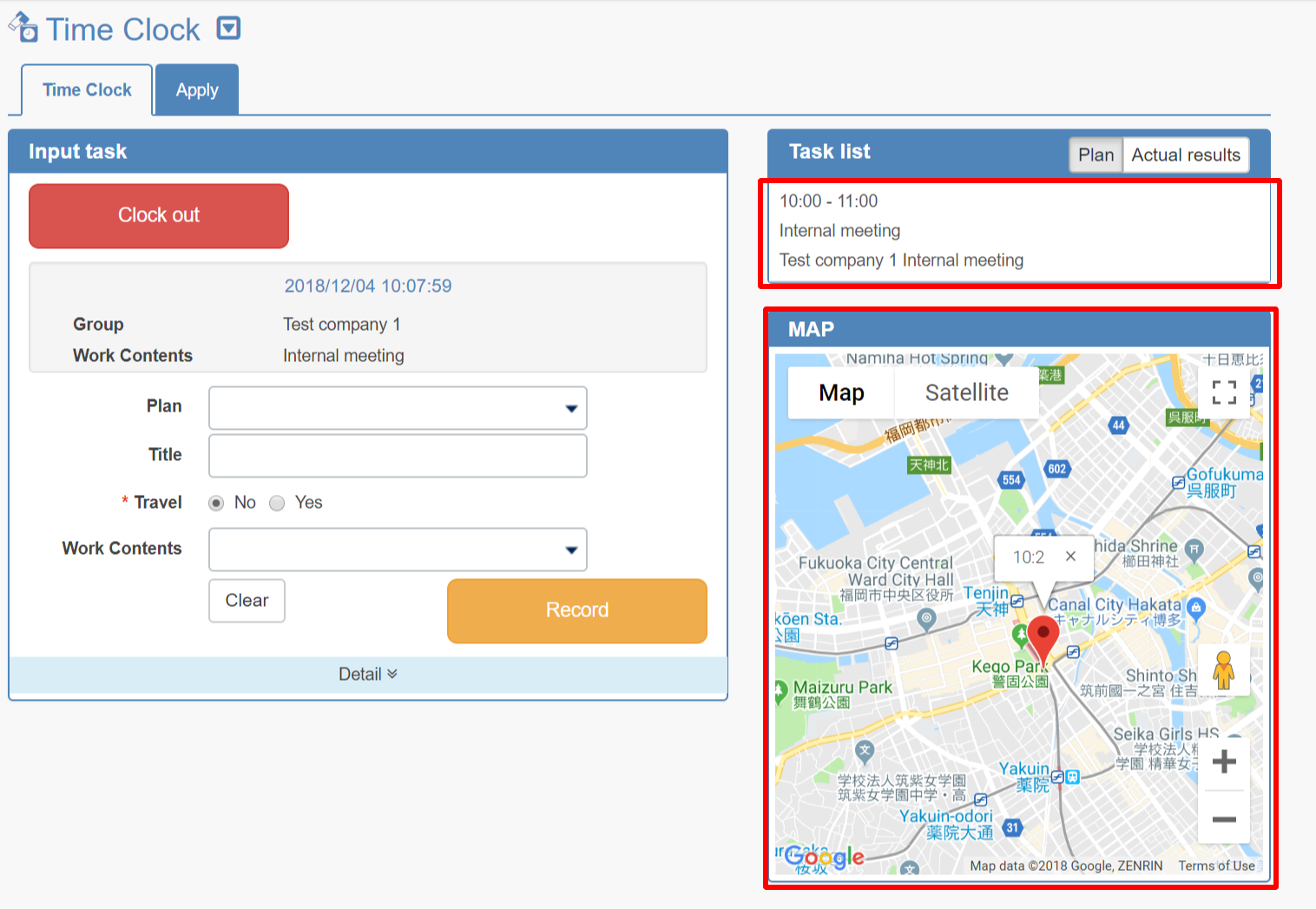
That's all for registering task.
