Register work places and work contents
【For administrator】
Register work place and work contents. Once these items are registered, work contents and work places can be selected when the employees register tasks.
Image sample of Task creating screen.
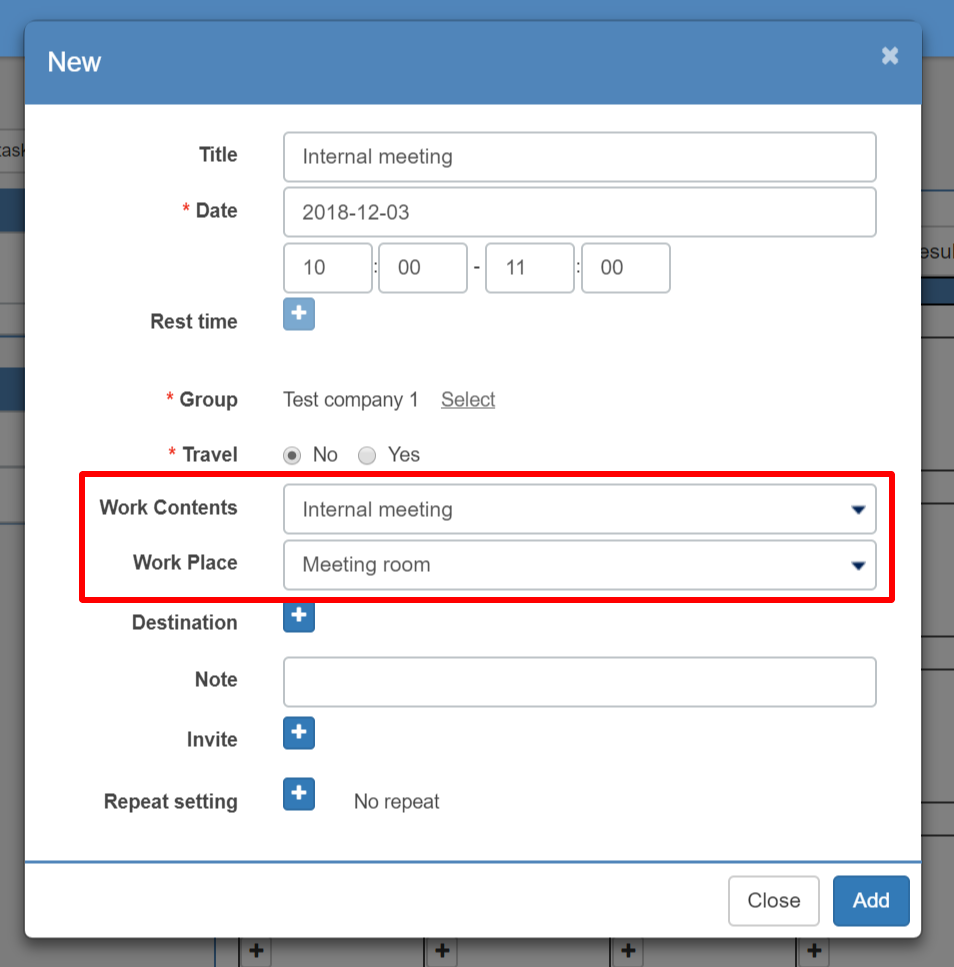
- Register work place
- Register work contents
-
Register work place
-
- Go to Work place under Schedule menu.
(Change the menu by clicking on a gear icon and work contents will be displayedr.)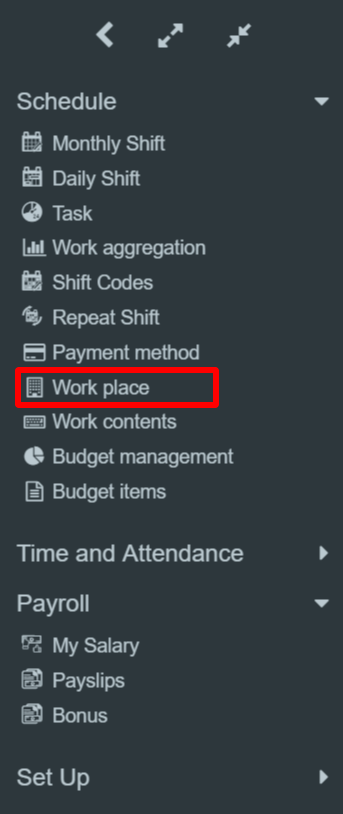

- Click on +icon.

- Enter the detail and click on Create.
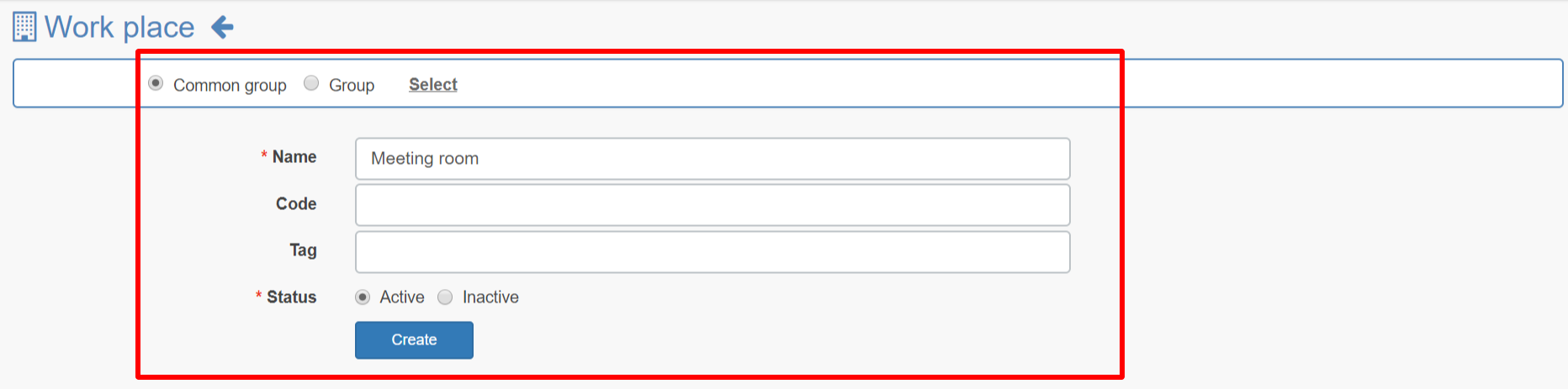
[Selecting the group]
Common group: Select this when using all groups in common.
Group: Select this when using only a specific group. - Work place is registered and shown on the list.

You can delete items by clicking on the bin icon. (It can not be deleted if the employees have already registered a work places in the task).
In case multiple workplaces are registered, you can arrange the order by dragging ↑↓ icon.
- Go to Work place under Schedule menu.
-
Register work content
-
- Go to work contents under Schedule menu.
(Change the menu by clicking on a gear icon and then Work contents will be displayed.)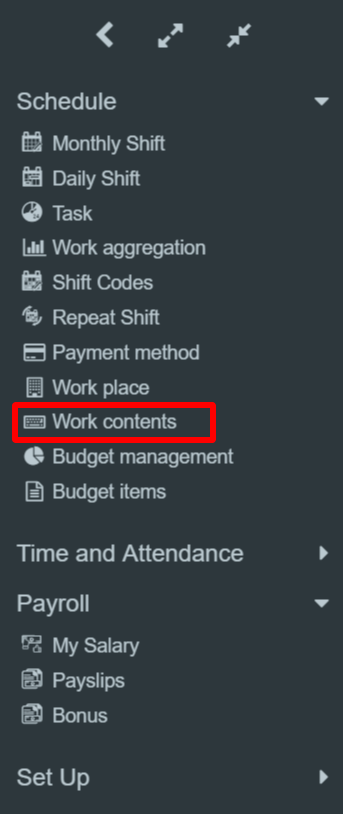

- Click on +icon. (Some contents have been already registered as a default.)
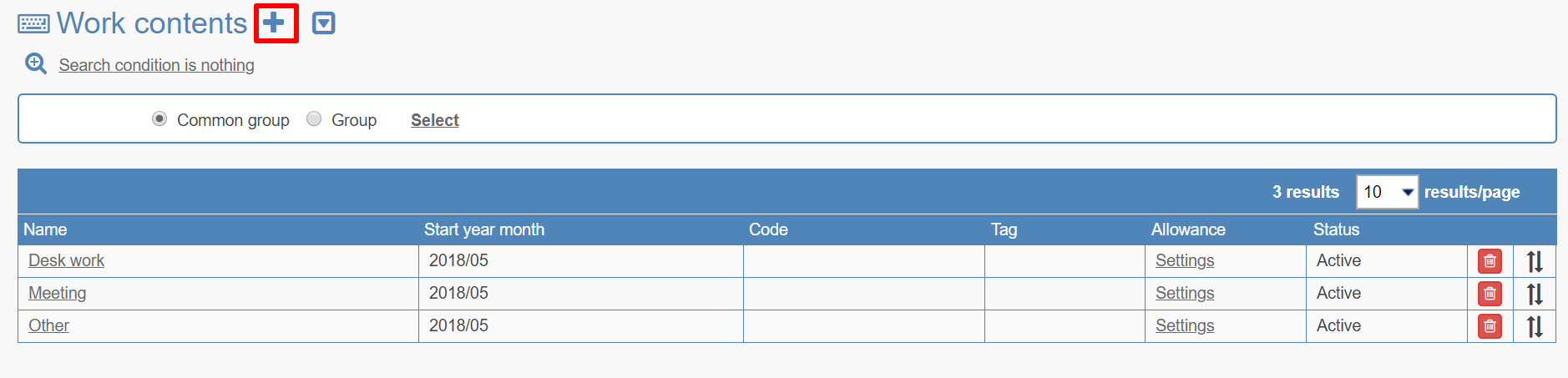
- Enter the detail and click on Create.
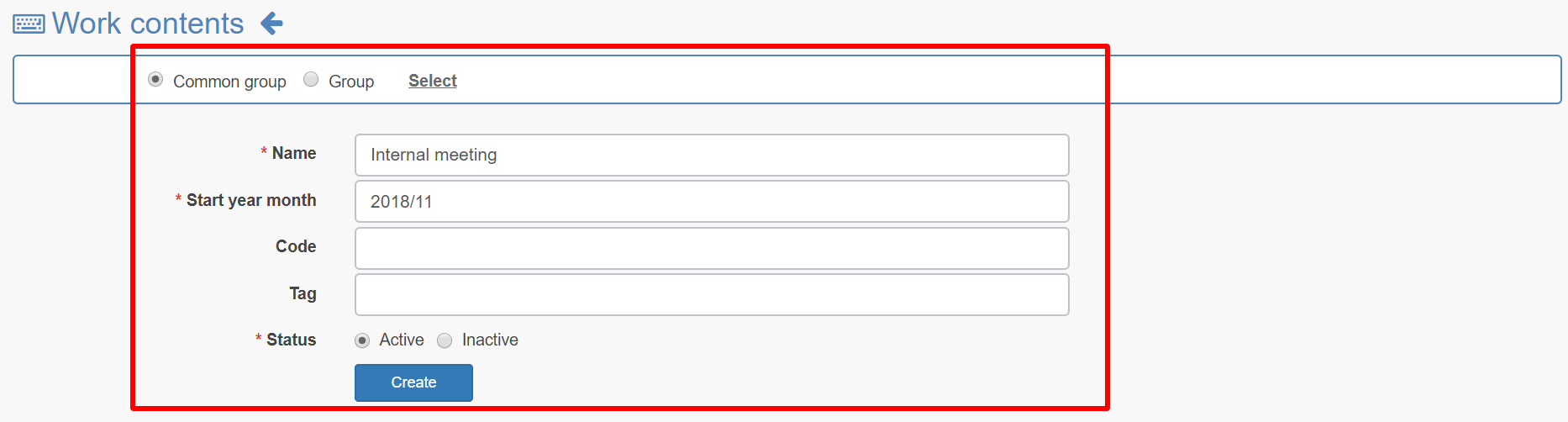
[Selecting the group]
Common group: Select this when using all groups in common.
Group: Select this when using only a specific group.
[Start year month]
Choose when to start using this content. - Work content is registered and shown on the list.
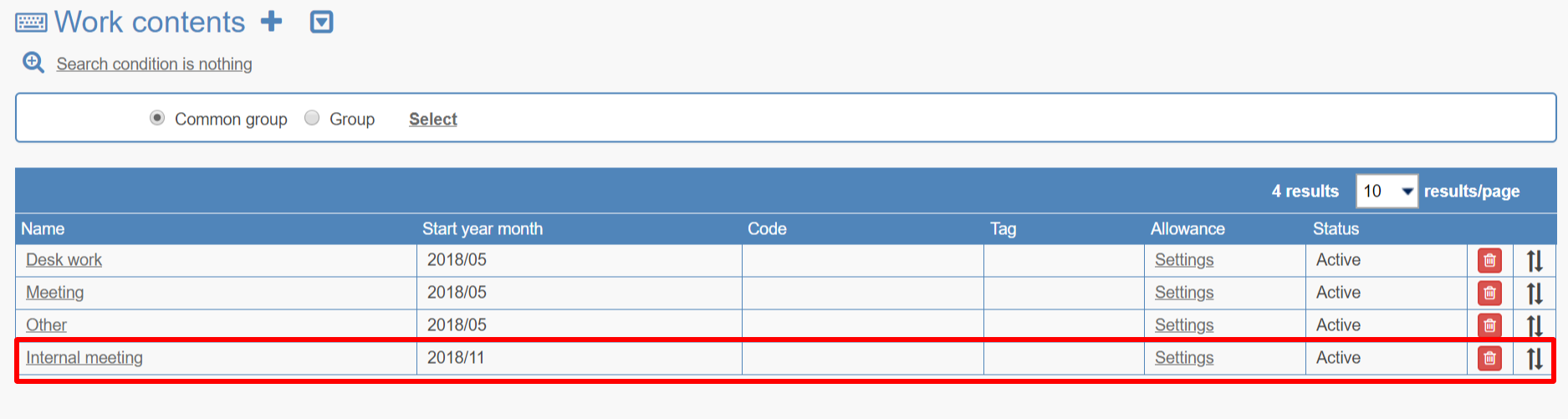
You can delete items by clicking on the bin icon. (It can not be deleted if the employees have already registered a work contents in the task).
Also, you can arrange the order by dragging ↑↓ icon.
- Go to work contents under Schedule menu.
