Set ID for activating a group time recorder
【For administrators】
How to register multiple activation IDs at once
In case you use multiple time recorders in the various department or stores, it would be better to use import function. (This link is currently available only in Japanese.)
How to register
Set the ID for starting the group time recorder.
- Click Time recorder ID.
.png)
.png)
- Click + icon.
.png)
- Enter details and click Register
.png)
- Group: Select a group.
- Name: Enter the name of the time recorder ID.
- Password: Enter the password for time recorder activation, using half-width alphanumeric characters.
- Re-enter password: Enter the password again for confirmation.
- Card No (IDm): To activate the time recorder by tapping the card, click Card recorder and tap the card you want to register on the card reader. The card number will be automatically added.
* In order to register the card number, it is necessary to set a card reader, PaSori in advance. Click here for setting PaSoRi. - Public mode: Select Active / Inactive. Please read the following to determine whether to select active or inactive.
-When the employees from multiple groups are using the time recorder.
Select the appropriate groups and public mode should be Active.
-When you want to know where the employees clock in / out.
Create an activate ID for each group. Public mode should be Inactive.Click here for how to create a group.
Click on ? icon to display explanation.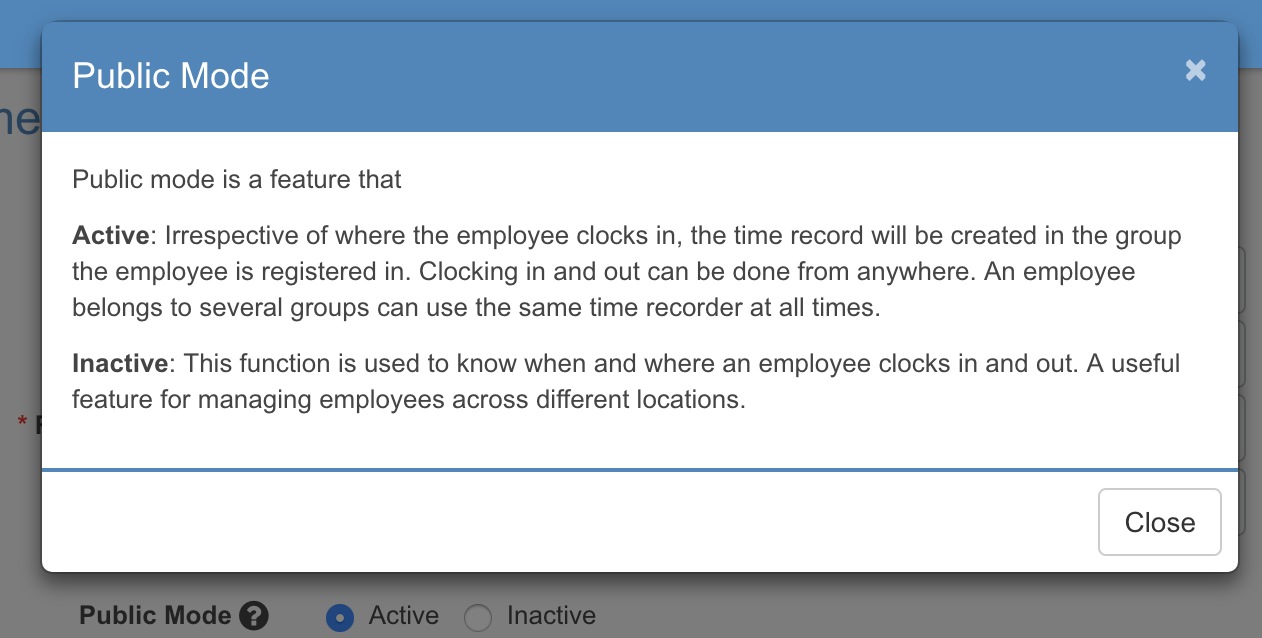
- Group: Select a group.
- The Time recorder ID is registered.
.png)
About the procedure of how to clock in/out with group time recorder, click here .
※ It takes about 10 minutes to reflect the card number to the system. Please wait for a while after the registration, when you want to use the card to activate the group time recorder.
