Where to enter allowances / deductions
【For administrators】
How to enter allowance / deductible amount
The place to enter depends on the category of allowance / deduction.
Please see the table below.
| Payment type | Frequency | Amount of money | Where to input | Description |
| Month (fixed) | Every month | Fixing | - | Fixed amount will be paid every month. |
| Month (input) | Every month | Fluctuating | Payslips menu | Use it monthly if the amount of allowance fluctuates, month to which allowance is attached, and there is a month without attachment. Input the amount in the Payslips menu. |
| Service number | Every work | Fluctuating | Timesheets menu | Set the allowance amount per one time, input the number of times you want to set allowances. It is calculated by times × unit price. |
| Working hours | Working time | Fluctuating | - | Select the time item to be targeted. It is calculated by time x unit price. |
| Work (input) | Every work | Fluctuating | Timesheets menu | Input the amount on the day you want to set allowances. |
※In order to set allowances / deductions for staff, it is necessary to set in work conditions beforehand.
Set allowance deductions on working conditions
Month (fixed) / working time
These two categories are set by working conditions.
If you set according to working conditions, it will be calculated automatically.
Set all at once under Company working conditions
It is a setting to give allowance / deduction to all staff to which the relevant working condition applies
- Click on Company working conditions.
.png)
.png)
- Select working conditions / allowances to be applied
.png)
Or, if you want to change the past setting history, click the icon to the right of the name..png)
In the setting history, click the period in which you want to reflect the setting.
However, it can not be set for months when enterprise closure is completed, or outside the range of two months before and after the present. * The setting can be done by releasing the company tightening. About application start date of working conditions.png)
- Open Allowance Deduction tab. Select [Company] as the control classification.
.png)
- Click +
Select monthly allowance (or deduction), working time allowance (or deduction)
You can set allowance / deduction from unit price selection, if template unit price of monthly fixed allowance (or deduction), working time allowance (or deduction) is registered.
If you do not select a unit price please enter the amount. (It is mandatory to enter the amount)
Finally click Update..png)
Allowance and deduction will be made for all staff to which this working condition applies.
Set by staff working conditions
For each staff, you want to give allowances and deductions.
- Click on Employees
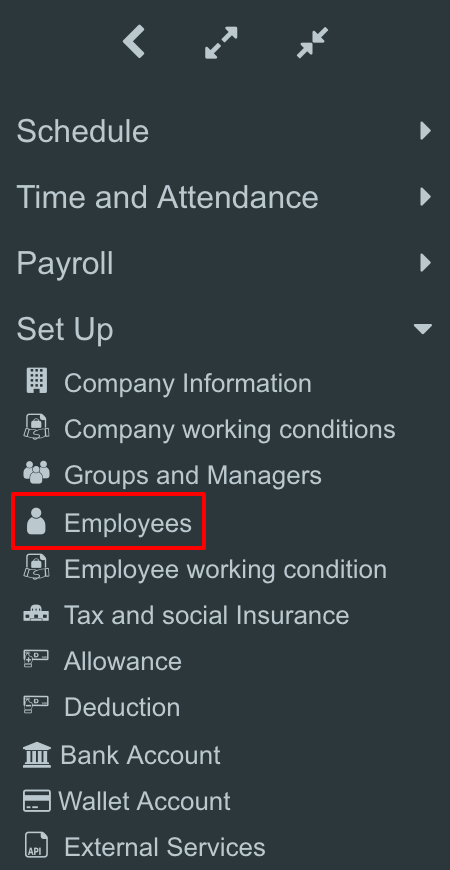
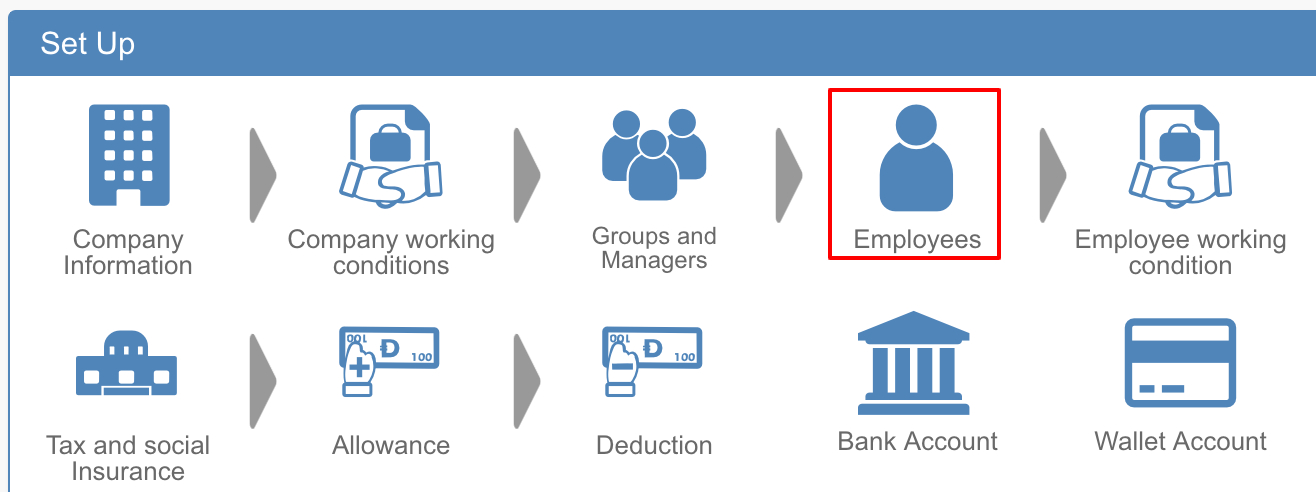
- Click on the Working conditions.
.png)
- Click the period you want to set up
However, it can not be set for months when enterprise closure is completed, or outside the range of two months before and after the present.
* The setting can be done by releasing the company tightening.
About application start date of working conditions.png)
- Open the allowance / deduction. Confirm that the management unit is staff-specific.(In [Common], it can not be set here.)
.png)
- Click +
Select monthly allowance (or deduction), working time allowance (or deduction).
You can set allowance / deductible amount from unit price selection if template unit price of monthly fixed allowance (or deduction), working time allowance (or deduction) is registered.
If you do not select a unit price please enter the amount. (It is mandatory to enter the amount)
Click Update.png)
Month (input)
Directly enter the salary details.
- Click Payslips
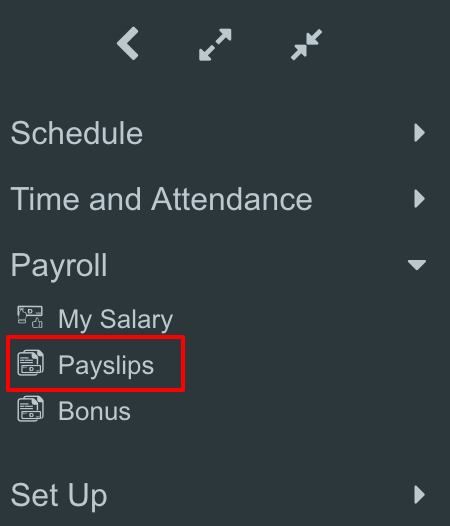
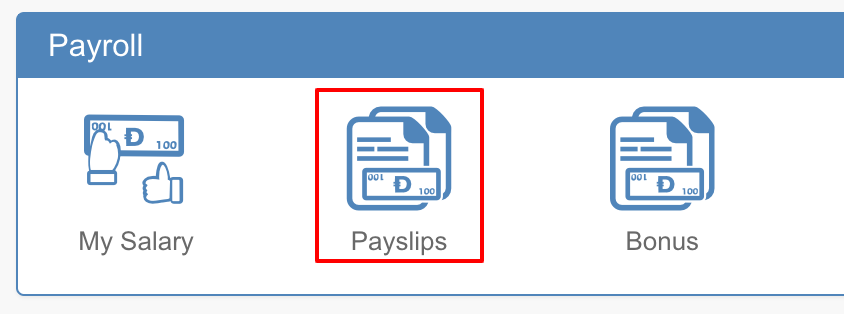
- Search for the staff you want to enter.
- Click on Allowance (or Decuction) to switch the display.
.png)
- Select allowance (or deduction) for month input type from the pull down menu.
Directly enter the amount in the amount input field.
(Example: [Perfect attendance allowance] is selected as month input.).png)
- Click Save
.png)
- You can confirm by clicking the staff name and displaying details.
.png)
Number of duties / duty (input)
Enter on the work record detail screen.
- Click Timesheets
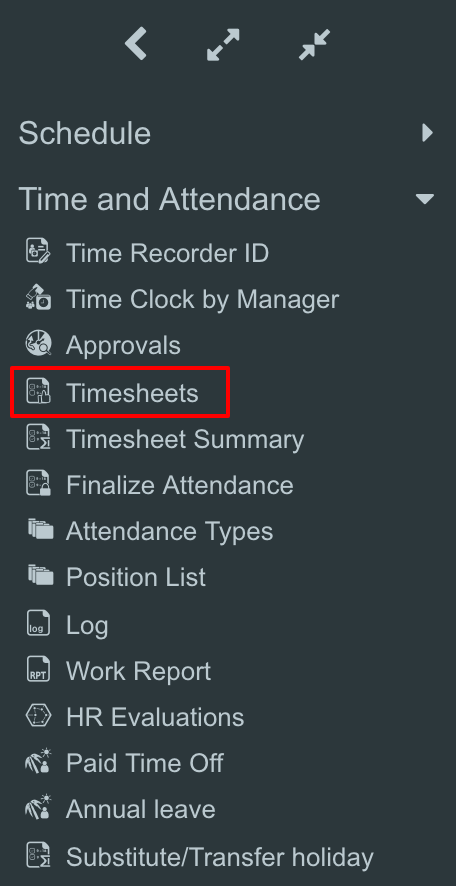
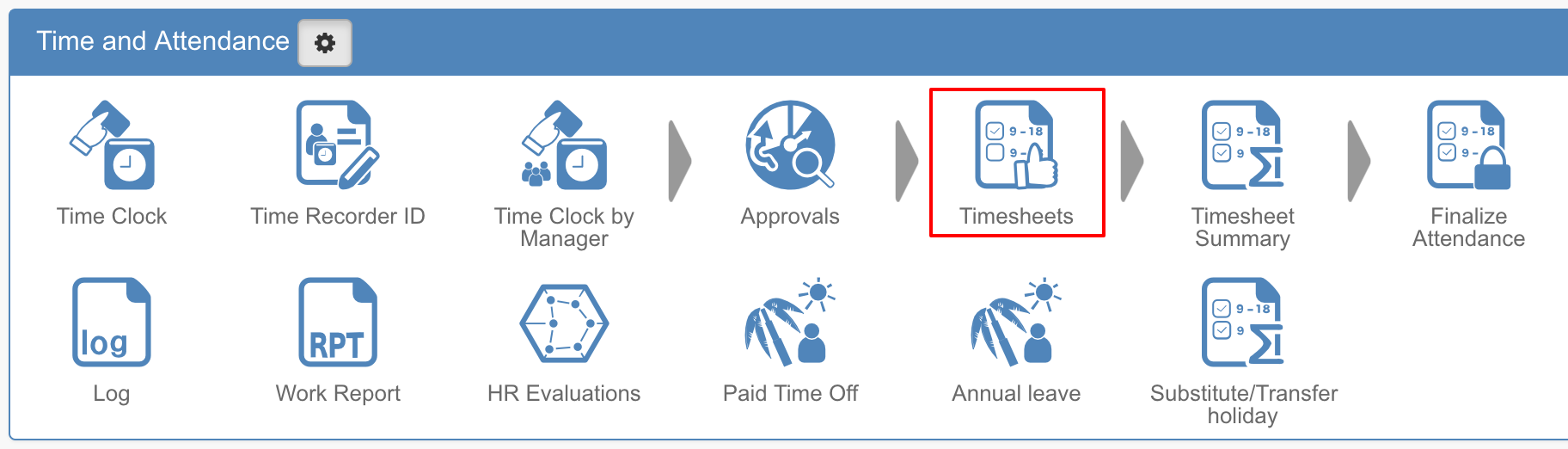
- Click on the date you want to enter allowance (or deduction)
.png)
- We will fill in the allowance (or deduction) field that appears on the bottome of detail page.
In the case of work times, enter the number of times (times × setting unit price is entered in the amount).
In case of work (input), enter the amount directly.
Click Update.png)
The input for allowance / deduction is over.
