How to set or reset the employee login password.
Log in ID
Password
Here is the description of how to set the password required to log in to the employee site.
There are two ways to get the password reset from the administrator site;
-Administrator change the password for employee, or
-Administrator send a password change email to the employee (registration of the employee email address is required).
Follow the steps below.
- Click employee under set up menu.
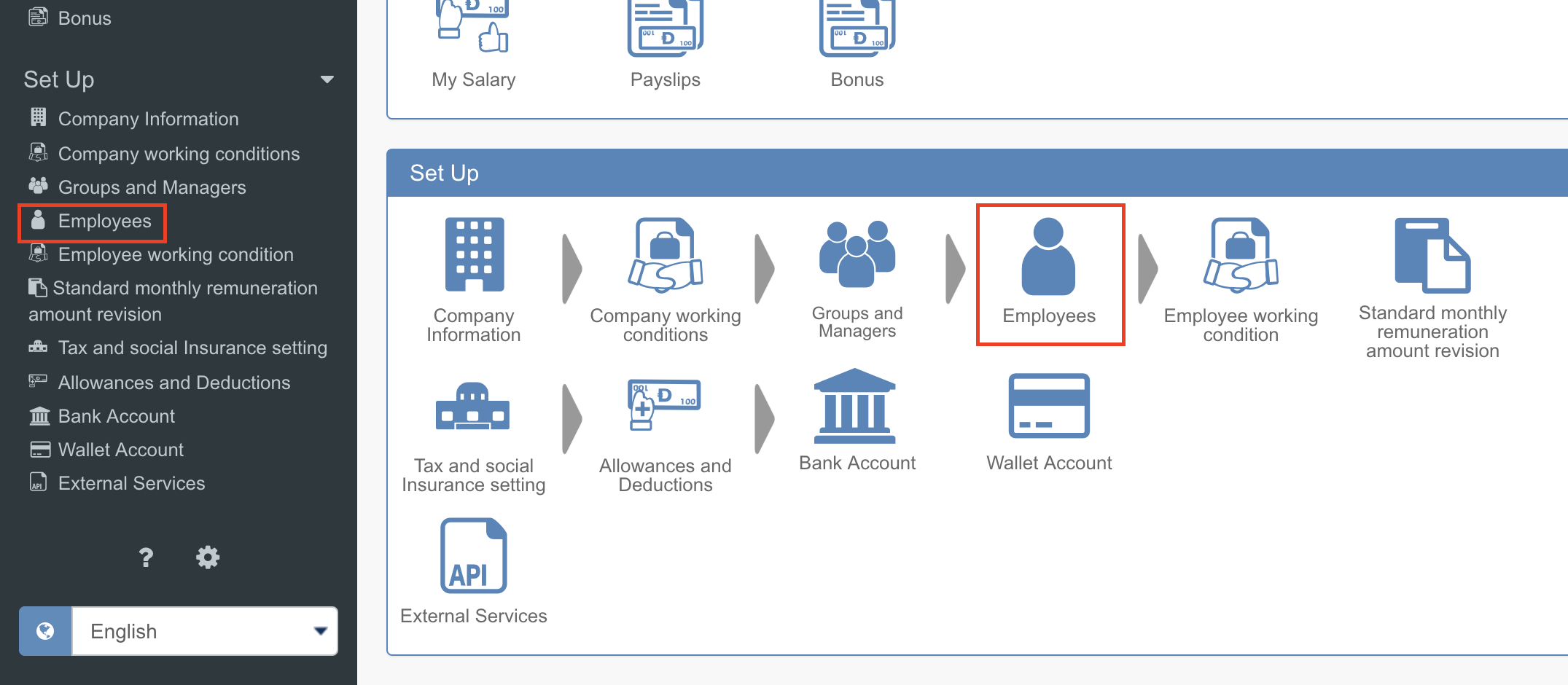
2. Click the password change button(key icon) of the employee whose password you want to set or change. (The key icon with exclamation mark means you have not set any password for that employee yet.)
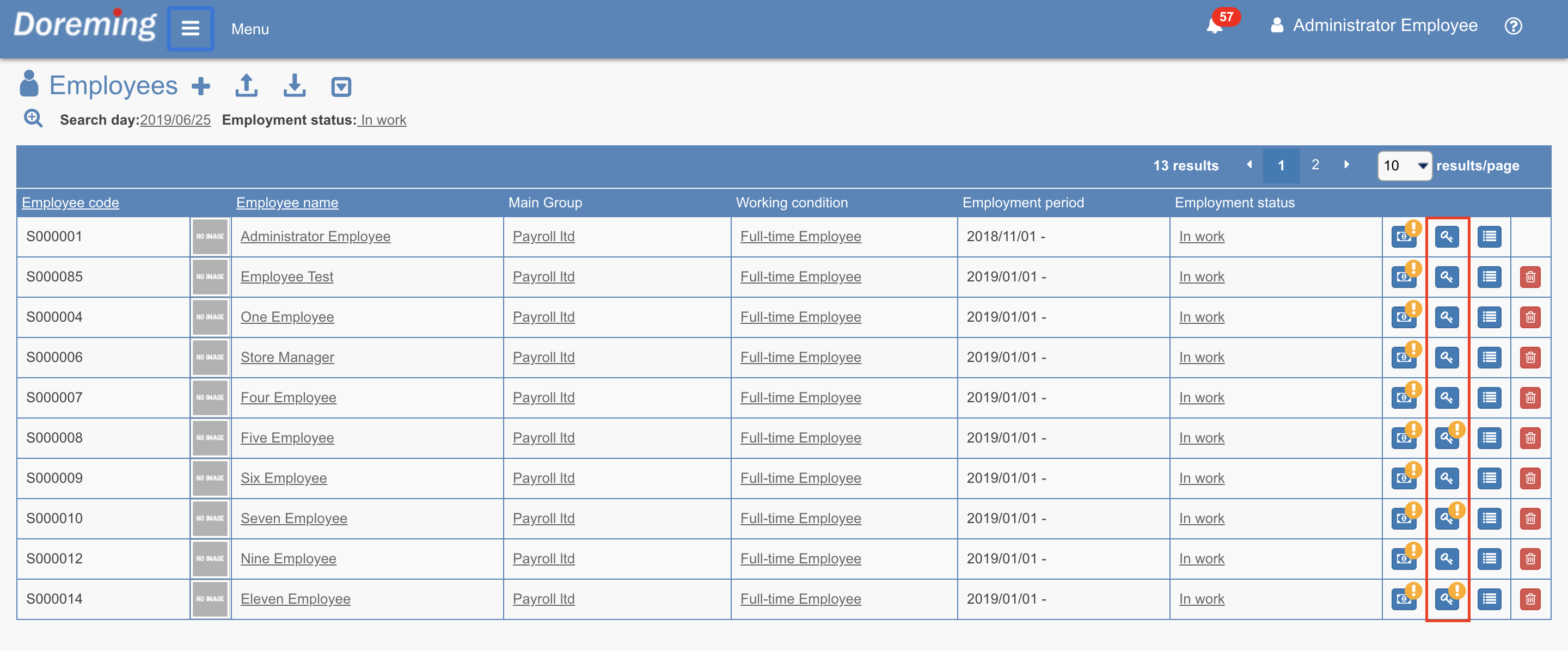
3. There are 2 ways of changing a password
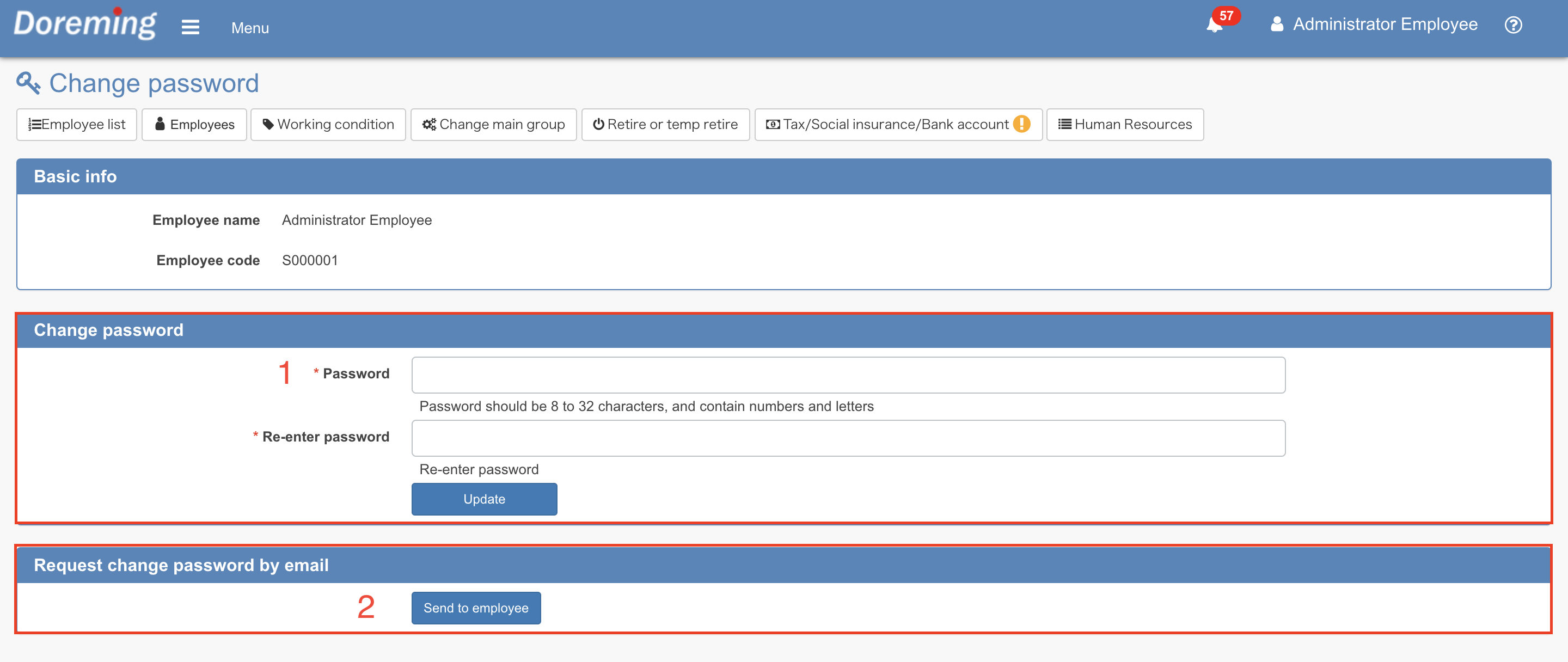
1.Changing a password by administrator
It is a way for the administrator to change a password on behalf of the employee.
Enter the password twice and click Update.

When the password is changed by the administrator, the employee will receive an "Password Change Notification" email (In order to get this notification, the employee email address must be registered at Employee menu.).
【Password change notification】
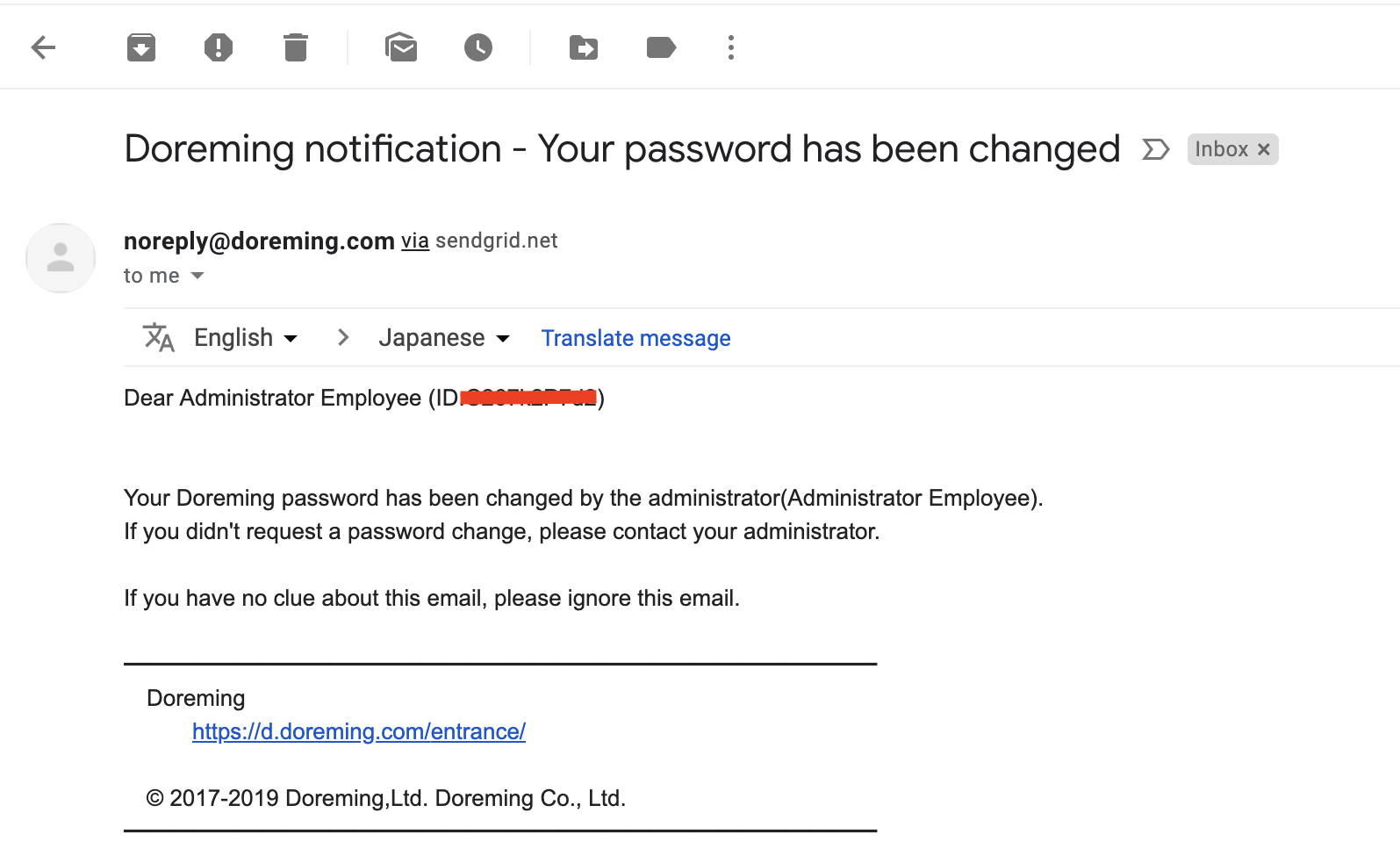
2. Sending password change email to employee.
This is how the employee change the password by themselves.
Click "Send to employee" button and the email will be sent. (In order to do so, you need to register the employee email address at Employee menu.)

【Password change email】
Please set (reset) your password from the email link.
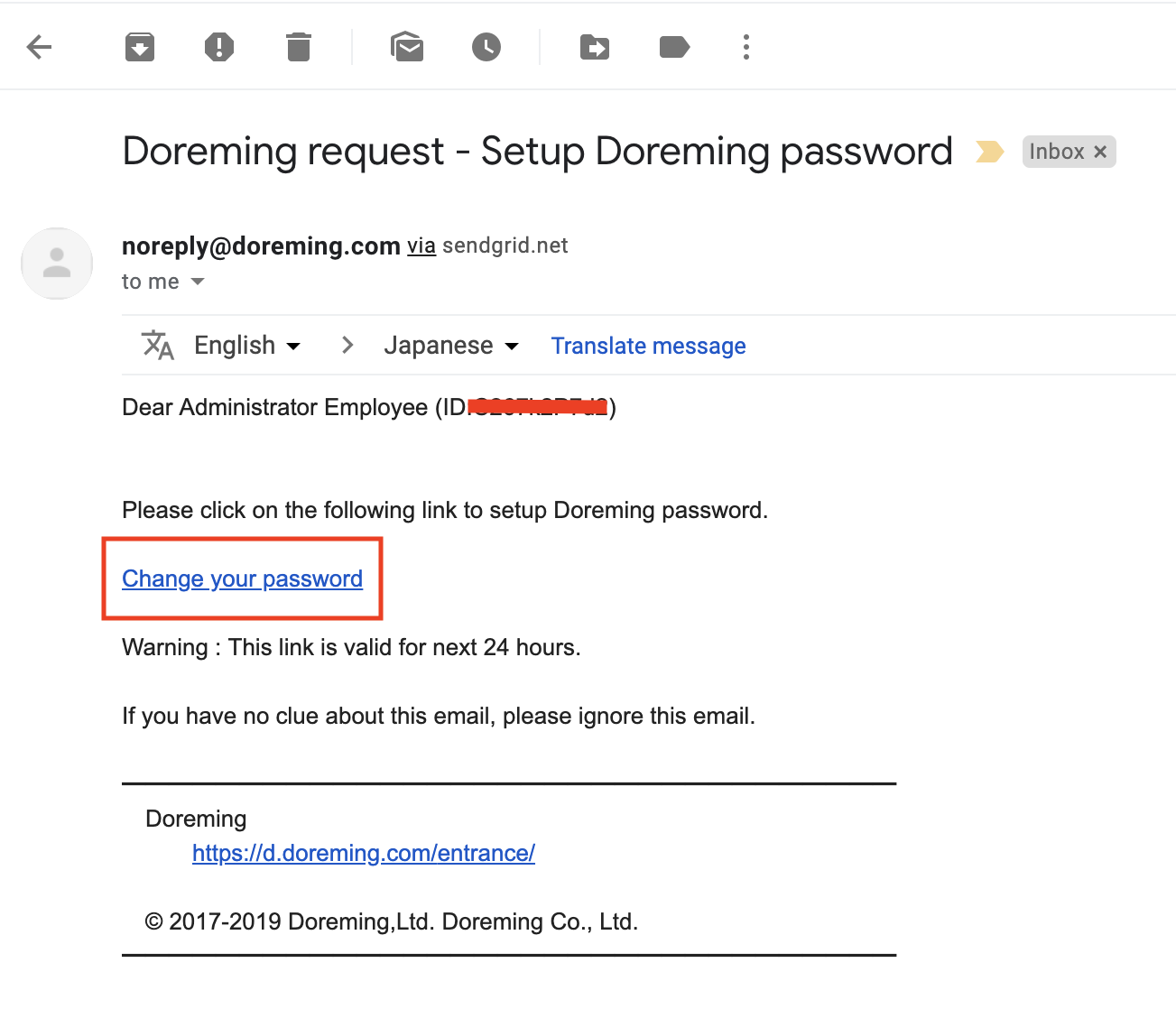
Enter new password twice and click update.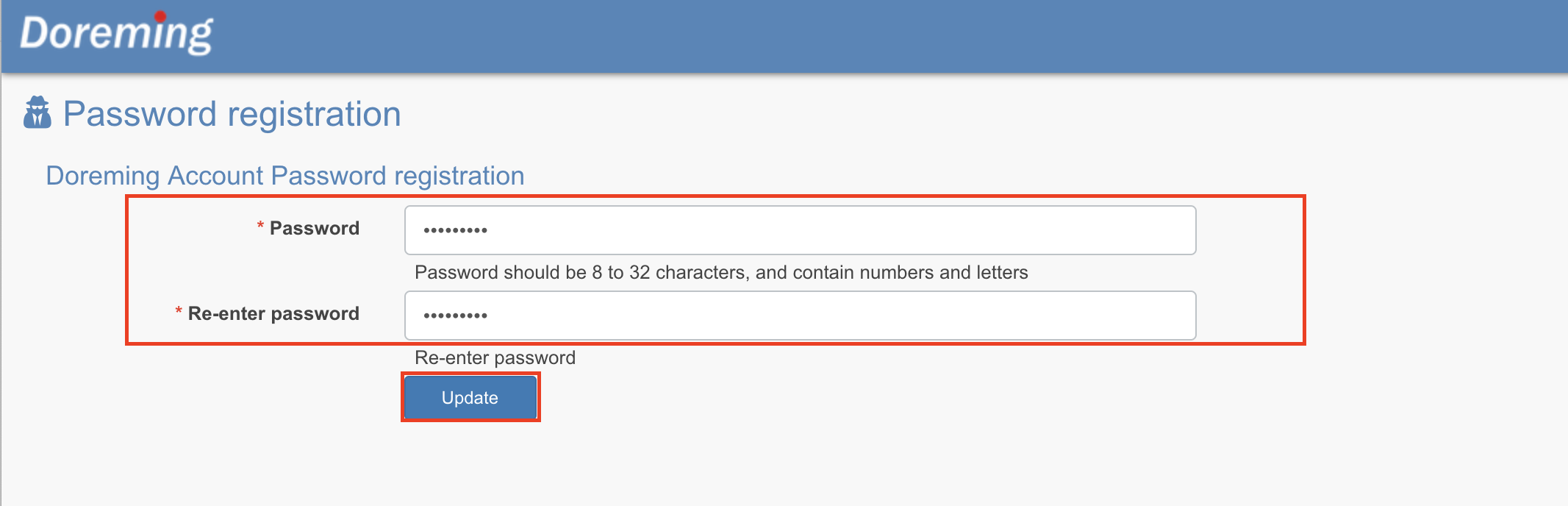
Please login using a new password by clicking "Login" button.
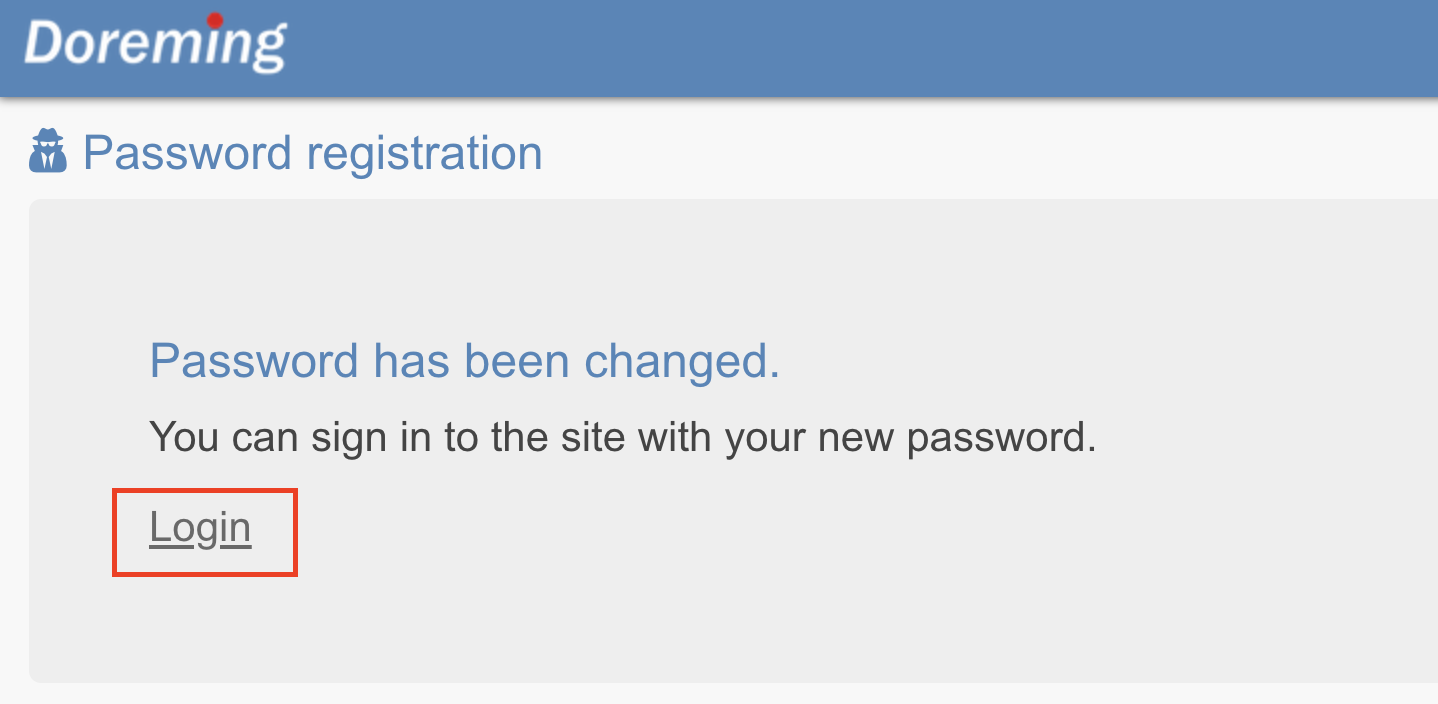
Once the password has changed, a notification email informing the new password set successfully will be sent to the employee. You can also log in from the link from the email.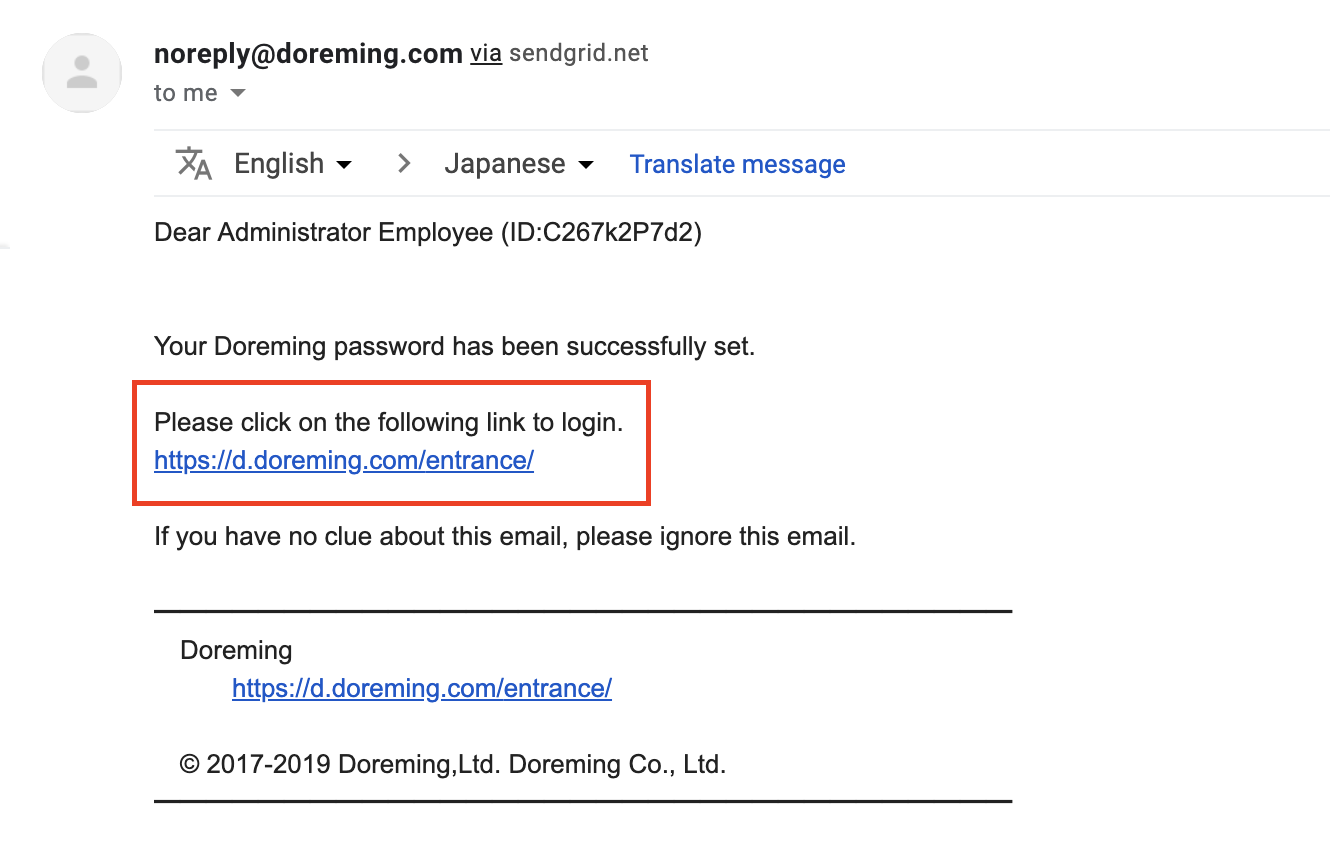
This would be all for explaining how to set or reset the employee login password.
