How to respond to 'pre-work confirmation'
【For employee】
"Confirm before work" is a function to share whether you are coming to work or not with the workplace before the shift start time.
For example, if an employee is late for some reason such as train delay, an employer will suffer for shortage of employees until the employee arrives, and it will affect business. In order to be able to respond to the situation smoothly such as arranging for replacement, please reply to the email sent before the shift start time.
*This function will be delivered according to the notification settings of working conditions. This settings cannot be customized for each employee.
*Even if the settings are performed, the email will not be sent if the employee clock in before the email arrives.
There are two ways to respond the confirmation.
Respond from pre-work confirmation email
- Click on the application screen on the confirmation e-mail before start of work.
- The login screen will be displayed. Enter ID and password.
(If you are already logged in on the same browser this step will be skipped.)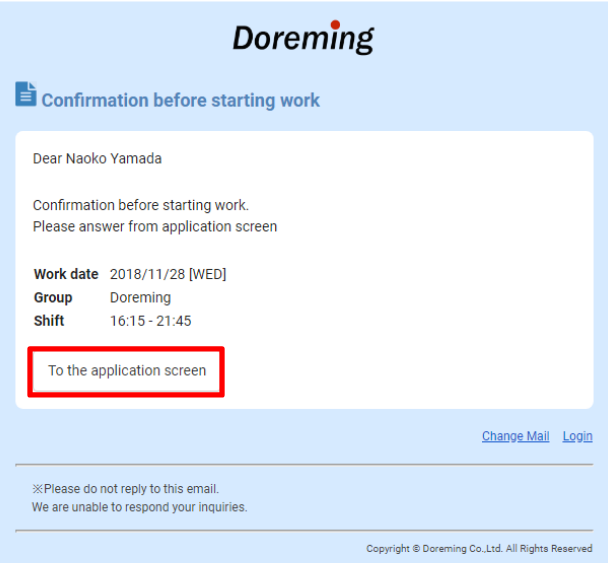
- When the pre-work application screen is displayed, select the work content and click Submit.
Please enter the reason in the message if you are late or absent.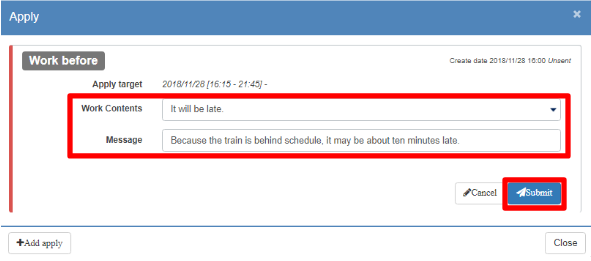
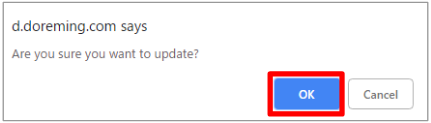
- When the administrator approves it, the employee will receive a notice.
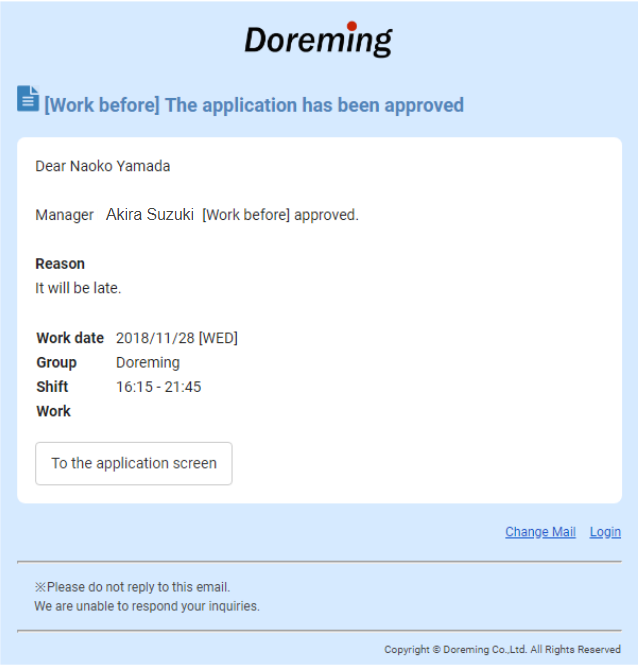
Perform from an employee site
- Open the time recorder from the employee site.
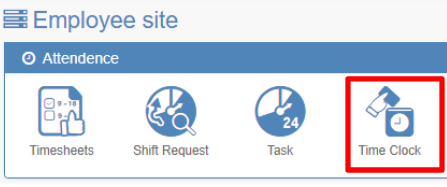
- Open the Application tab from the Time Recorder screen and click Add apply.
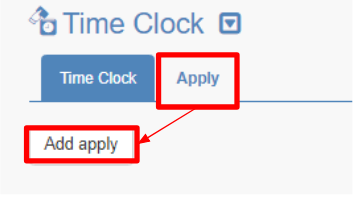
- Select before work for the type, select the reason, and click Save.
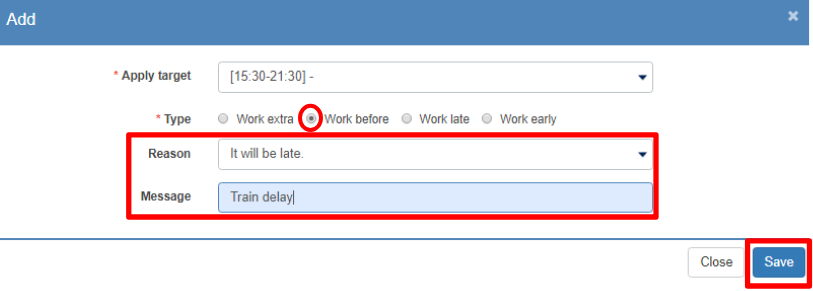
This would be all for this article.
