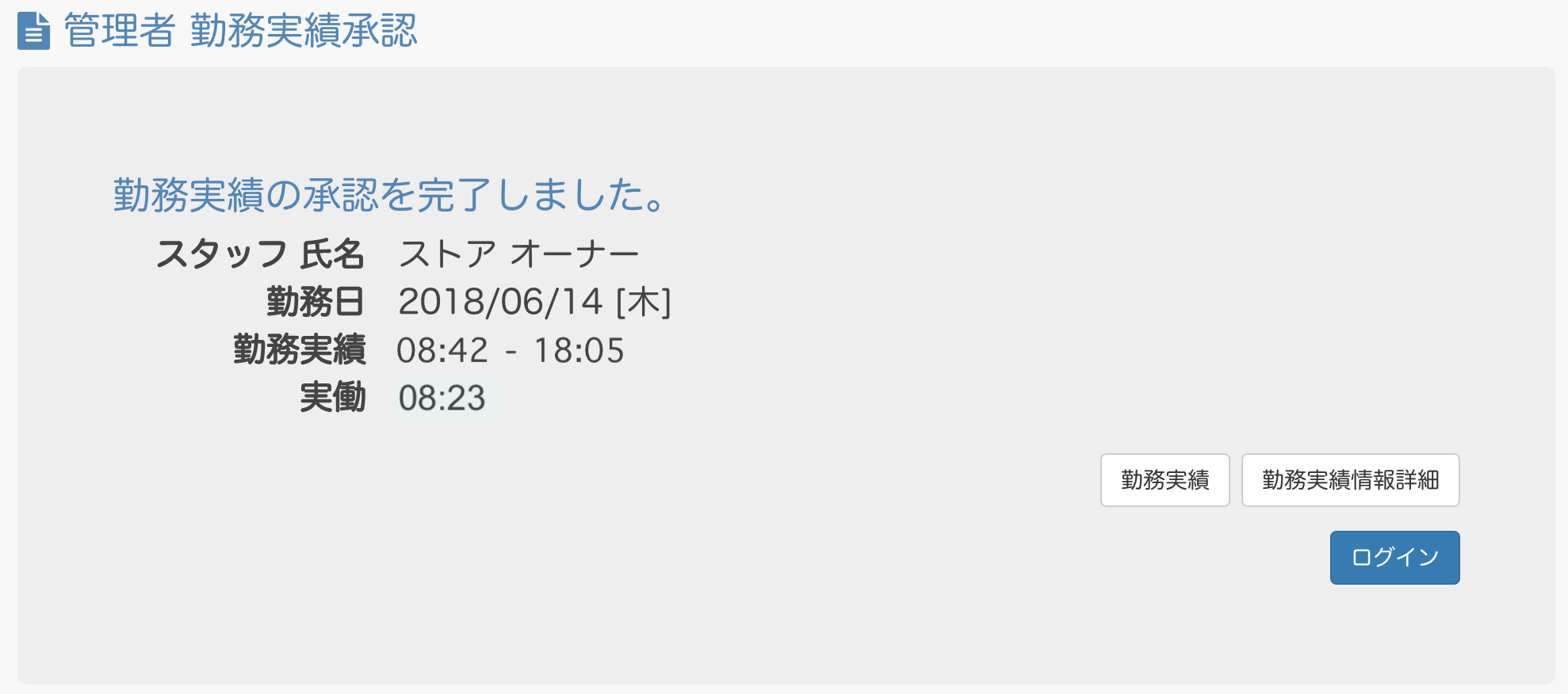Approve Time sheets. Administrator operation
【For administrators】
Here is the procedure of Time sheets approval.
Approval of Time sheets can be done from the administrator's screen and the Time sheets approval email sent to the administrator.
We advise you to approve the employee record daily to avoid approving piled up work record at the end of the pay period.
Approve from the Time sheets screen
This is an example where a company administrator approves the work record.
- Click Time sheets
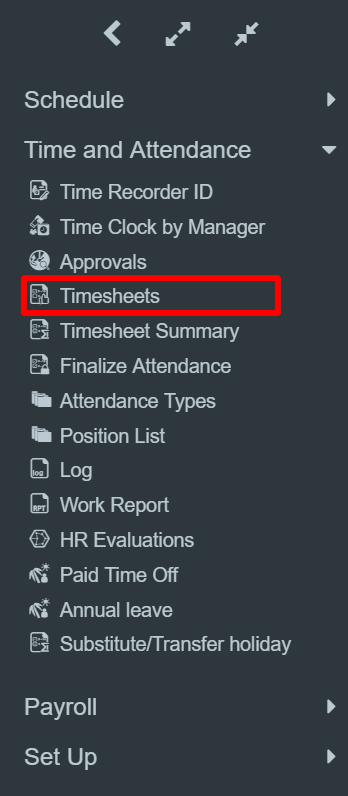
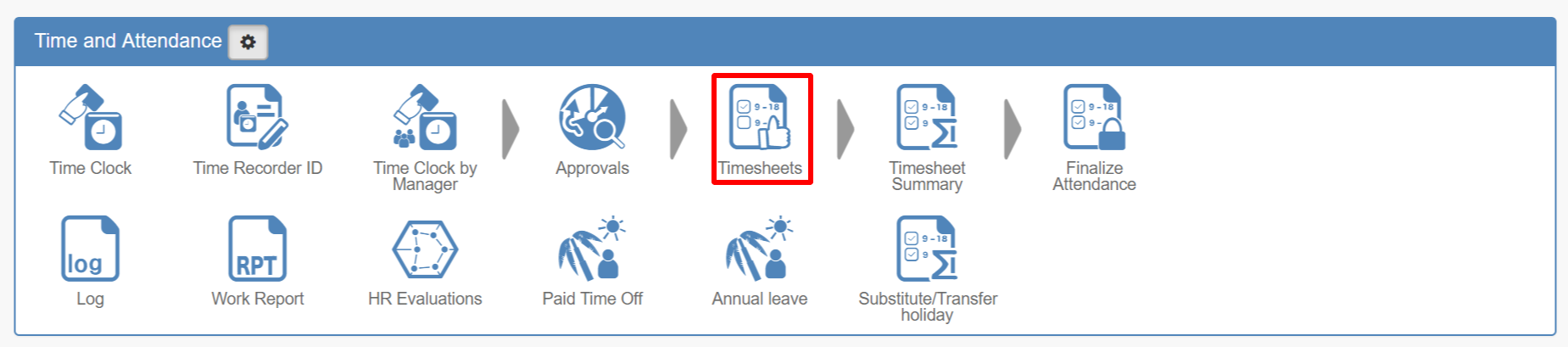
- List will be displayed
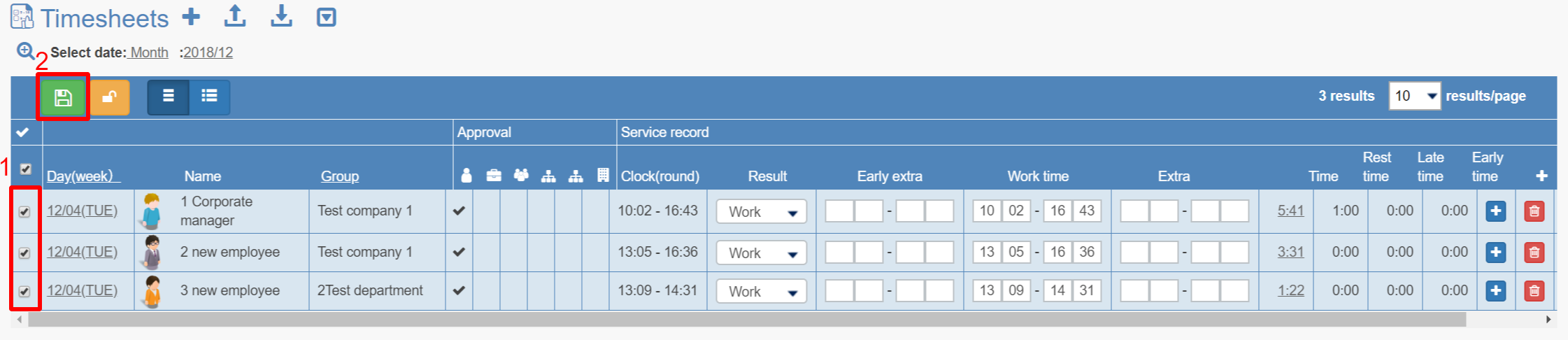
- Tick the box of the work record you want to approve. By ticking the box on the top, you can select all.
- Click Update.
- Tick the box of the work record you want to approve. By ticking the box on the top, you can select all.
- It is approved.
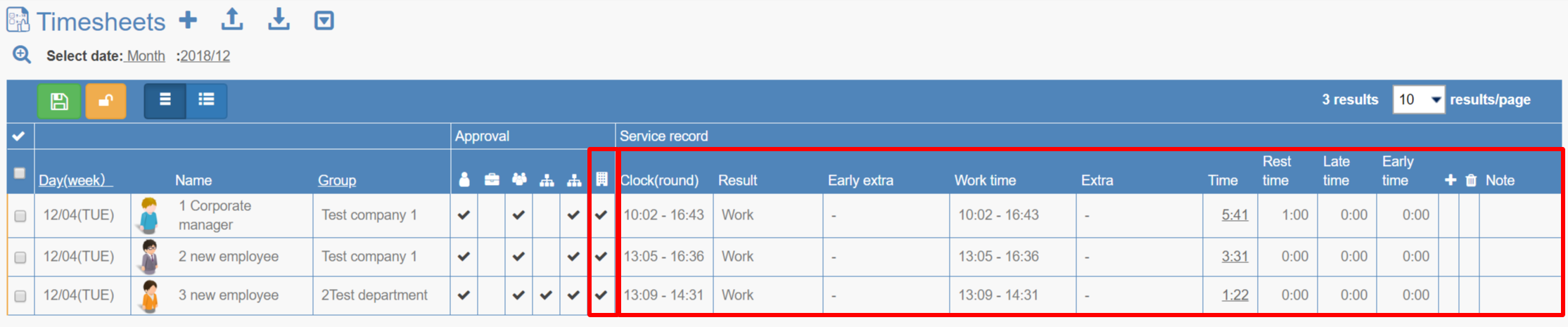
Approved Time sheets are marked in the approval column * 1. Upon an approval, the work record will be unable to edit.
※If you want to modify the record, tick the box again and update.
* 1 About the icon in the approval column (from the left to the right)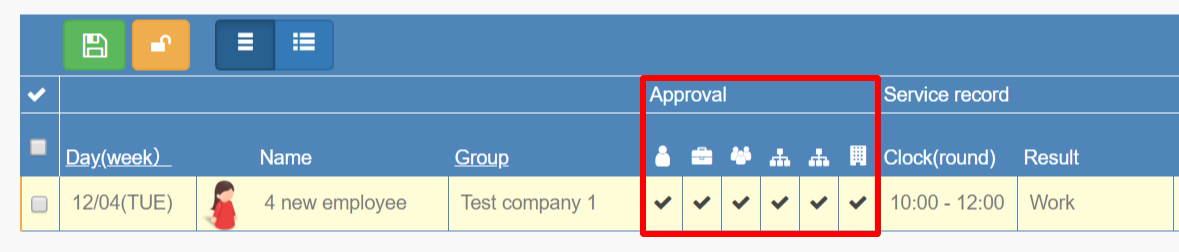
- Personal approval: It will be marked when an employee approves.
- Approval by the group manager on the day: It will be marked only when the group manager of the support work approves it. (not the manager of the group the employee usually belongs )
- Main group Administrator approval: It will be marked when the main group manager who the staff belongs approves
- Organization hierarchy administrator approval: It will be marked when a group hierarchy has been created and the group supervisor at the hierarchical level approves it (This icon can be displayed with multiple numbers if you registered multiple hierarchy levels for your organization.)
- Company administrator approval: It will be marked when the company administrator approves
※ Closer to the right will be higher authorities. If someone more right than you are has approved, you cannot modify the record any longer.
Example) Main group manager approved → Employee can not edit.
Company administrator approved→ Noone can edit.
Approve from an email
If the notification setting in working conditions is set to be ''send'' to the manager, an administrator will receive notification. (It will not be sent if the employee canceled the approval)For the information of notification settings, click here .
The administrator can approve the achievement by simply clicking the approval button from the received email.
- Click Approve from an approval email.
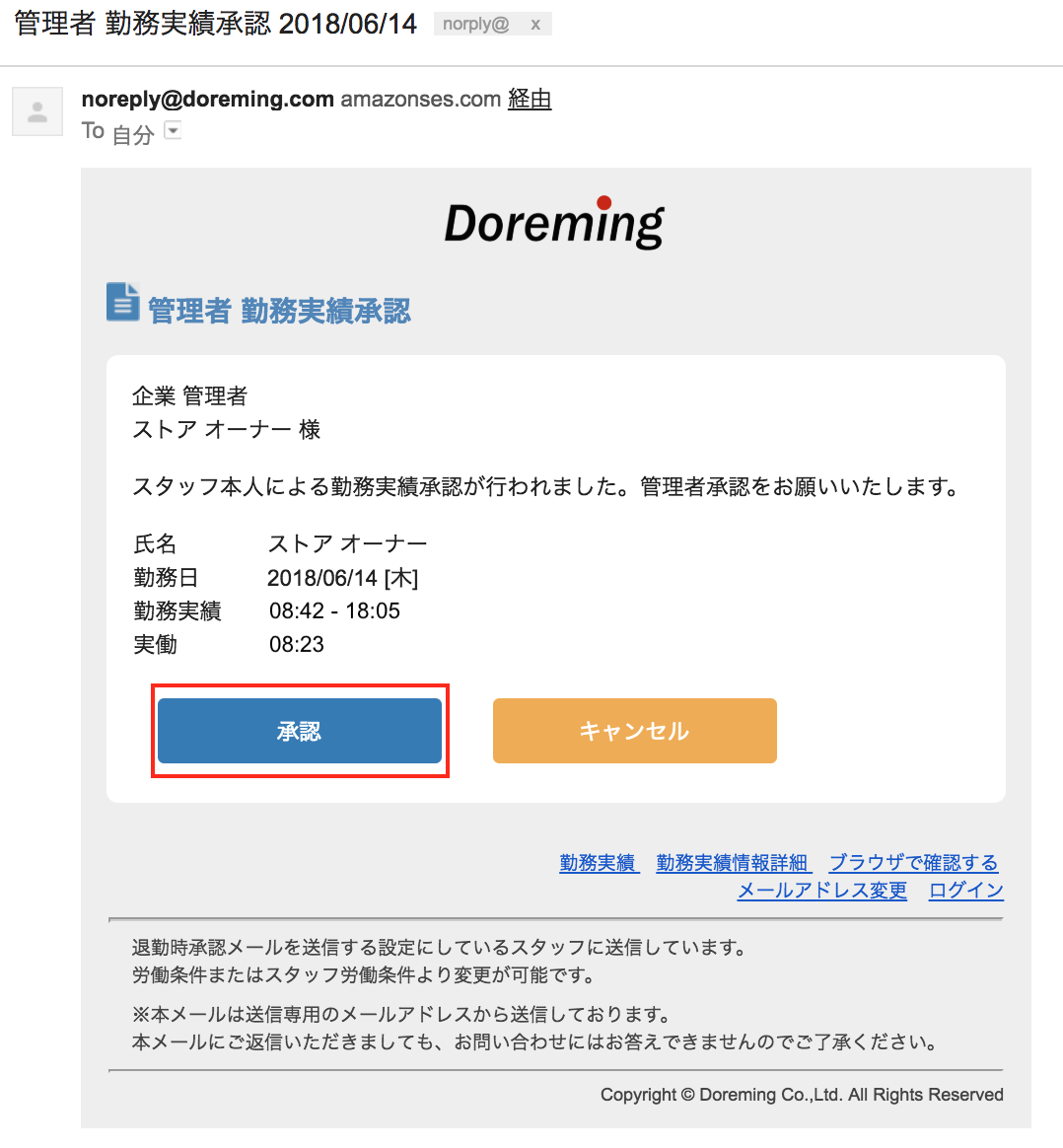
- The approval is completed.