Paid leave for full-time employee
【管理者向け】
Here is the method for setting up paid leave for full time employees.
There are the following 4 patterns.
| Pattern | First grant date | Grant date after the second year |
| 1. Given N months after joining, and on the same day from the following year. | 2017/10/01 | 2018/10/01 |
| 2. The first year it is given N months after joining. However, priority is the company grant date and it is given on the company grant date from the following year | 2017/06/01 | 2018/06/01 |
| 3.It is given after joining N months for the first year, and it is given on the company grant date from the following year | 2017/10/01 | 2018/06/01 |
| 4. It will be given on the same day every year all at once | 2017/06/01 | 2018/06/01 |
- Click [Paid Time Off]
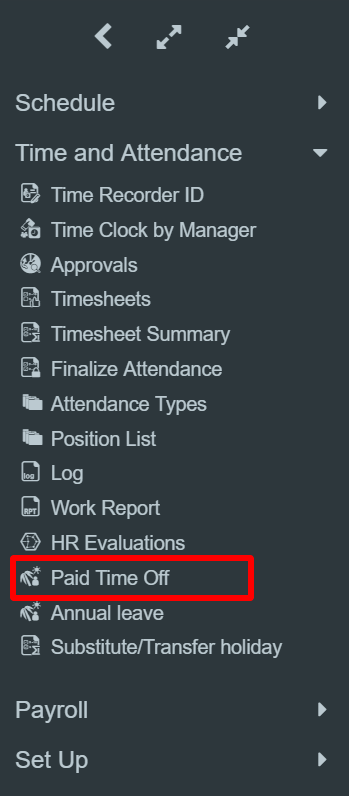
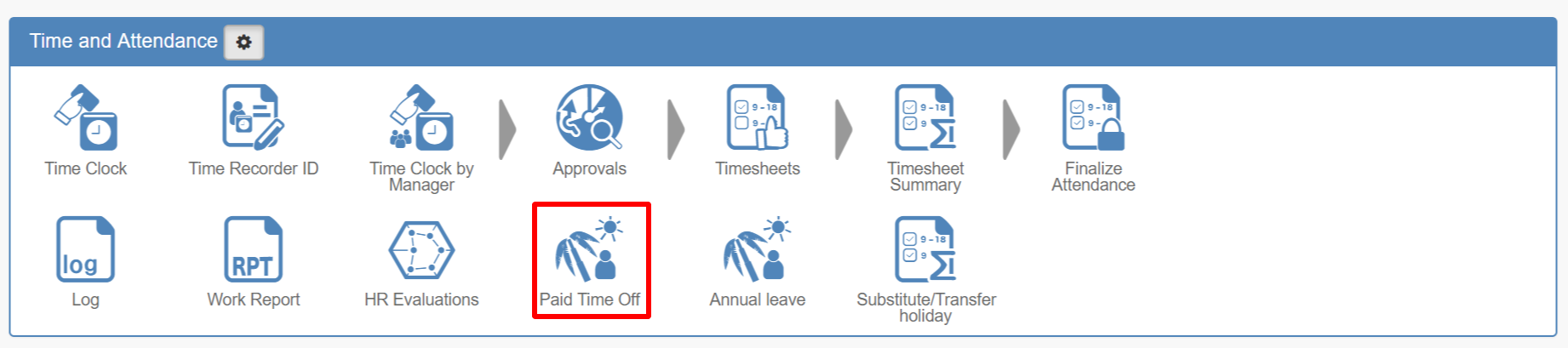
- Click [Paid leave pattern]

- Click +

- Create a Paid leave pattern
Step 1 :Enter basic information
Items marked * are required items.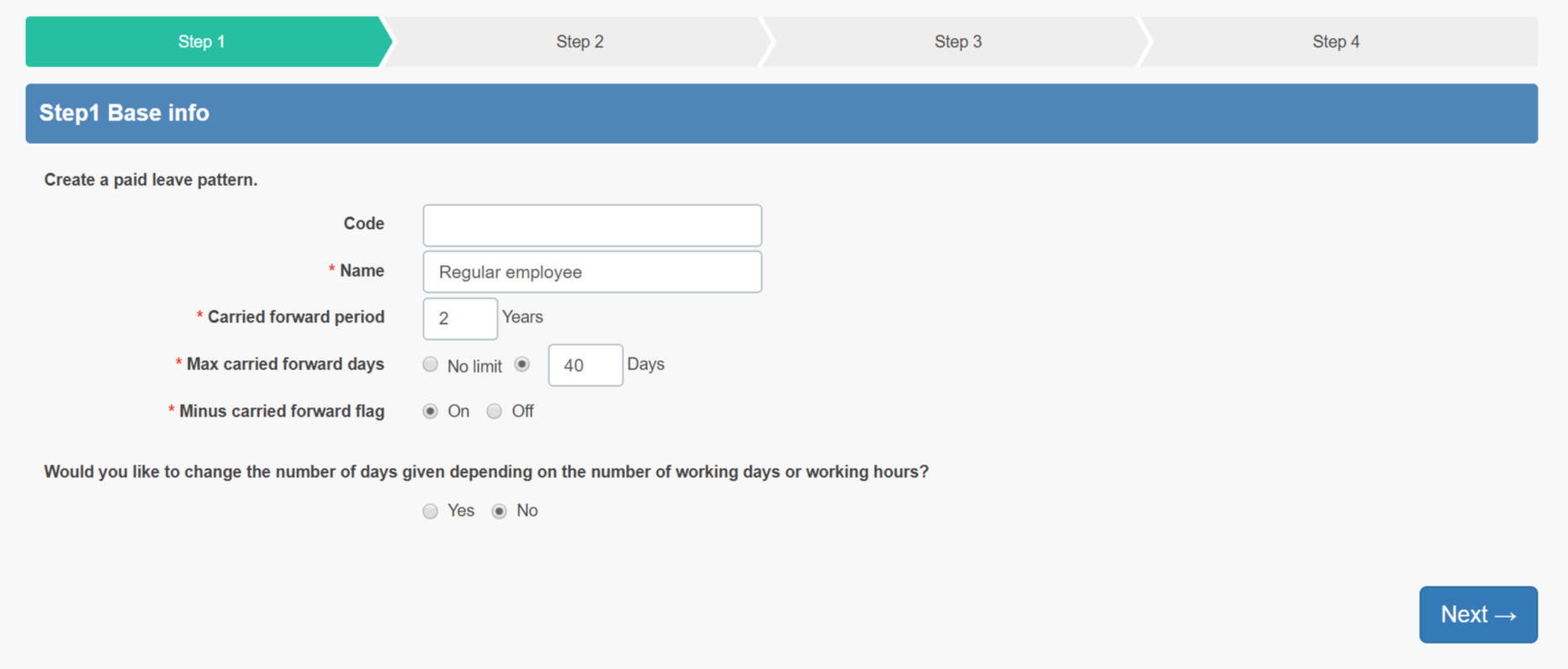
- Code:Optional.
- Name:Please enter the name of the granting method.
- Carried forward period:Please enter the number of years to carry forward.
- Max carried forward days:Please enter the number of days to set the upper limit.
- Minus carried forward flag:Choose whether to show minus display when employee took more paid leave than they were given. What is minus carried forward flag? (This article is currently available only in
- Would you like to change the number of days given depending on the number of working days or working hours?:Please select [No]
Step 2 :Grant timing
Please choose from the following 4 patterns.Example) Job entry date: 2017/04/01 [N = after 6 months] [simultaneous granting = June] Pattern First grant date Grant date after the second year 1. Given N months after joining, and on the same day from the following year. 2017/10/01 2018/10/01 2. The first year it is given N months after joining. However, priority is the company grant date and it is given on the company grant date from the following year 2017/06/01 2018/06/01 3.It is given after joining N months for the first year, and it is given on the company grant date from the following year 2017/10/01 2018/06/01 4. It will be given on the same day every year all at once 2017/06/01 2018/06/01
Step 3 :Granting condition
Please choose from the following 2 patterns.- Give according to length of service and attendance rate.
- Give according to the number of years of service.
※ You can choose to give at the same time you join the company.
Step 4: Number of days to give
Determine the number of days of paid leave.
Step 2 Grant timing
The timing given for each pattern is displayed as a sample.
Green:Timing given in year 1
Orange:Timing given from the second year
Please refer to the patterns according to the company's regulations.
Pattern 1
Step2-1
Select pattern 1 and click Next at the bottom of the page.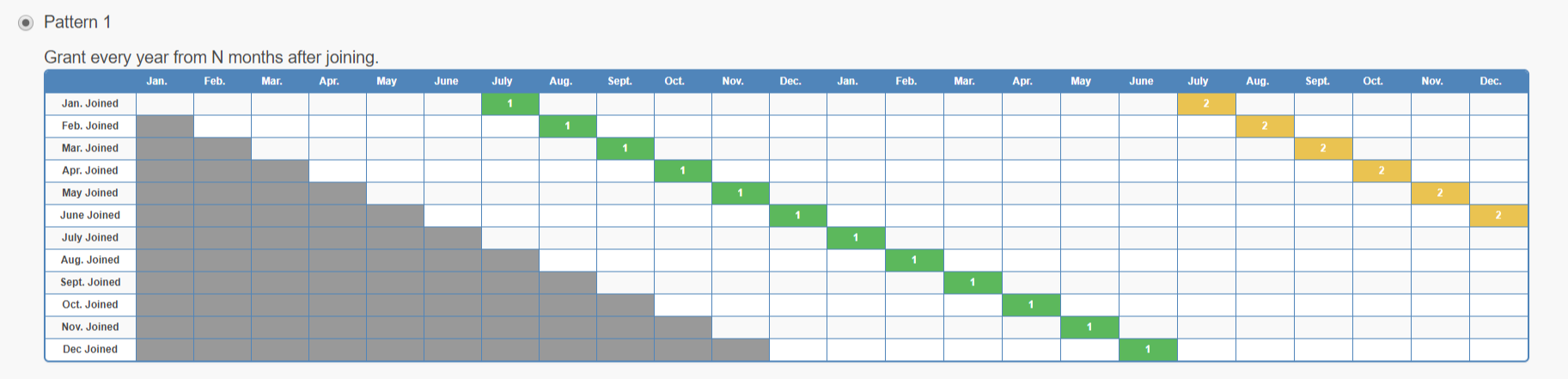
Step 2-2
Determine the grant timing details and click Next at the bottom of the page. Go to Step3

- If you want to grant a paid leave when joining the company, select Yes.
(The number of days of grant can be set in step 4) - Granted month:Enter when you want to give paid leave.
* Table reflects the value you enter in this field. Please refer to it. - Grant date:To make it a fixed date, tick the box for Fixed and set the date.
Pattern
Step 2-1
Select pattern 2 and click Next at the bottom of the page.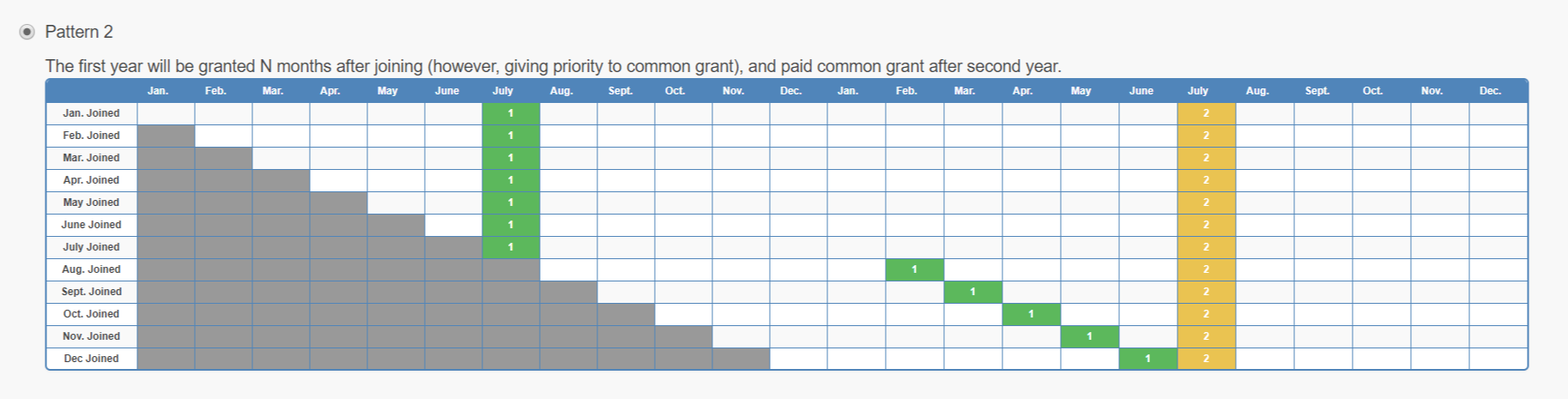
Step2-2
Determine the grant timing details and click Next at the bottom of the page. Go to Step3
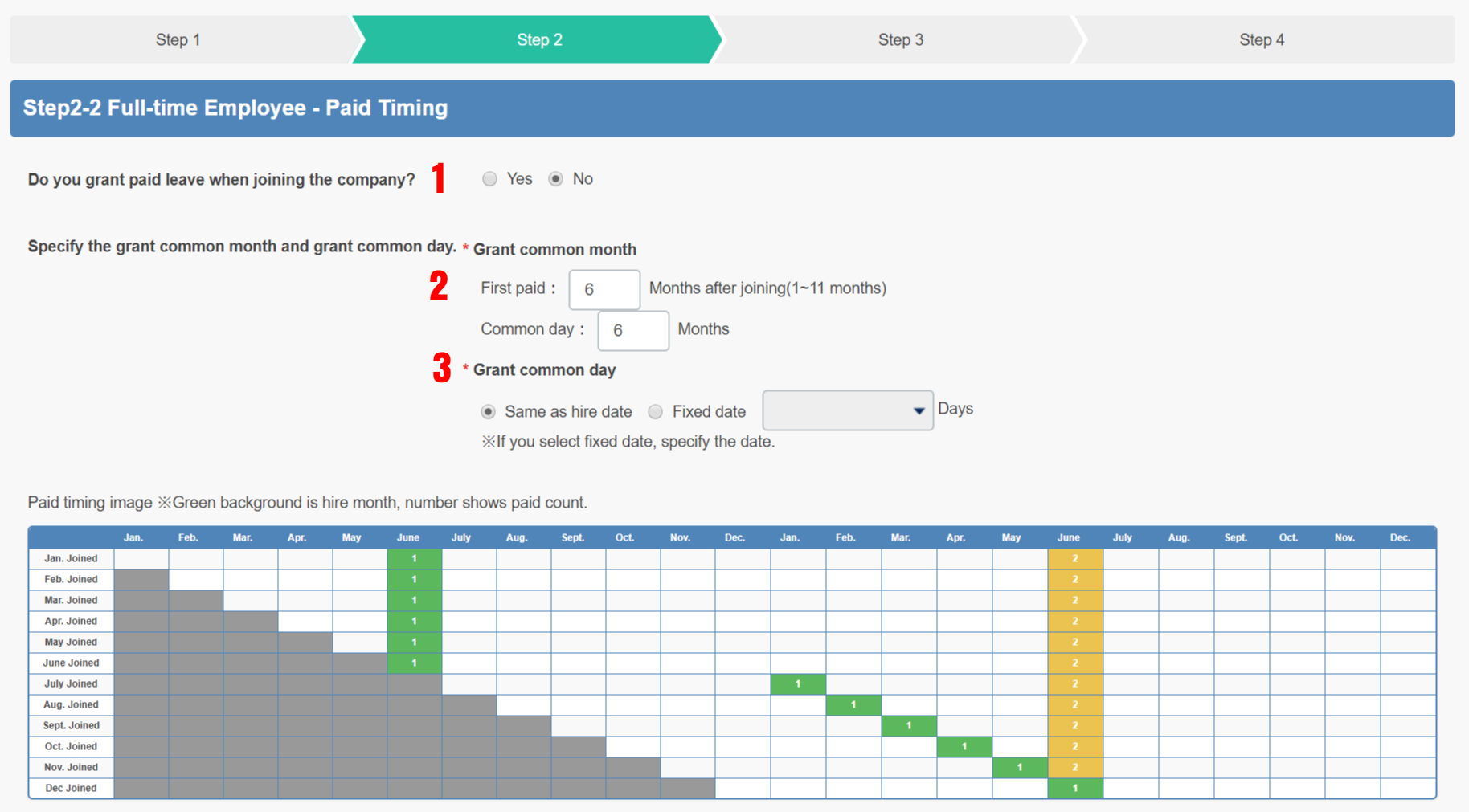
- If you want to grant a paid leave when joining the company, select Yes.
(The number of days of grant can be set in step 4) - Granted month
First time:Decide when to give paid leave. (If the company grant date is before the grant month for the employee, the company grant date will be prioritized)
(If the company grant date is before the grant month for the employee, the company grant date will be prioritized)
All at once from the following year:From the following year, the paid leave will be give at same time regardless of the joining date.
* Table reflects the value you enter in this field. Please refer to it. - Grant date:To make it a fixed date, tick the box for Fixed and set the date.
Pattern
Step 2-1
Select pattern 3 and click Next at the bottom of the page.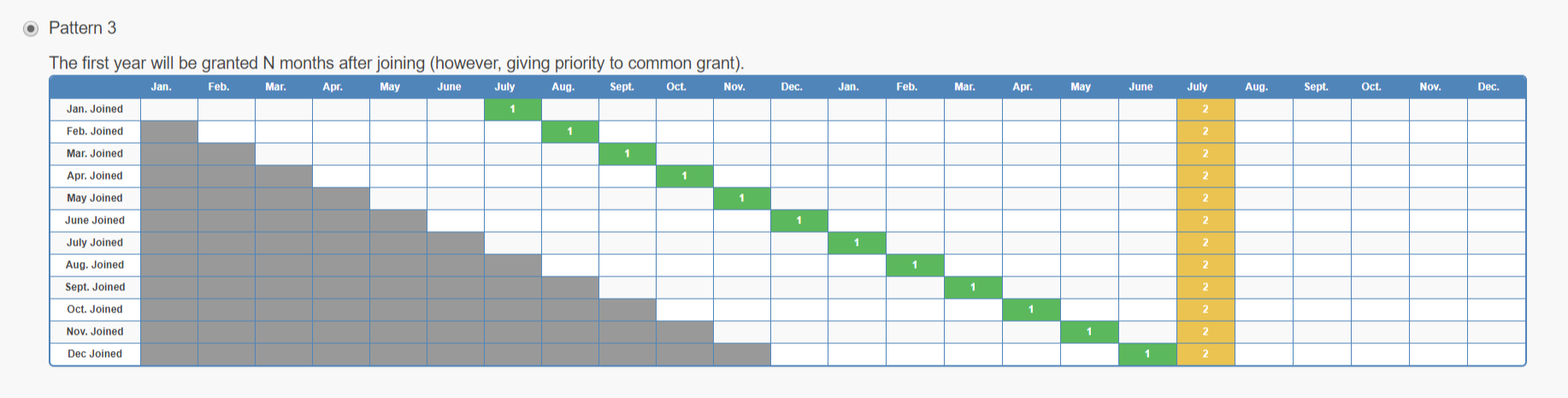
Step 2-2
Determine the grant timing details and click Next at the bottom of the page.Go to Step3
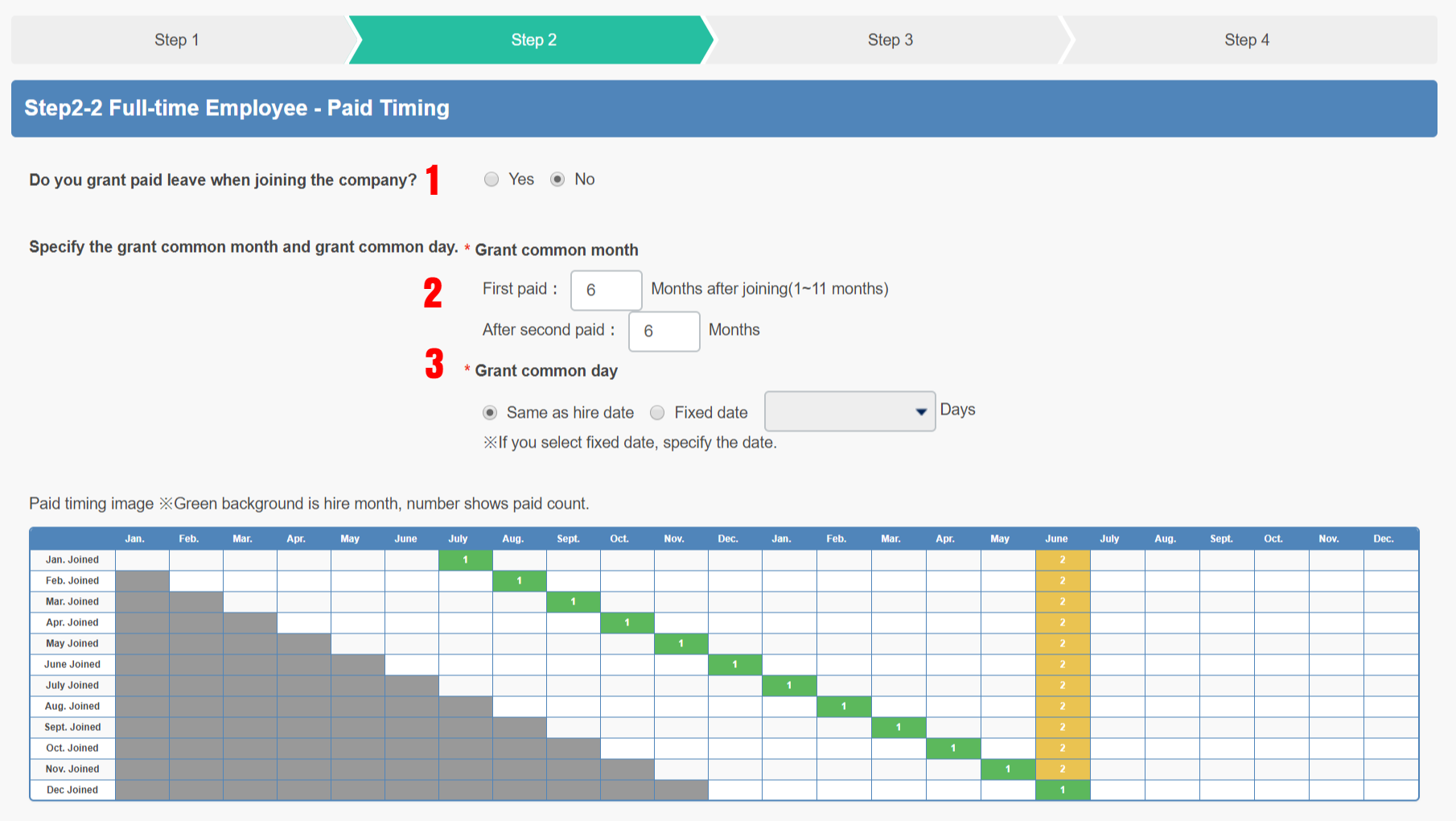
- If you want to grant a paid leave when joining the company, select Yes.
(The number of days of grant can be set in step 4) - Granted month
First time:Decide when to give paid leave.
* Since the correspondence table below also changes according to the value to enter, please refer to it. All at once from the following year:From the following year, the paid leave will be give at same time regardless of the joining date. - Grant date:To make it a fixed date, tick the box for Fixed and set the date.
Pattern
Step 2-1
Select pattern 4 and click Next at the bottom of the page.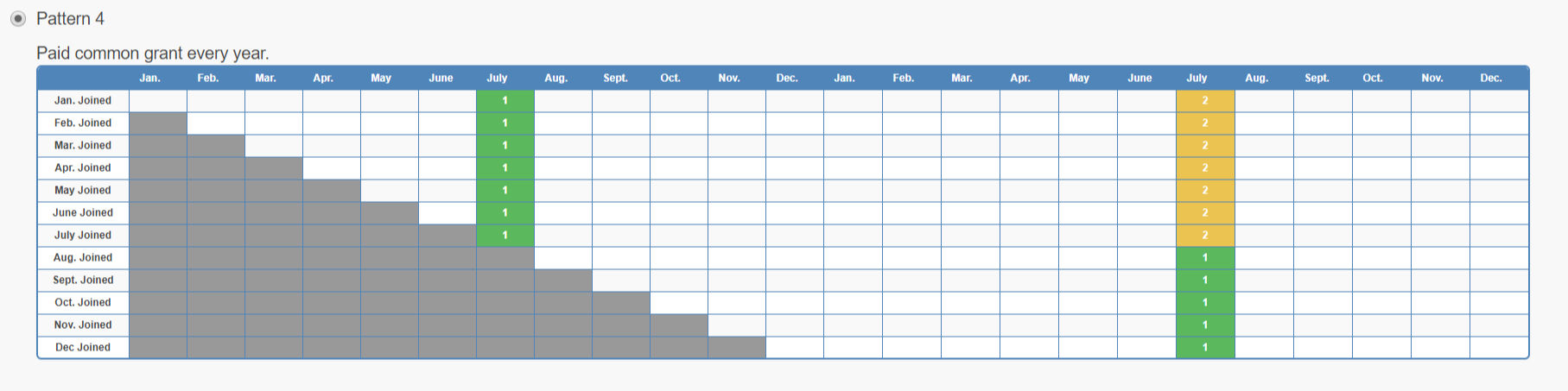
Step 2-2
Determine the grant timing details and click Next at the bottom of the page.Go to Step3
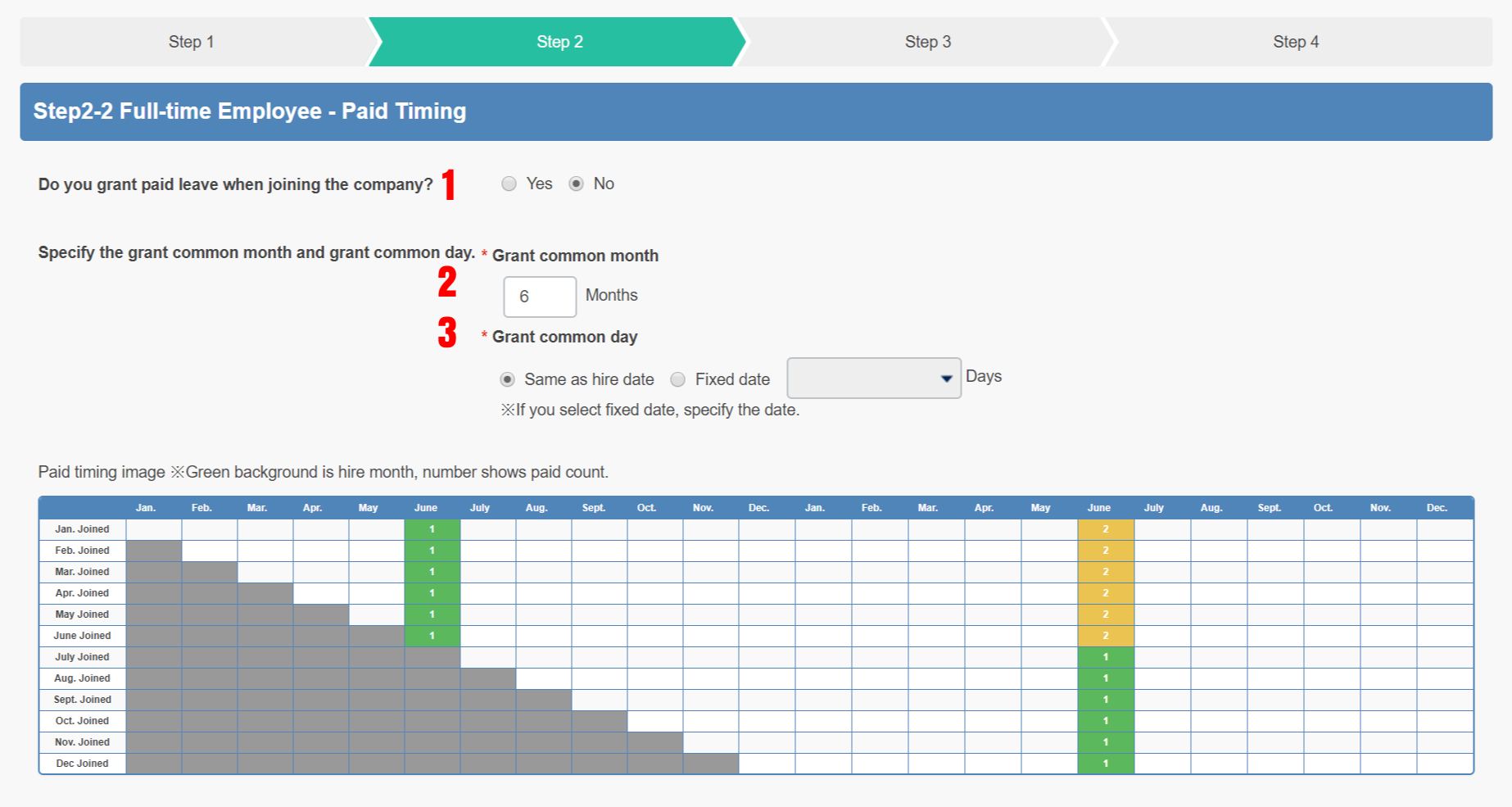
- If you want to grant a paid leave when joining the company, select Yes.
(The number of days of grant can be set in step 4) - Granted month:Decide when to give paid leave. In this pattern, the paid leave is given at the same day every year regardless of when
* Since the correspondence table below also changes according to the value to enter, please refer to it. - Grant date:To make it a fixed date, tick the box for Fixed and set the date.
Step 3 Paid Condition
Set the conditions for granting paid leave.
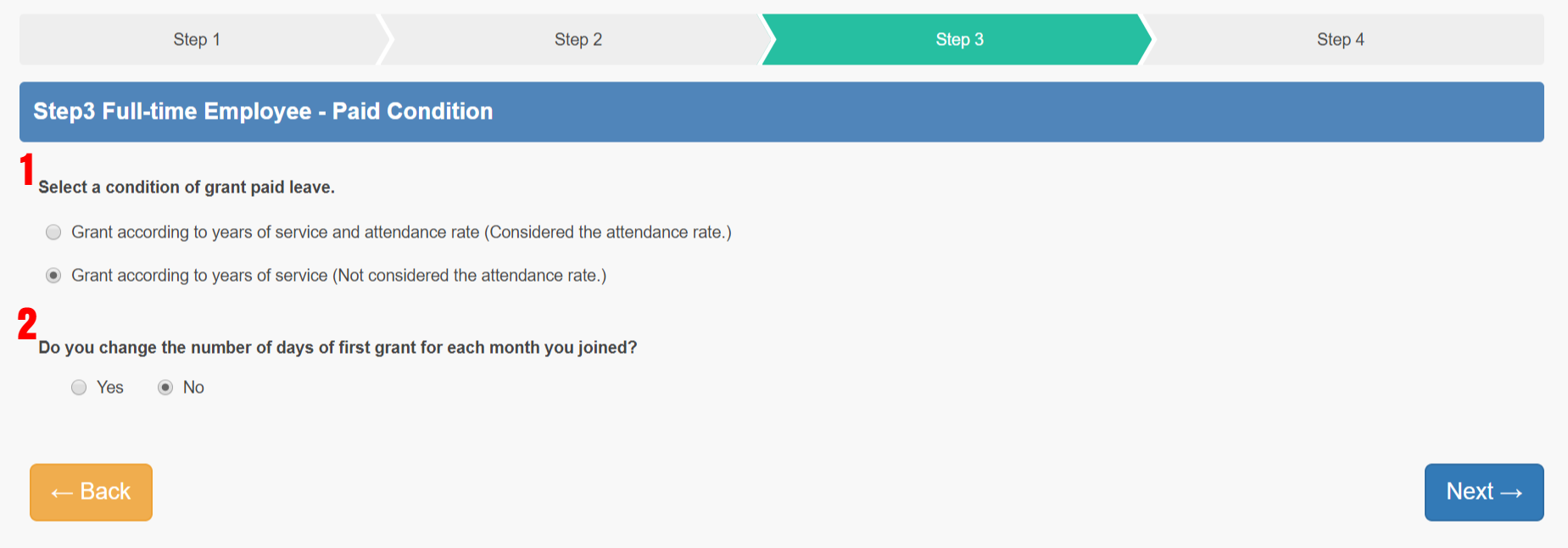
- Select whether to grant depending on the length of service with the attendance rate, or depending on years of service.
When the number of years of service and attendance rate is selected, following input field will be displayed. - When you want to change the number of days to give when joining the company, select [Yes].(The number of grant days can be set in Step 4)
【Grant according to years of service and attendance rate】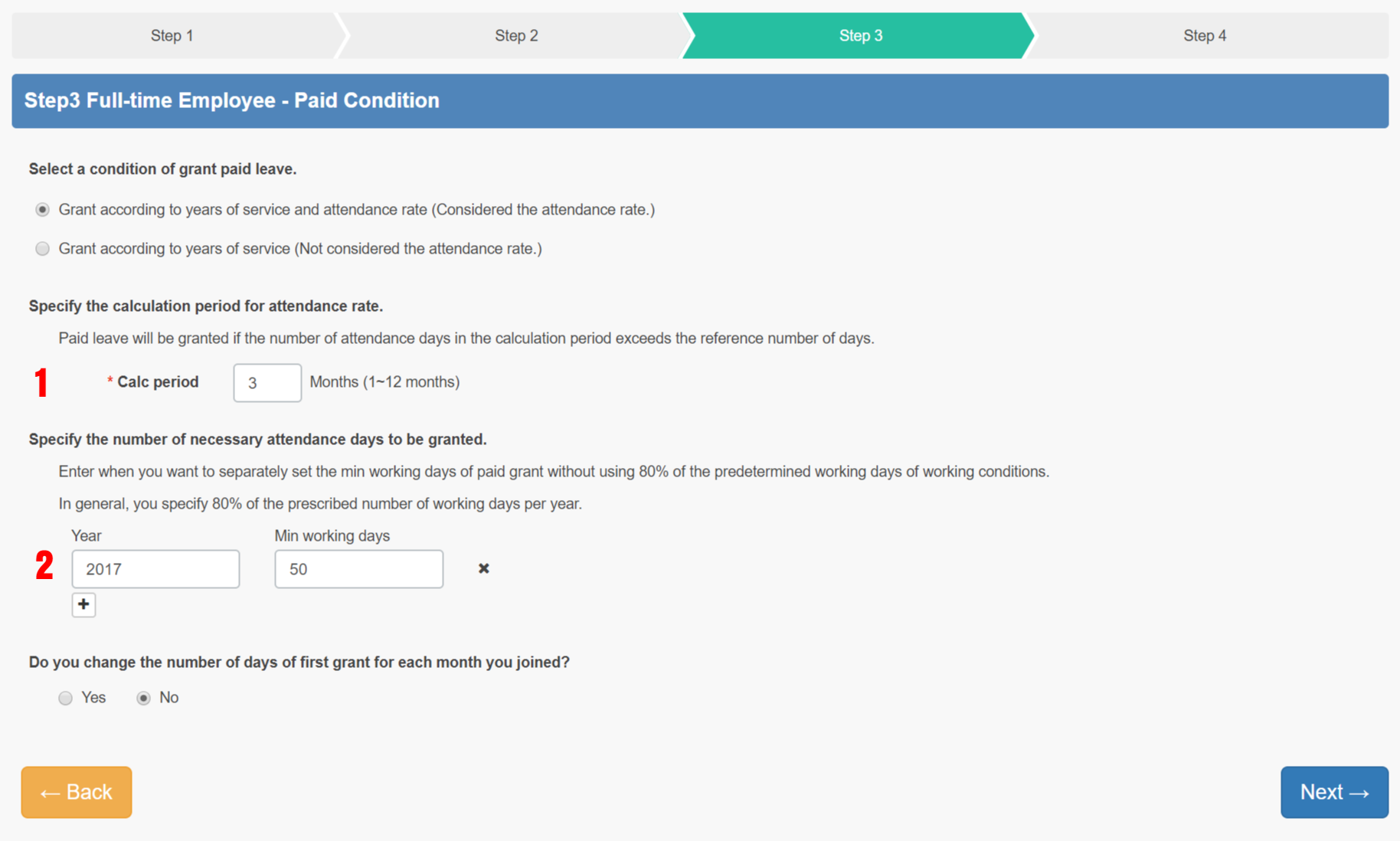
- Specify the calculation period for attendance rate.
- Enter the minimum working days. This should be 80% of prescribed working days in a specified calculation period.
※If there is no setting, it is automatically calculated from the prescribed number of working days from the working conditions.
- Specify the calculation period for attendance rate.
Step 4 Paid Days
Specify the number of grant days for each year.
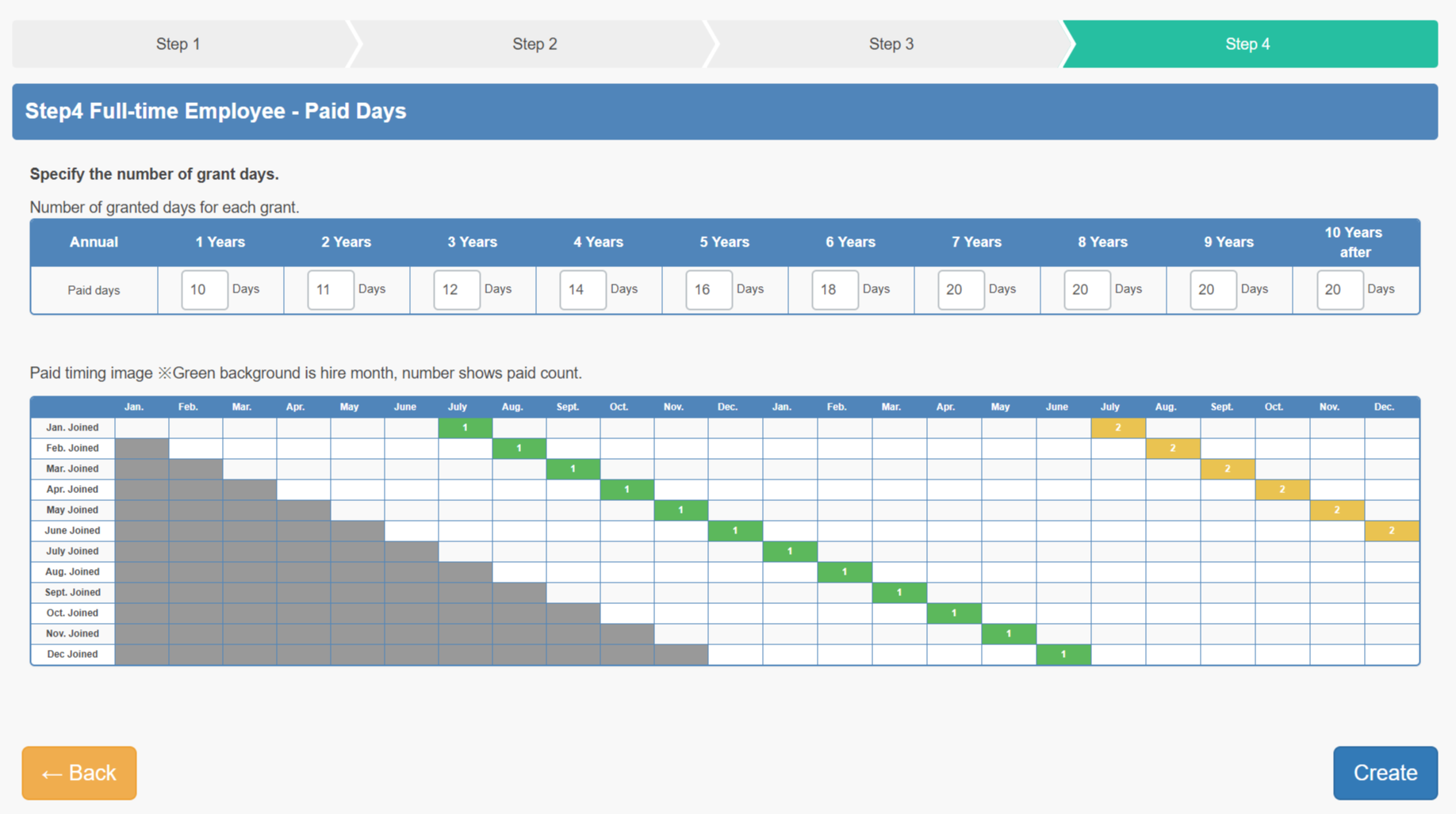
When selecting 【to give paid when joining the company】 in Step 2 - 2
Specify the number of days given at the time of joining for each month.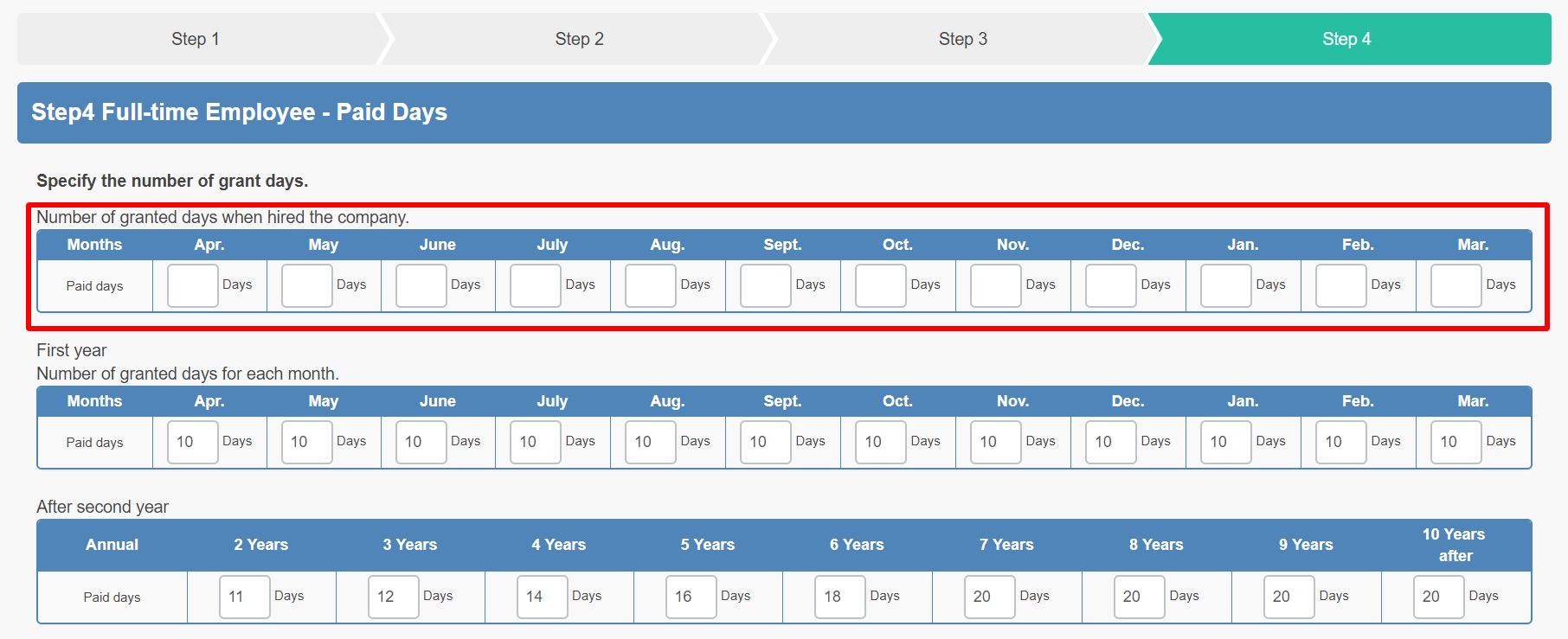
When selecting 【Changing the number of grant days per employee month】 in Step 3
You can also specify the number of days for each month.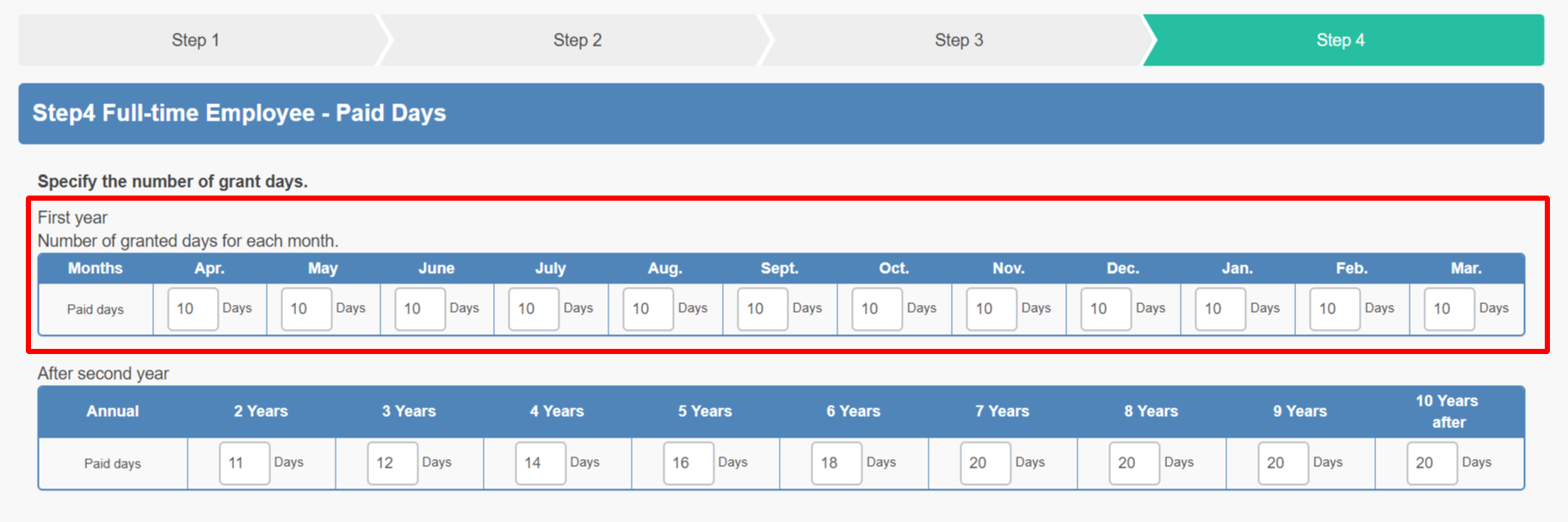
You can check by clicking the grant method at the top of the page.
The registered granting method will be displayed. To confirm or edit the contents, click the name.
