Import employee salary information
【For administrators】
Here is the procedure to import salary information of employee with CSV file * 1.
You can set multiple salary information settings at once.
If you want to import employee social insurance · tax information, click here.
- Click employee working conditions
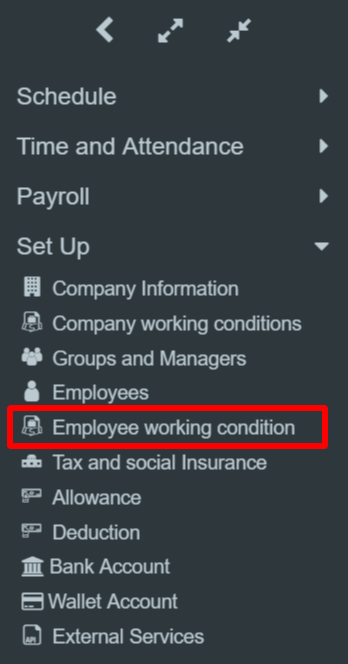
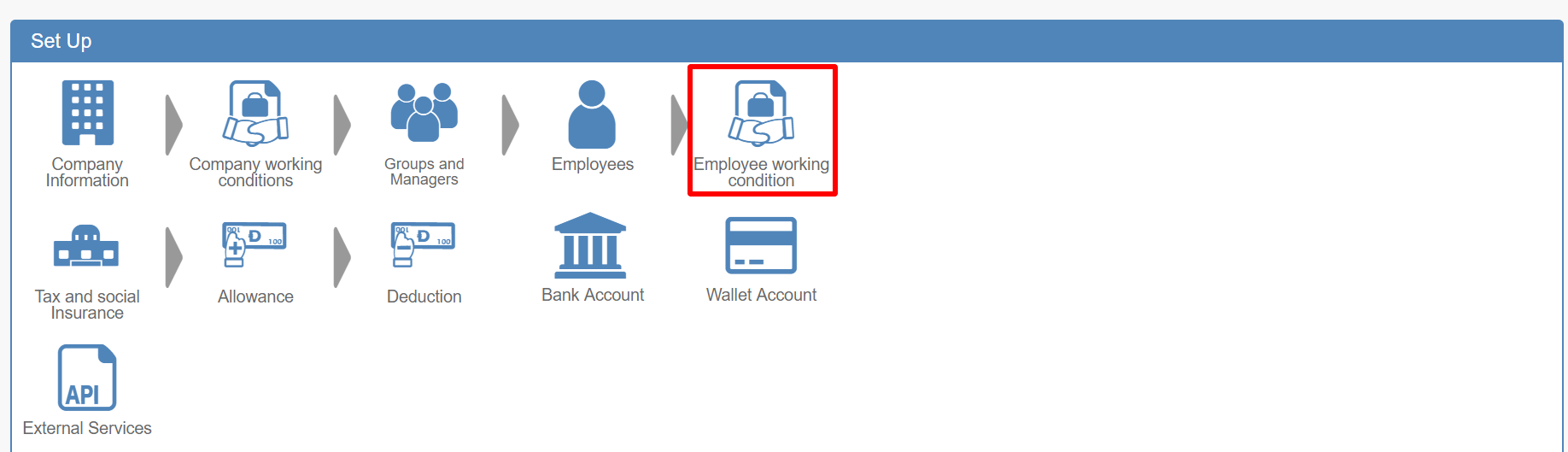
- Click the ↑ icon, and click the format download icon on the bottom of the popped up window.
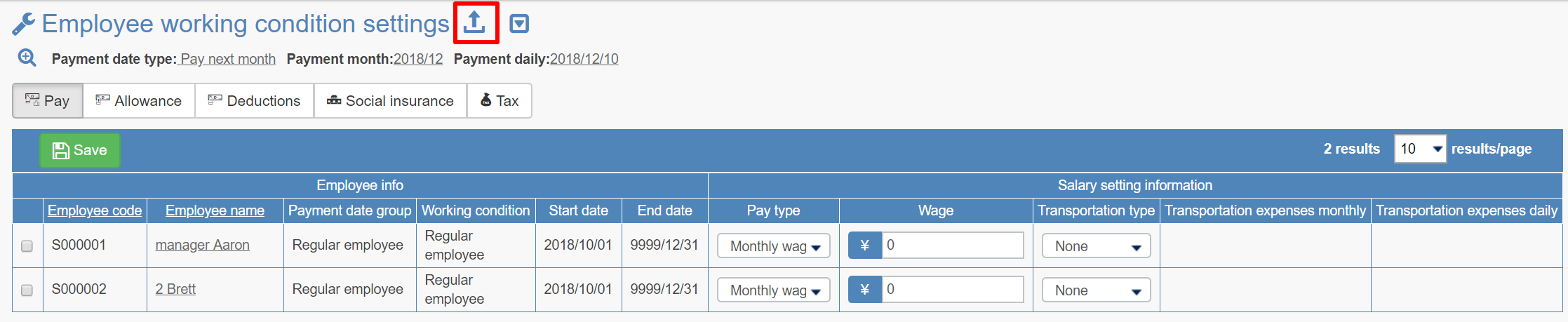
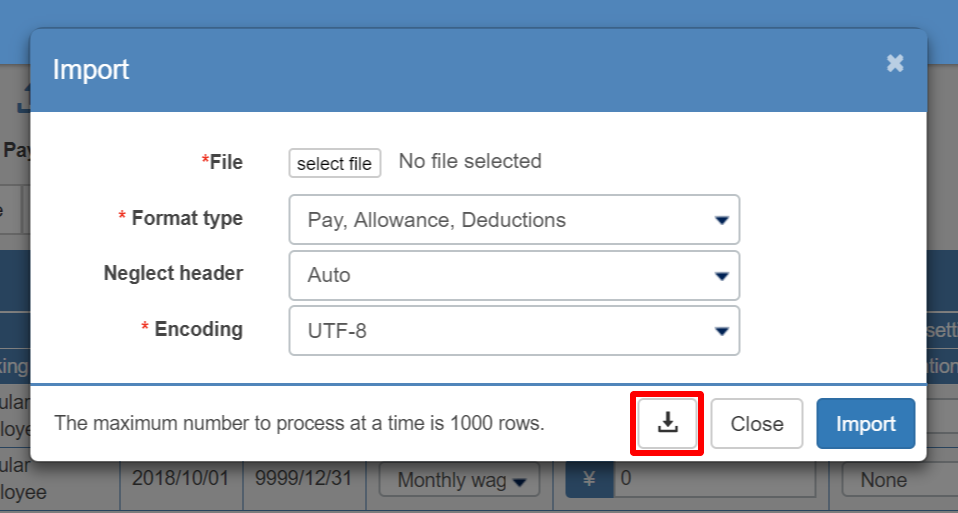
- Select a file name, format type, encoding * 2, and click Download.
Select [Salary, allowance, deduction] as the format type
By default, encoding is set to SJIS if the language setting is Japanese, and UTF-8 for cases other than Japanese.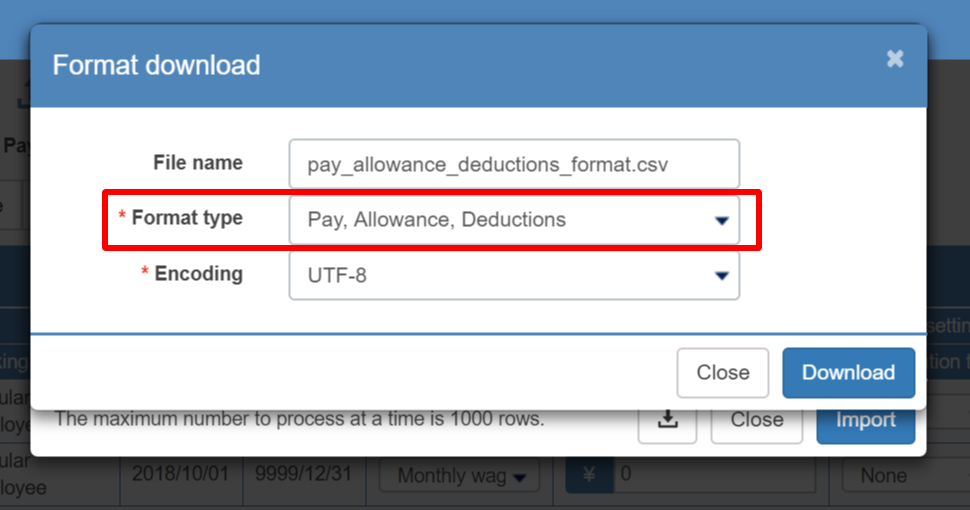
- We will create data with downloaded format.
The first to fourth lines of the format are as follows.
Please enter the data from line 5.
Save the data with the CSV comma separated for file format.
line 1 Types of data
line 2 The number of characters of data and the type of characters that can be registered
line 3 Data sample
line 4 Whether the field is mandatoryItem Employee code (required) Enter employee code (up to 15 half-width alphanumeric characters) Effective date(required) Enter the year and month you want to reflect payroll information
YYYY/MM (Half-width number)
example)2018/04Salary type (required) Enter payroll category (Half-width number)
1:Monthly wage 2:Fixed hourly wage 3:Time slot wage 5:Daily wageWage Enter amount(Half-width number) Transportation type Select number from below(Half-width number)
1:None 2:Monthly 3:Daily 4:LowerTransportation expenses monthly Enter monthly transportation expenses(Half-width number)
Enter the amount when selecting "2: Monthly" and "4: Lower" in the transportation expense categoryTransportation expenses daily Enter daily transportation expenses (Half-width number)
Enter the amount when selecting "3: Daily" and "4: Lower" in the transportation expense categoryAllowance, Deduction Item 1 code Enter code for allowance or deduction item(Half-width number) Allowance, Deduction Amount 1 code Enter amount code of allowance or deduction item(Half-width number) Allowance, Deduction Amount 1 Enter amount of allowance or deduction(Half-width number) Allowance / deduction items can be added to 2-10 below.
【CSV data sample】
- Import the data.
↑ icon: click on import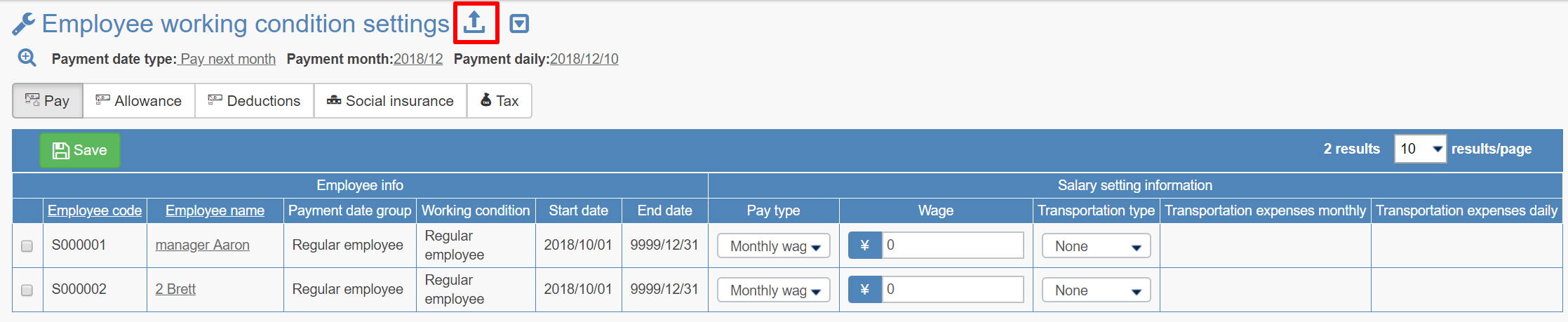
- Select file, encoding and click Import
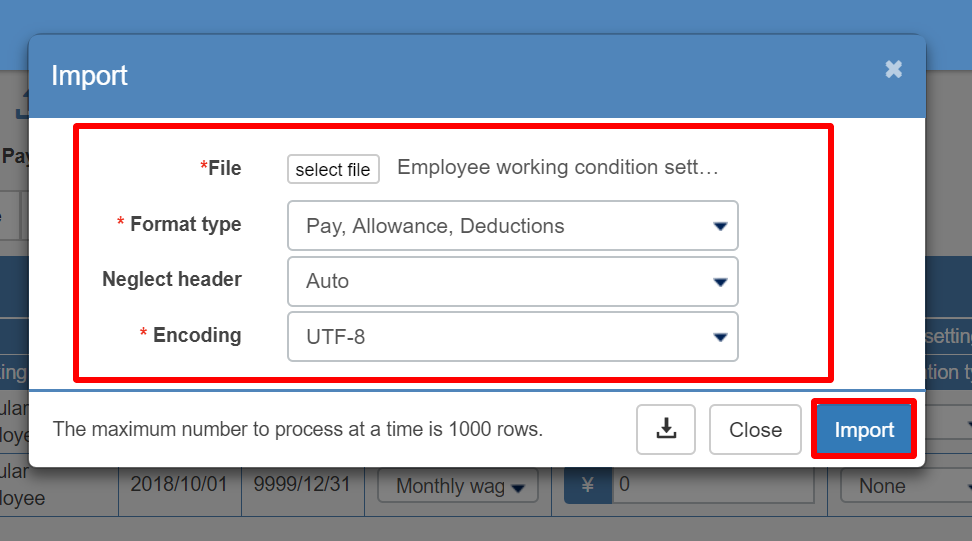
- Select file
Please select the CSV file created in step 4. - Select encoding
Please select the same format as downloaded in step 3.
- Select file
- The import result will be displayed.

If it fails, follow the error message and try again.
Imported salary settings are reflected in the employee working conditions batch edit screen.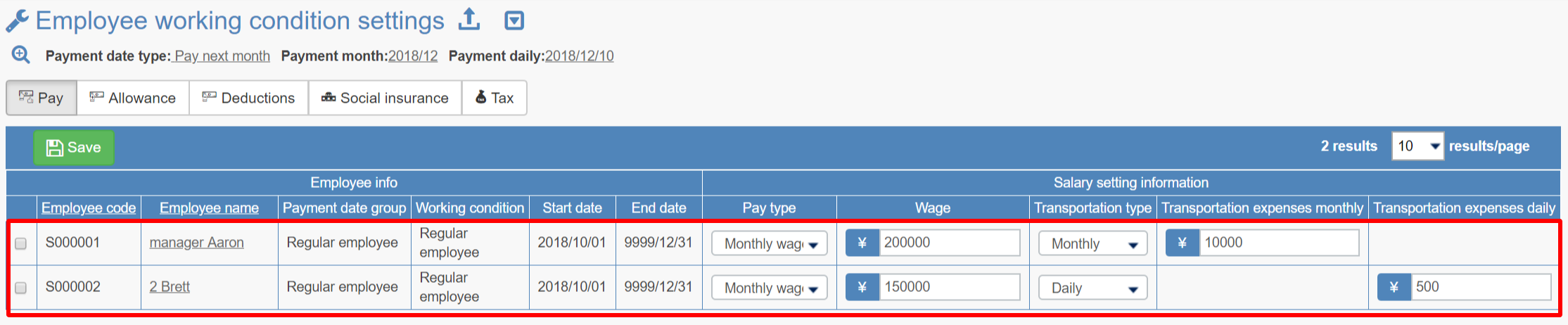
It will also be reflected in the employee's working conditions.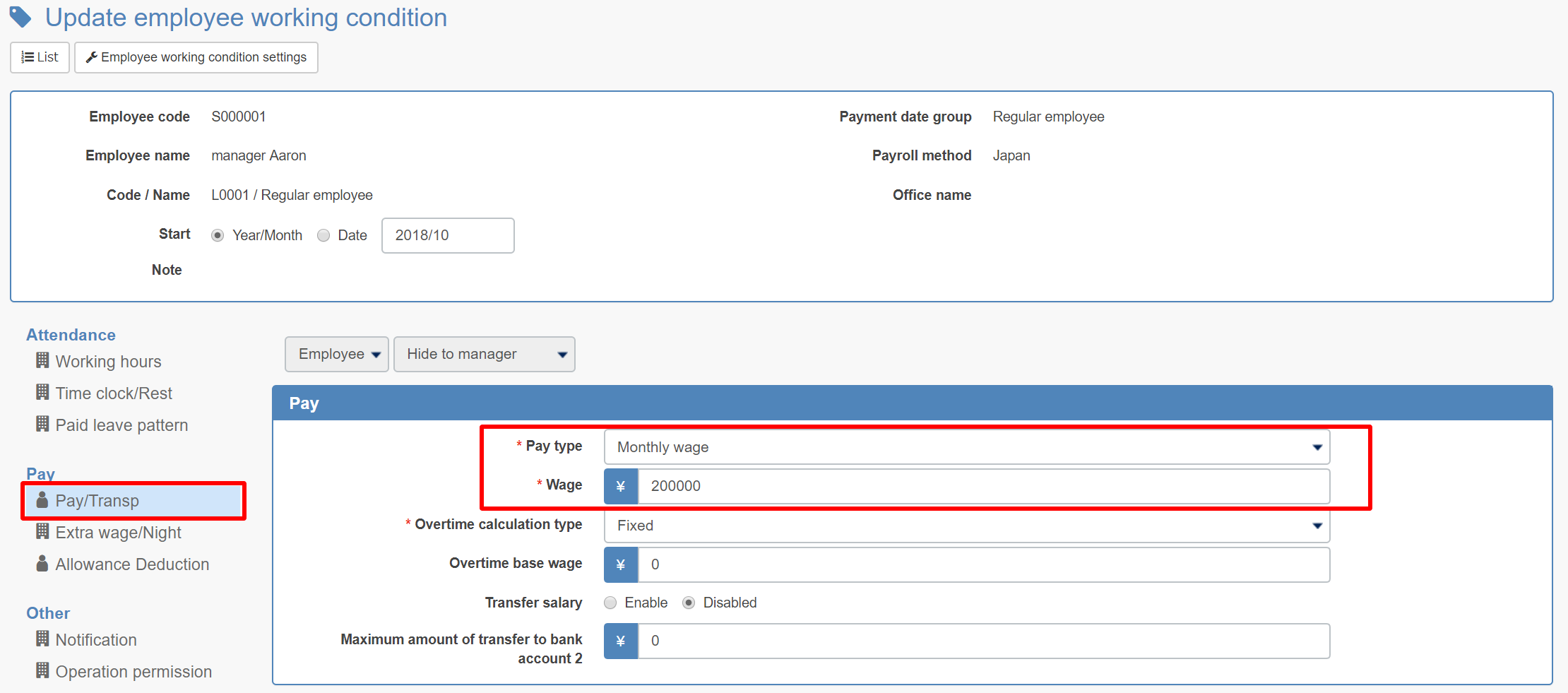
* 1 CSV file
CSV is an abbreviation of Comma Separated Value, and is a file of Separated (delimited) Value (value) in Comma.
It is also called a comma-separated file. To handle this file, spreadsheet software such as Microsoft Office Excel and text editor such as memo pad are necessary.
* 2 Encoding
Converting data according to certain rules. SJIS and UTF-8 correspond to the encoding of CSV file.
【SJIS】 It is a character code made for Japanese. It is widely used in files on PC. [UTF - 8] It is a universal character code. You can display almost any PC environment.
Although both are common, there is a possibility of garbled characters depending on your environment. If you get garbled characters, please try it with a different encoding.
