Repeat shift function
【For administrator】
If you have full time employees working with a regular pattern, you can simplify registration of the shift by using the shift repeat function. Shifts will be automatically registered.
Here are the setting procedures.
- Click on Repeat Shift
Change the menu by clicking on a gear icon. Repeat Shift will appear.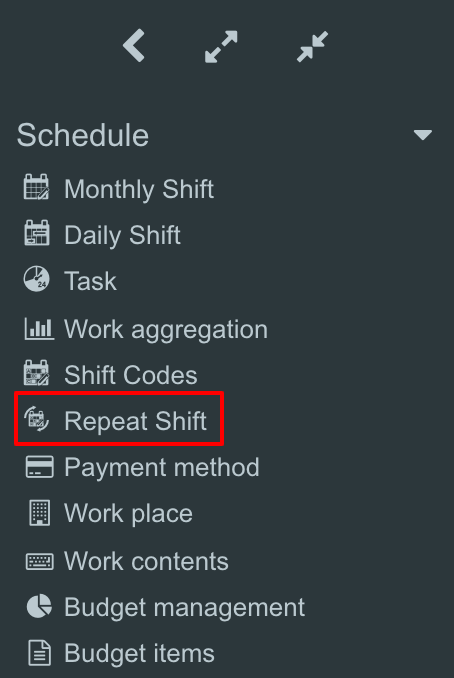
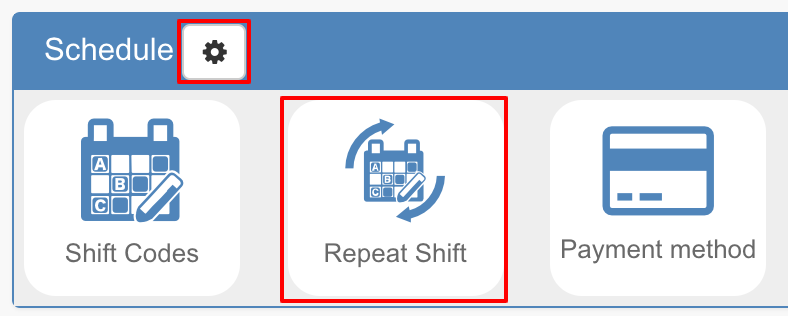
- Click on employee’s name.
.png)
- Set up a shift pattern.
.png)
-
Attendance code
Select either workday or holiday.
More information on Attendance Code is here. -
Shift code
Select the registered shift code.
More information on Shift code is available here. -
Start - End
If you select a shift code, the registered start and end time will automatically reflected.
If you do not select any shift pattern, manually enter the desired start and end time. - Rest time
If you set up a rest time in your shift pattern, it will be automatically reflected. It is possible to set the break time only when the break time setting is set ''by the shift time'' in the working conditions.If you select “Set by the shift time'' in working condition settings, the rest time selected here will be registered. If you select either “Set by fixed time”, “Set according to the length of working time” or “Check at the time of rest”, the selected rest time will be reflected despite the time you set up here. More information on setup of the rest time in working condition is available here. -
Clear the shift filled in.
Click on this icon when you want to clear the filled in shift. -
Use of holiday
In holidays, select the shift pattern set up for holidays or workdays.- Priority (holiday): Shift registration is done with a holiday shift pattern, if it is a public holiday.
* It can be selected only when the check box is checked to use the holiday pattern. - Priority (week):the workday shift pattern will be registered, even if it is a public holiday.
- Priority (holiday): Shift registration is done with a holiday shift pattern, if it is a public holiday.
-
Automatic update
Select the start date of automatic update.
* Set the start date the day after the set up date. - Update
Click on Update to complete the registration.
- Confirmation window will appear. Click on OK.
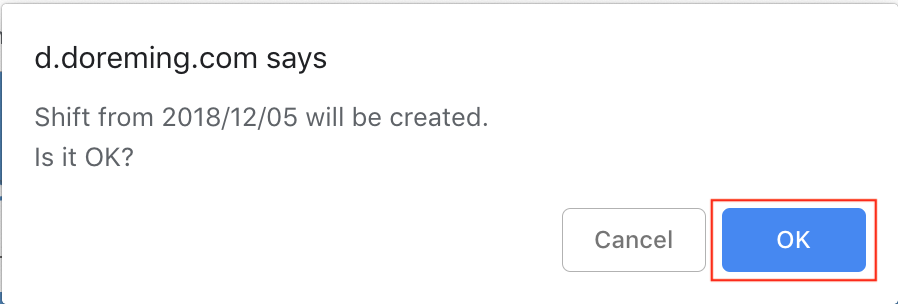
- When you return to the list screen, you can see the status changed to ''updating''.
.png)
* To cancel automatic updating, return to step 3, untick the ''updating'' and update..png)
That's all for the repeat shift function.
