Finalize Attendance (Bulk confirmation )
【For administrators】
The Finalize Attendance is to approve work records collectively in groups and to lock them so that they can not be modified.
【Pre closing】
It means that a person with the upper authority locks all the lower level persons at once.
Example: Group administrator performs Pre closing → employee will not be able to modify work records
Company administrator performs Pre closing → Group administrators and employee will not be able to modify work records
【Company Closing】
Upon company closing, it will be locked entirely so that even company administrators can not modify them.
Payroll related items are also locked.
Please proceed to payroll calculation after confirming work records,
※By releasing the [Pre closing] and [Company closing], it allows you to modify the work records.
- Modifying timesheets
| Before closing | After pre closing | After company closing | ||
| By Group Admin | By Company Admin | |||
| Employees | ○ | ☓ | ☓ | ☓ |
| Group Administrators | ○ | ○ | ☓ | ☓ |
| Company Administrators | ○ | ○ | ○ | ☓ |
- A sample flow of finalizing attendance
- (Closing day: The end of the month, Payday: 10th of every month)
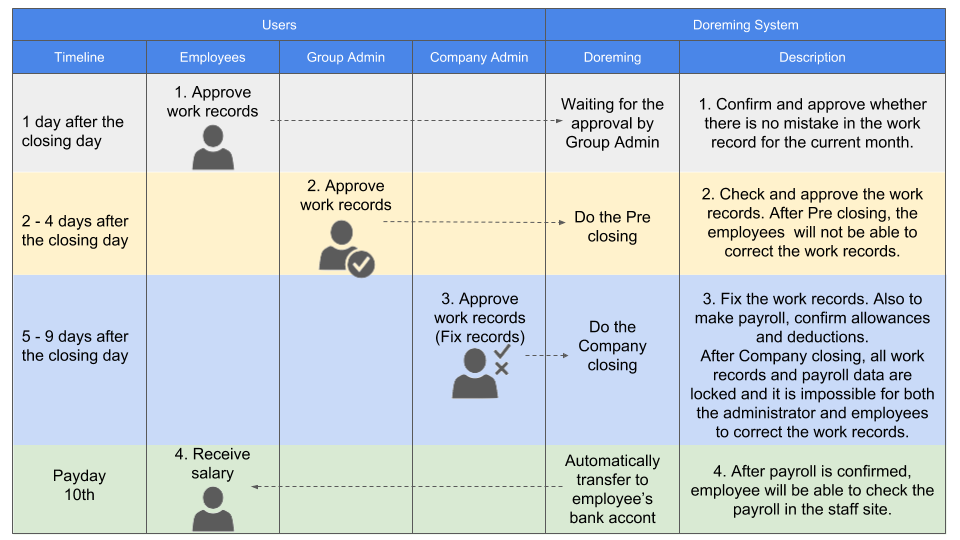
Employee
Approve the work record on that day
Group manager
Pre closing at the end of the day = employee will not be able to modify work records
Approve the records by 2nd to 4th.
Company administrator
Pre closing by the end of the 4th = Group administrator will not be able to modify.
Approve by 5th to 9th. Also confirm the allowance and deduction on the salary related items.
Perform company closing and finalize the attendance.
※Upon company closing, working conditions will be locked and you will not be able to change salary related items as well.
Closing procedure
- Click [Finalize Attendance]
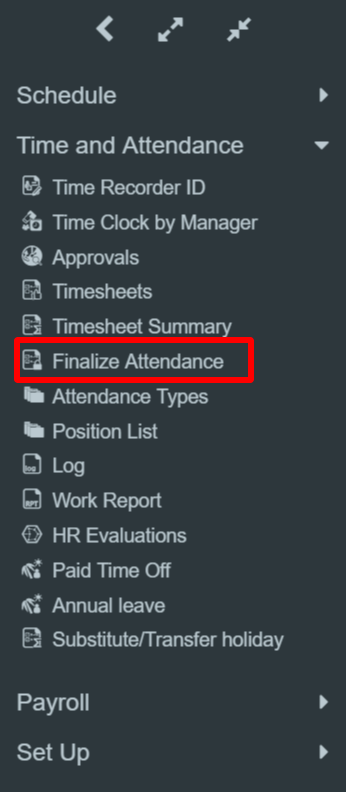
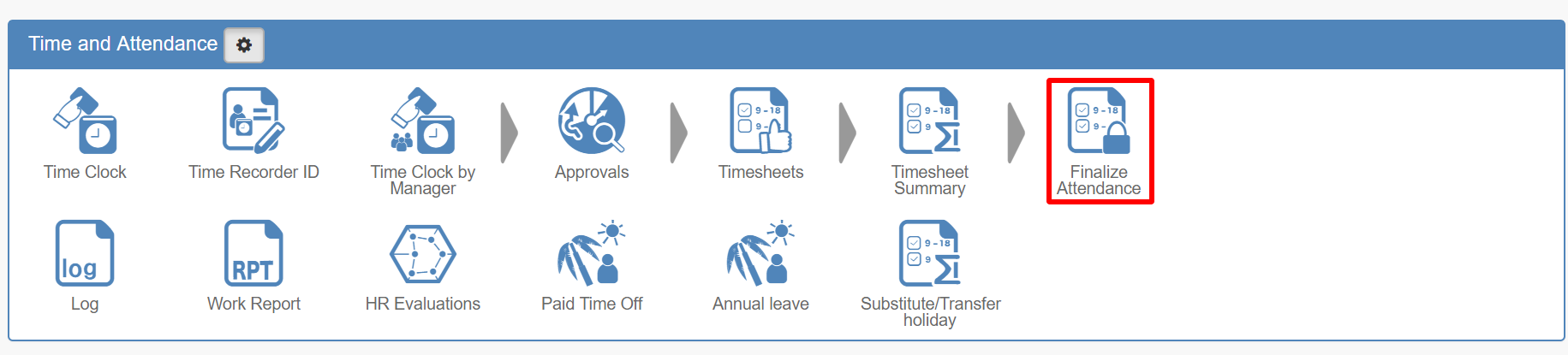
- Select the group you wish to close and click the search button.
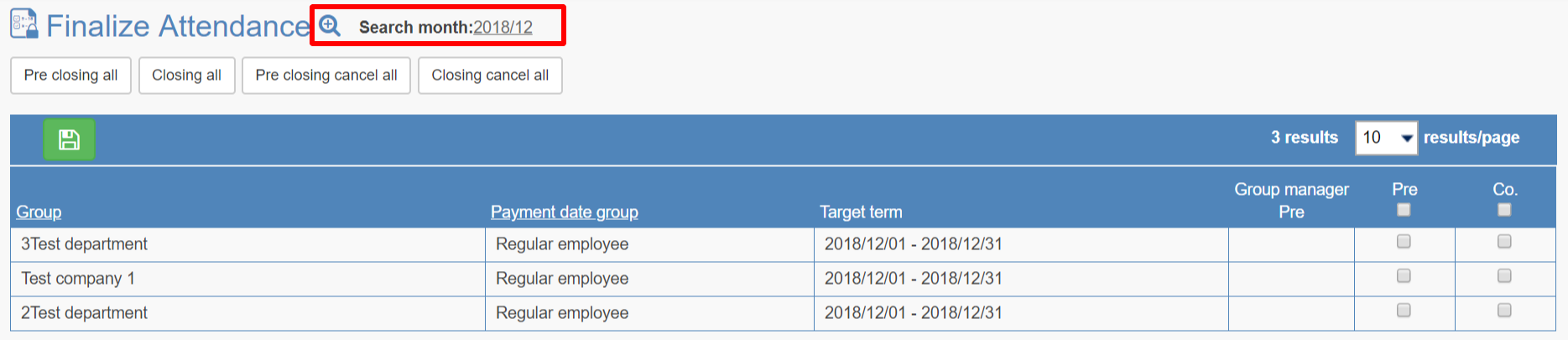
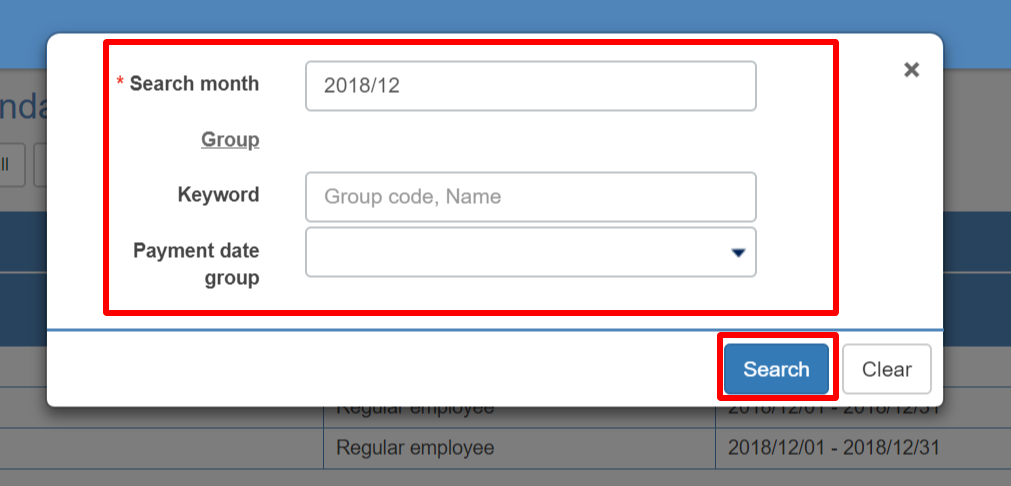
- Perform [Pre closing / Company closing].
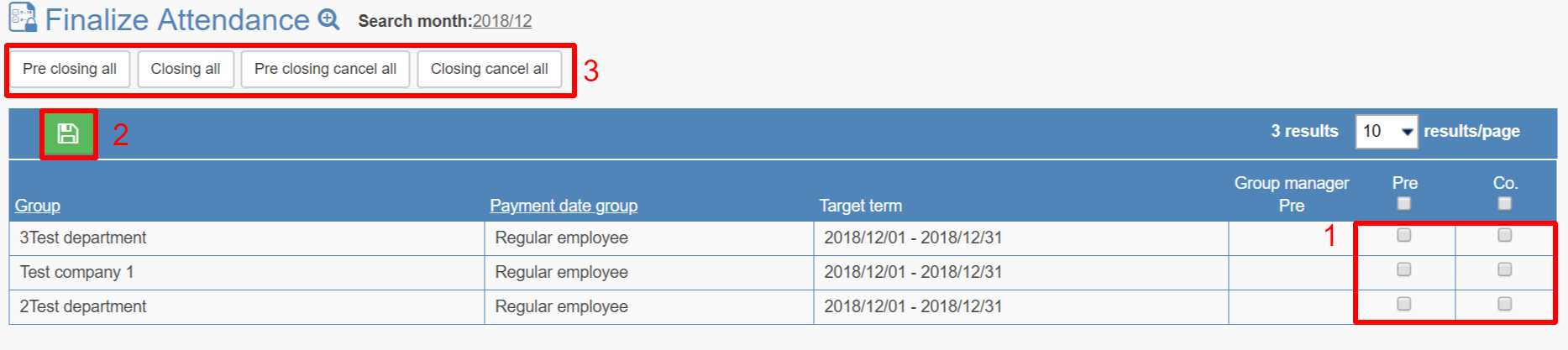
- Tick either Pre closing / Company closing, or Tick both.
- Click update button.
- When there are multiple groups, there are also buttons for [pre closing all] [closing all] [cancel pre closing all] [cancel closing all] to perform closing at once.
- A tick mark will be displayed when Closing is done.
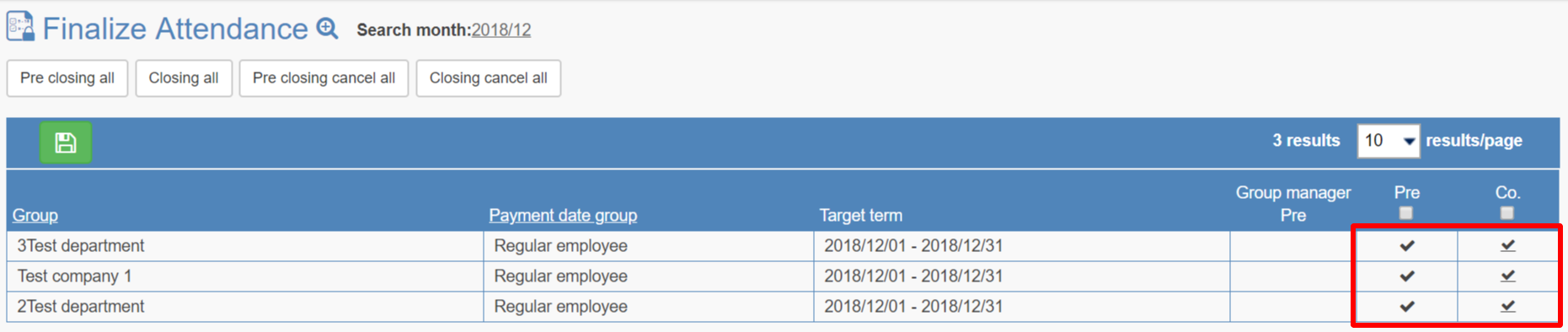
If you want to cancel, click this tick mark.
Closing work (collective decision) is over with the above.
