Create Work reports (from Employee site)
【For staff】
Here is the guide for the procedure to create work report from employee site (daily report, weekly report, monthly report).
Not only it is useful to report work to the boss, you can also set goals for daily work and review their achievement daily.
By reporting the reflection points and points needs to be improved, you can make an awareness of work by self evaluation.
Below will show you the procedure for making daily goals and the procedure for preparing a work report.
- Set a goal for every day
- Create a work report
Set a goal for every day
Set daily goals beforehand to prepare work report.
- Click on Task.
.png)
- Click on work report list.
.png)
- Enter everyday, weekly and monthly target, and click on Update icon.
.png)
* You cannot enter the day in the past, because the target should be set beforehand. - The message "Successfully Saved" will be displayed, then the goal is set.
.png)
That is all for the procedure to set a goal.
Create work report
It is procedure to make a report after work with target(daily goal) that you made previously.
- Click on Timesheets.
.png)
- Click on the daily report column on the day you want create a work report.
* Work report cannot be created on holiday work results..png)
- Daily report screen will be displayed.
.png)
- Select the ''Self assessmen'' item and fill in the fields for Achievement, reason not yet achieved, Points of reflect, Improvement points and click on Update.
.png)
* After the approval of work report by Administrator, you cannot edit work report anymore. - When the message "Successfully Saved" is displayed, the work report is saved.
.png)
To create a weekly report or monthly report, please click on the Work report list and enter the details from the corresponding week and month.
Please update in the same procedure as creating daily report..png)
[Weekly report is located at the bottom of each week].png)
[Monthly report is located at the bottom of the list]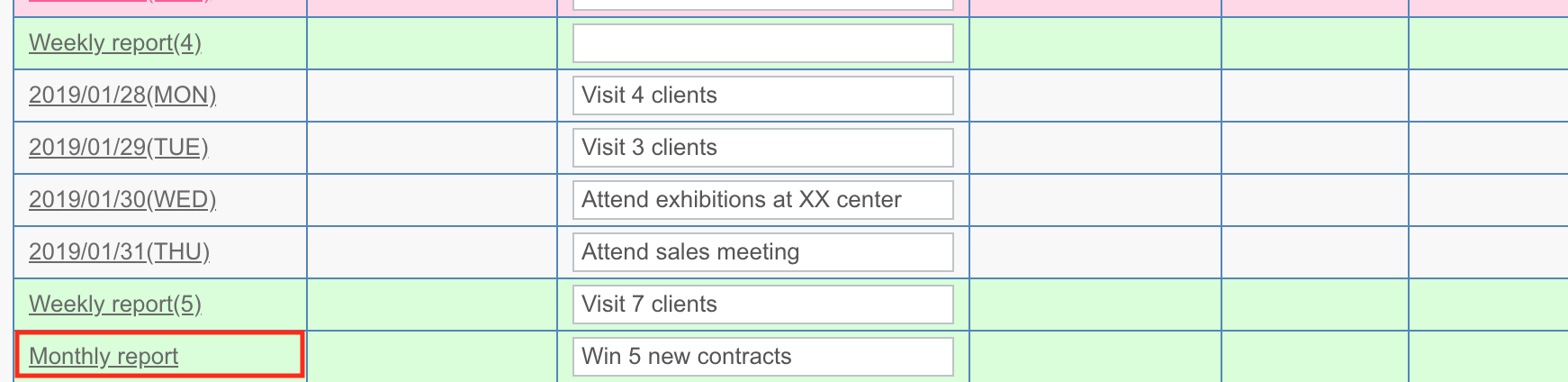
That's all for creating the work report.
