Approve work record (employee operation)
Please make sure to approve the work record every day after you finished work.
After the employee approves the work record, the group manager - company administrator will approve the record.
You can approve in one of the following ways.
- Login to employee site and approve
-
Approve from email link
(In order to get this email, employee email ID should be registered and it should be set to ''send'' for ''Email notifications to employee'' in the clock out time approval in working conditions) -
Approve from notification of employee site
(Employee email ID should be registered and it should be set to ''send'' for ''Email notifications to employee'' in the clock out time approval in working conditions)
※You can export the work record with PDF format for each month.
For instructions, please check this article.
Login to employee site and approve
- Click on Timesheets.
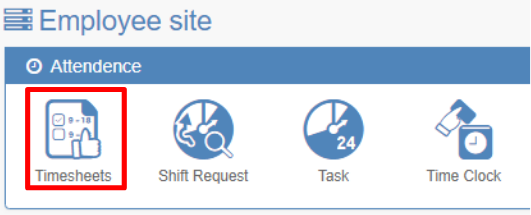
- Approve and click Update.
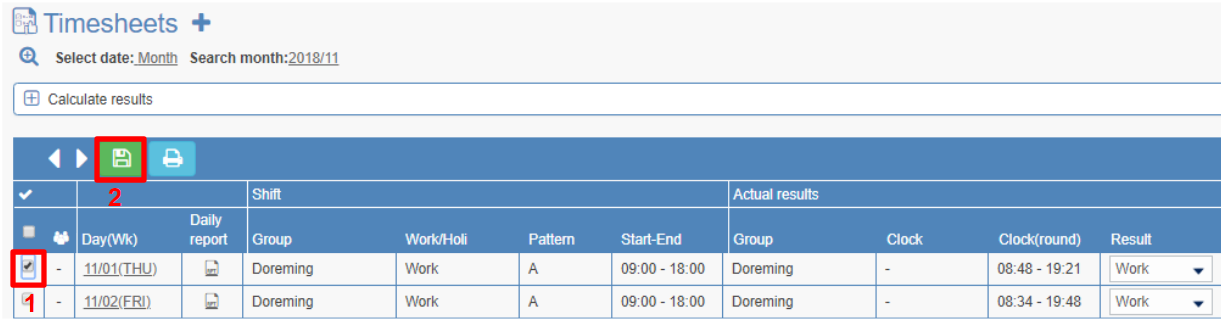
- Tick the day you want to approve.
If you want to approve all results at once, please tick the box on the top.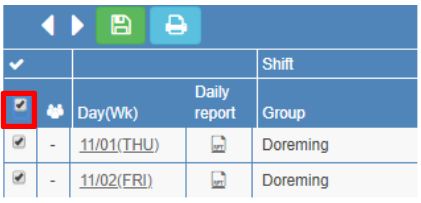
- Click the Update button.
- Tick the day you want to approve.
- It changes to a check mark when approval is completed.

Approve from email link
* Email is sent when employee email ID is registered and it is set to ''send'' for ''Email notifications to employee'' in the clock out time approval in working conditions
Just click on the link of the email to complete the approval.
- Employee work record approval email will arrive. Click Approve.
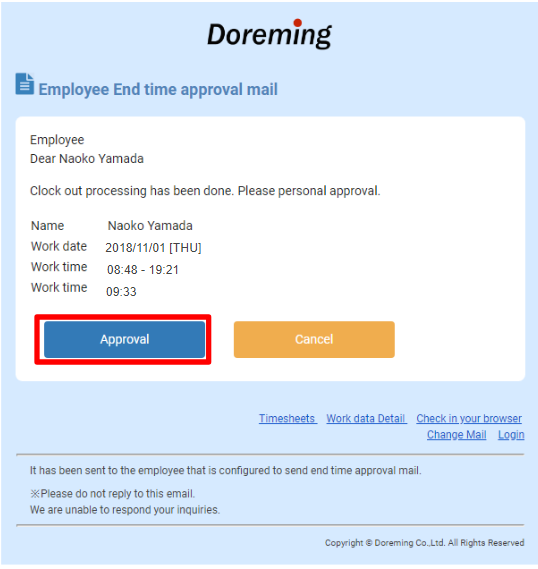
- The approval of the achievement is completed.
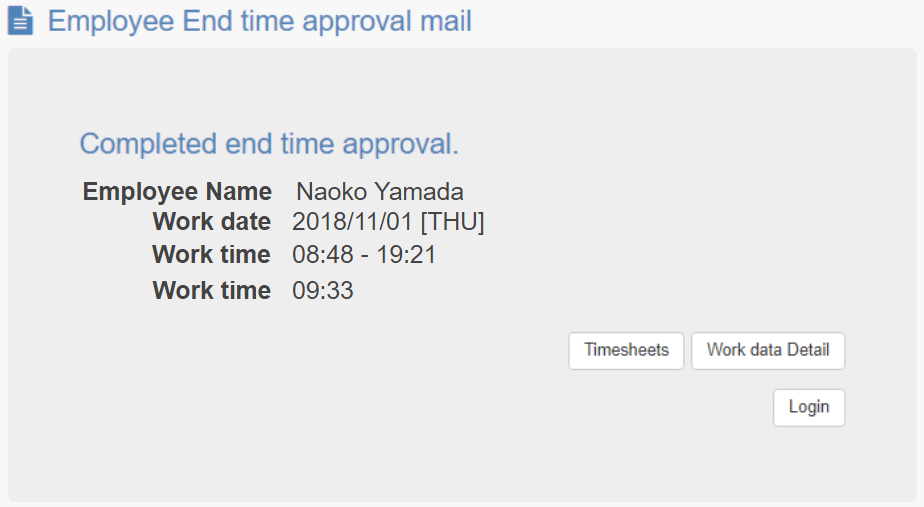
- When you click on timesheets, the screen will be displayed. *1
- When you click on the work data details, the detail screen of time sheets will be displayed. *1
- Click login to go to the login screen.
If you are not logged in to the employee site with the browser you are viewing, it will redirect you to the login screen.
- When you click on timesheets, the screen will be displayed. *1
Approved from notification of employee site
* the administrator should perform the notification settings for employee in the working condition to get the notification.
- When you leave work, you will be notified by the bell icon at the top right of the employee site.
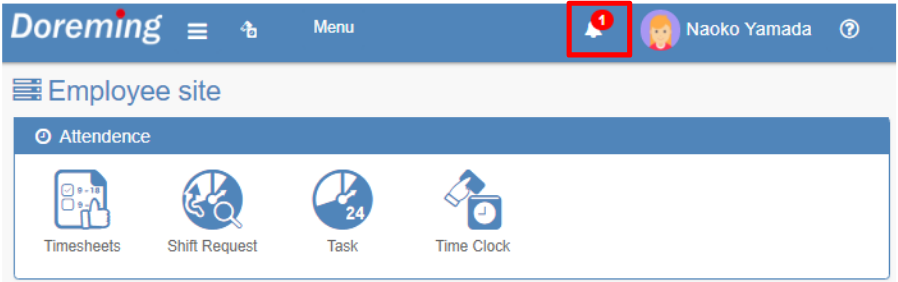
- Click the bell icon and the notification content will be displayed. Click the icon.
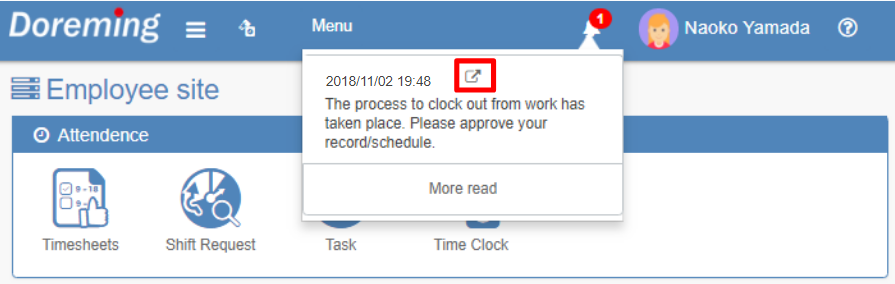
- It will redirect to the work record screen. Please approve the work record.
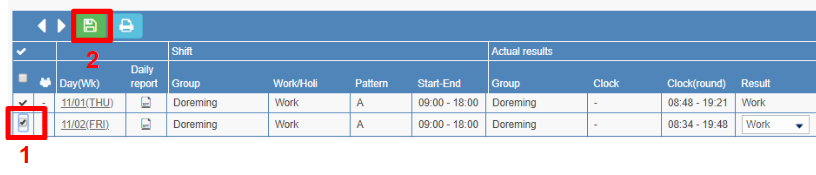
- Tick the day you want to approve.
- Click the Update button.
- It changes to a tick mark when approval is completed.

That's all there is to the staff to approve the work record.
