Check the Work Report
【For administrator】
Here is the guide to check the work report created by employees.
The work report is useful for the administrator to share the information and training employees.
In addition, administrators can also rate the daily performance of the employee, and the score is reflected in the HR evaluation menu.
By writing the work report, the employee not only report the work to the manager, but they can also sets daily goals, describes reflection points and improvement points, and raises awareness of work by self-evaluation.
There are three types of work report, which are daily report, weekly report, and monthly report.
The following is the procedure for the administrator to confirm the employee's work report.
- Click on Work Report.
.png)
.png)
- The Work report summary will be displayed.
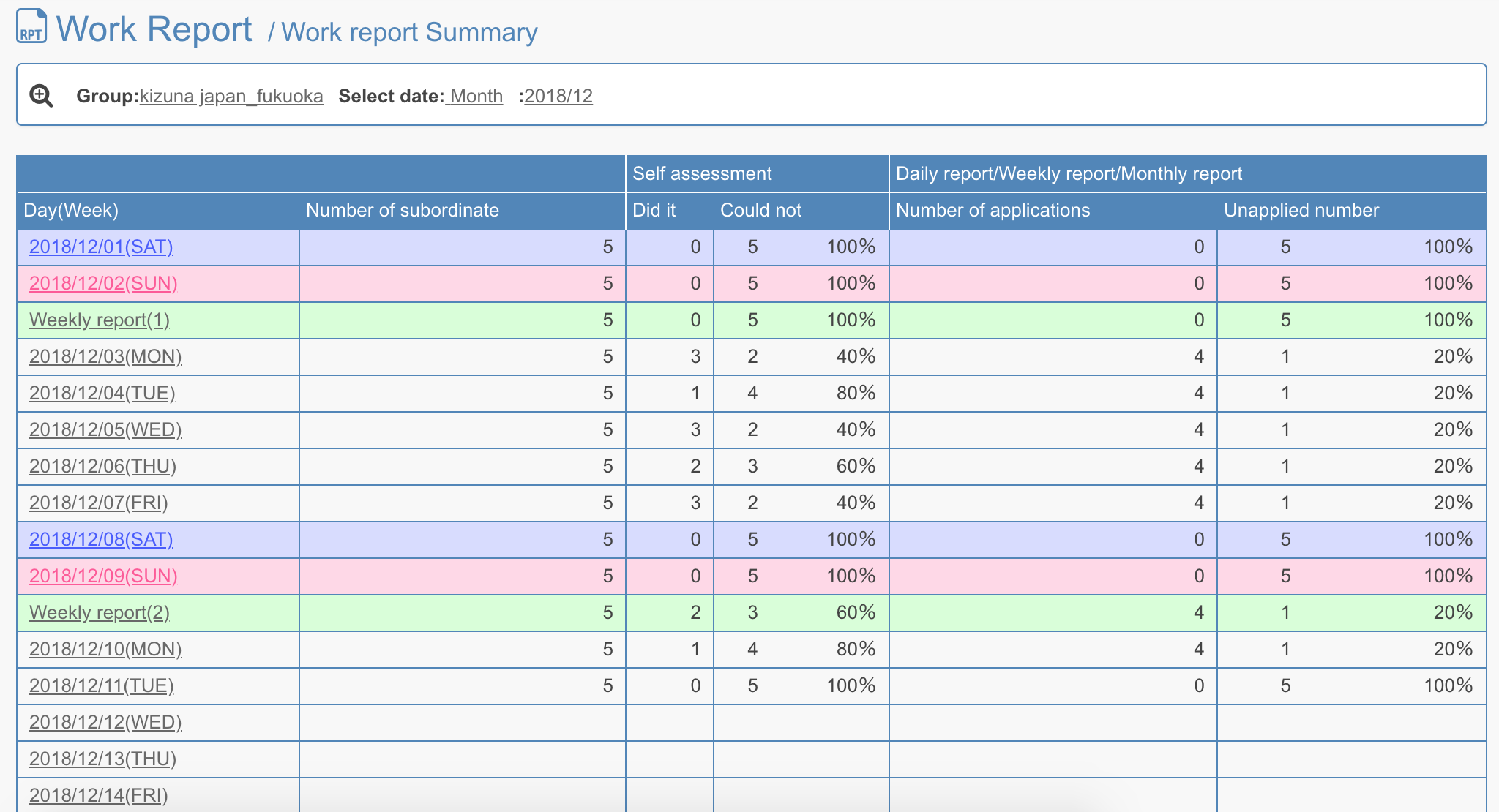
In the work report summary, the score of accomplishment of each employee on each day of the month is displayed as a list.
Click the date to display the daily report list. (If you want to check the weekly and monthly reports, please click 'Weekly report' or 'Monthly report'.)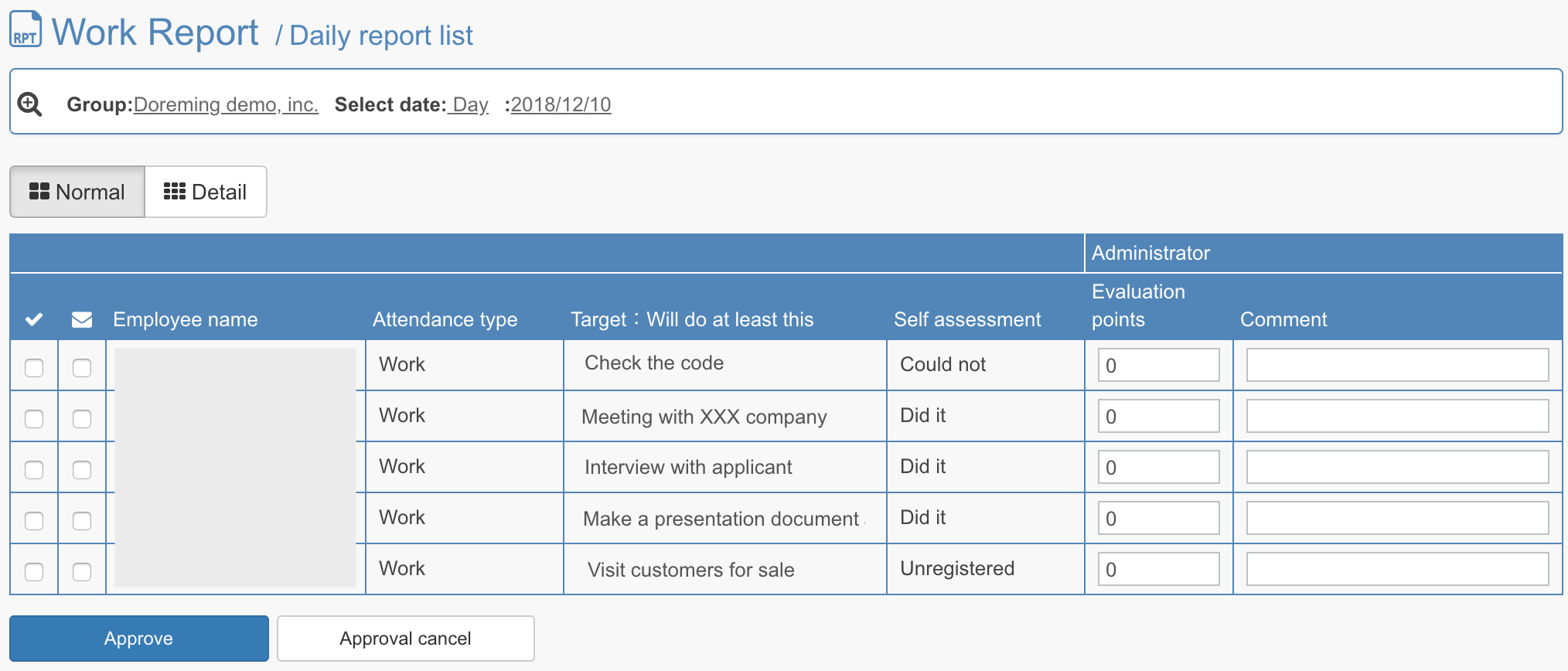
When you switch to ''Detail'', you will see the reason for Achievement, a reason not yet achieved, score, and points need to be improved.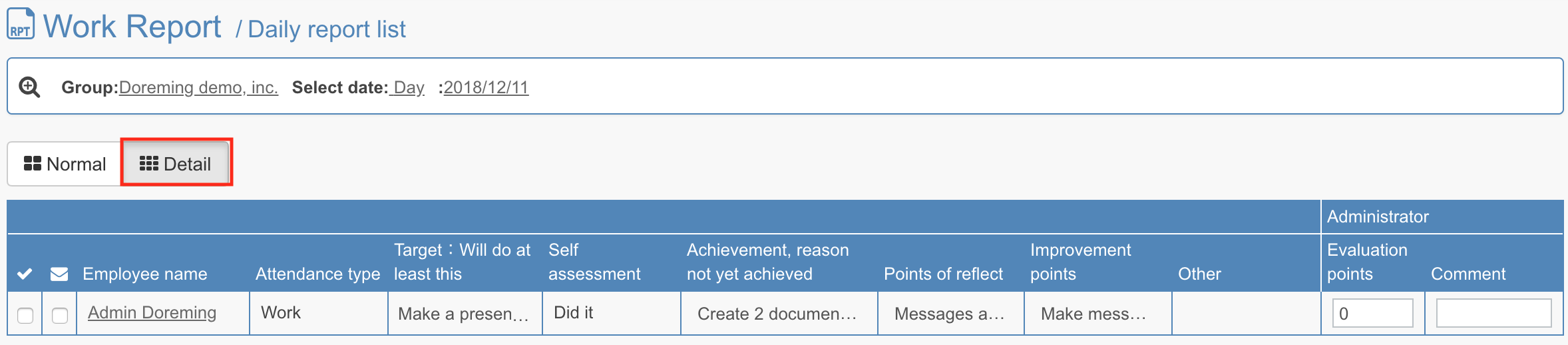
Click on Employee name, then you will see more detail of a work report.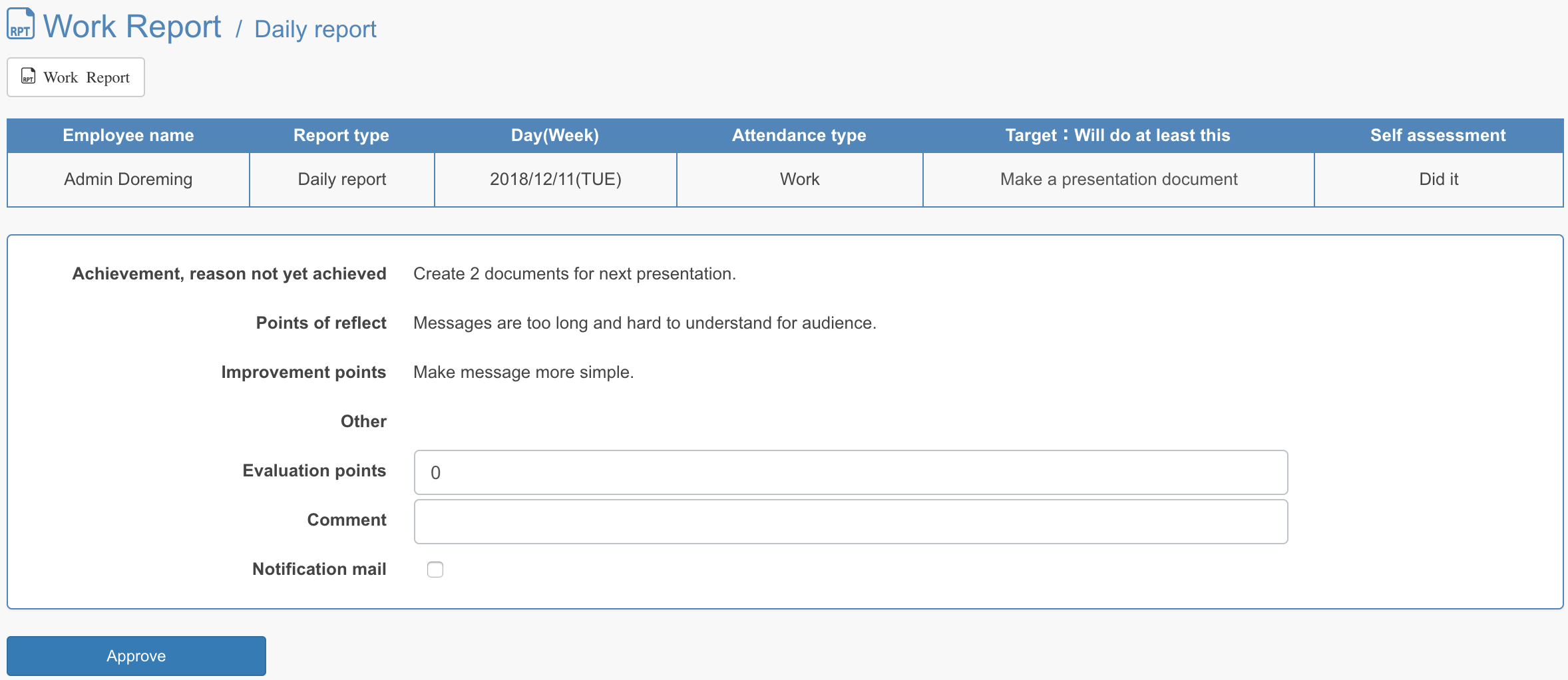
- To approve the work report, tick the box and click Approve.
By putting the evaluation point in the field, it will be reflected to their HR evaluation.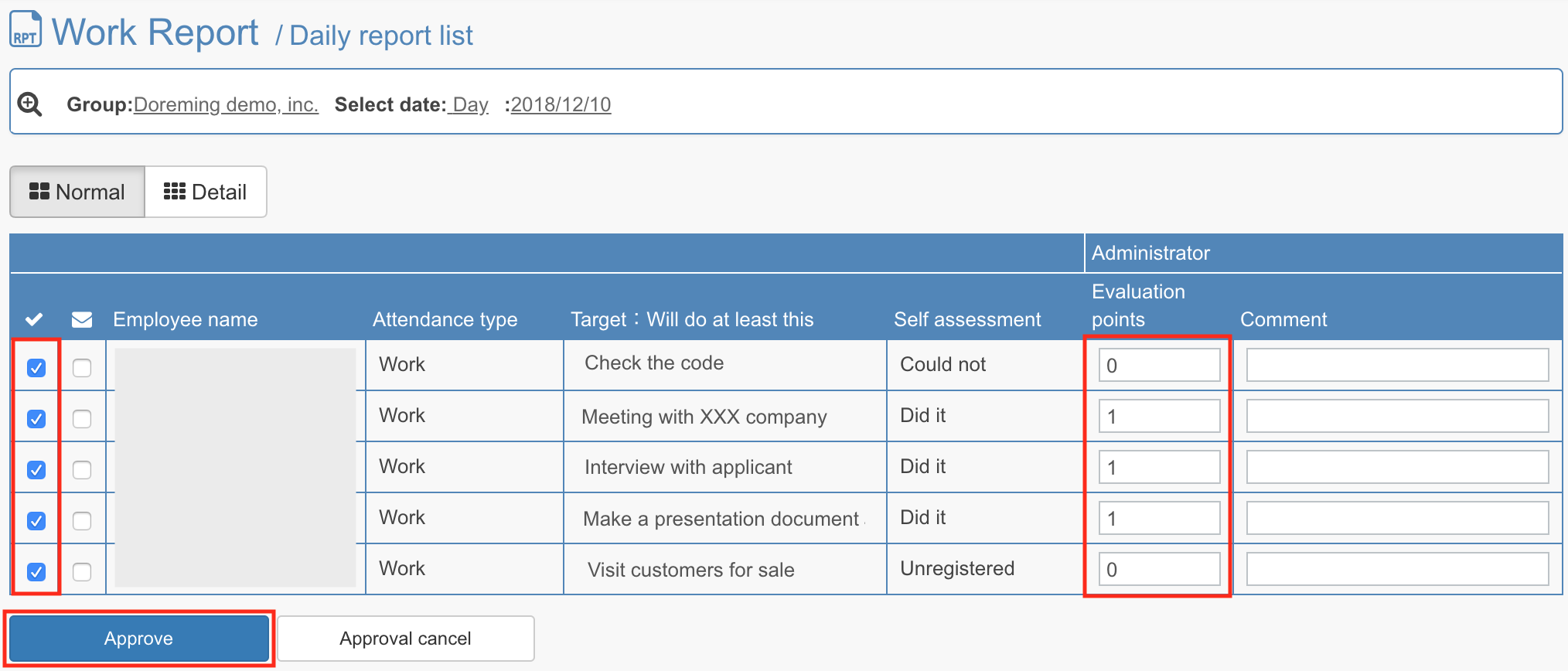
If you want to notify the employee by e-mail, please tick the box under the letter icon and click approval.
[Sample of email sent to employee]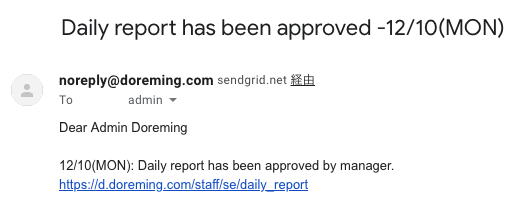
- After approving, evaluation points and comments cannot be edited.
Also, employees cannot edit their work reports from the employee site.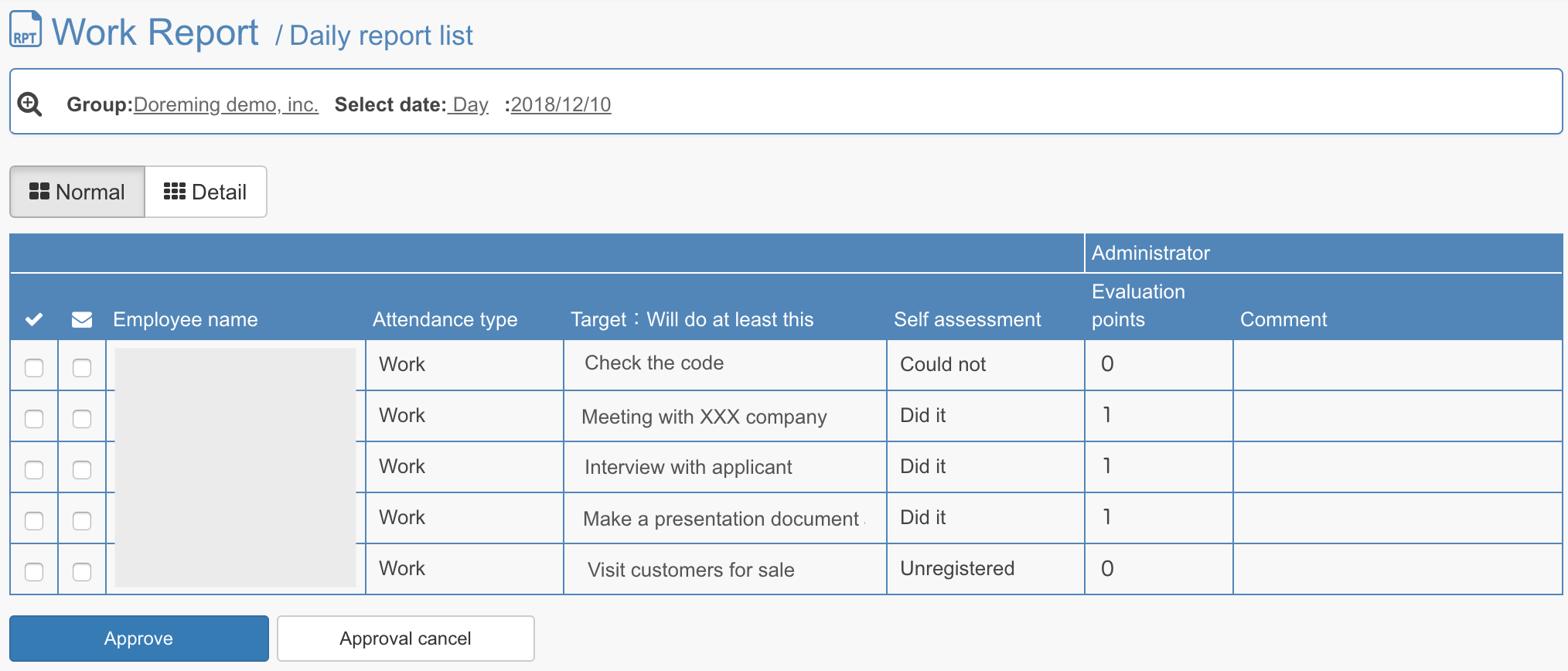
[Sample of evaluation screen]
It is added to the "Work report evaluation total" at the bottom of the employee's evaluation details screen..png)
That is all for checking the employee's work report.
