タスク/プロジェクトの新規登録・修正(管理者画面)
【管理者向け】
タスク/プロジェクト(PJ)を登録する
実績のタスクを登録できます。管理者画面からは予定のタスクは登録できません。
- シフト・タスクータスク予定&実績表を選択します。
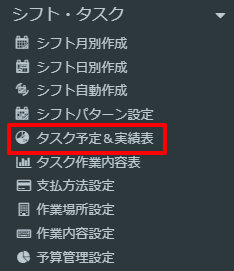
- 画面上部の+をクリックします。

- 勤務時間の内、タスクを入力したい時間を入力します。
(※休憩時間は入力不要です。タスク登録すると自動で、勤務実績と同じ休憩時間が挿入されます。)
PJ(=プロジェクト)、作業内容、その他の項目(任意入力)を選択します。
追加をクリックすると登録されます。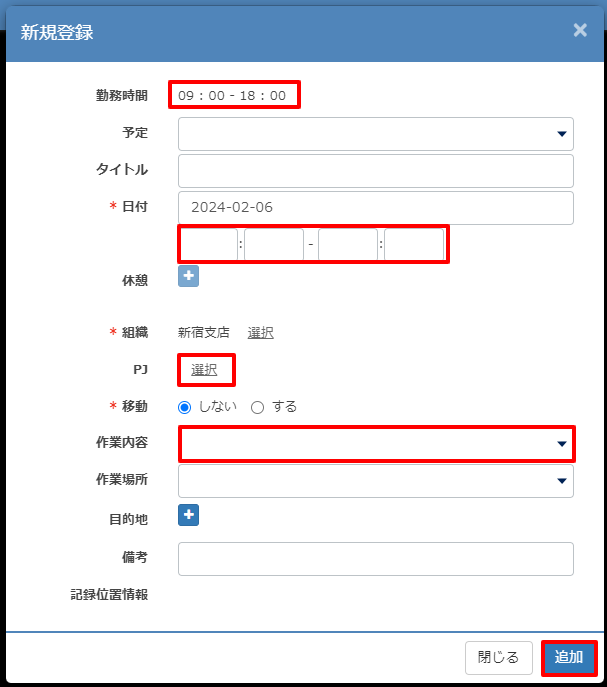
タスク/プロジェクト(PJ)を修正する
登録済のタスクを修正できます。
- 修正したいタスクの詳細をクリックします。

- 修正後、更新をクリックします。
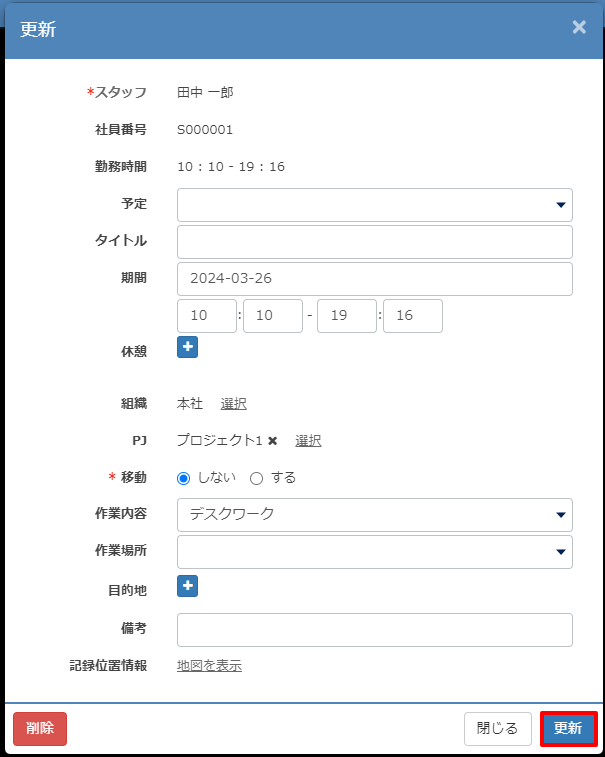
管理者画面でのタスクの登録、修正は以上です。
