Apply for the shift (by employee)
This is the introduction of how to apply a shift (Shift request).
In this menu, you can request shift as well as holiday.
(Shift request is only available for the date in the future. you can not request the date in the past.)
- Click on Shift Request in Attendance menu.
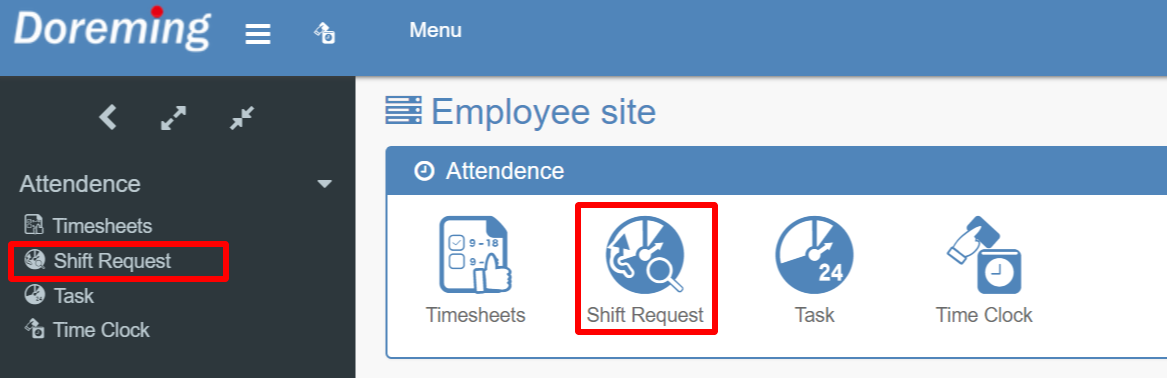
- Enter the desired shift and update.
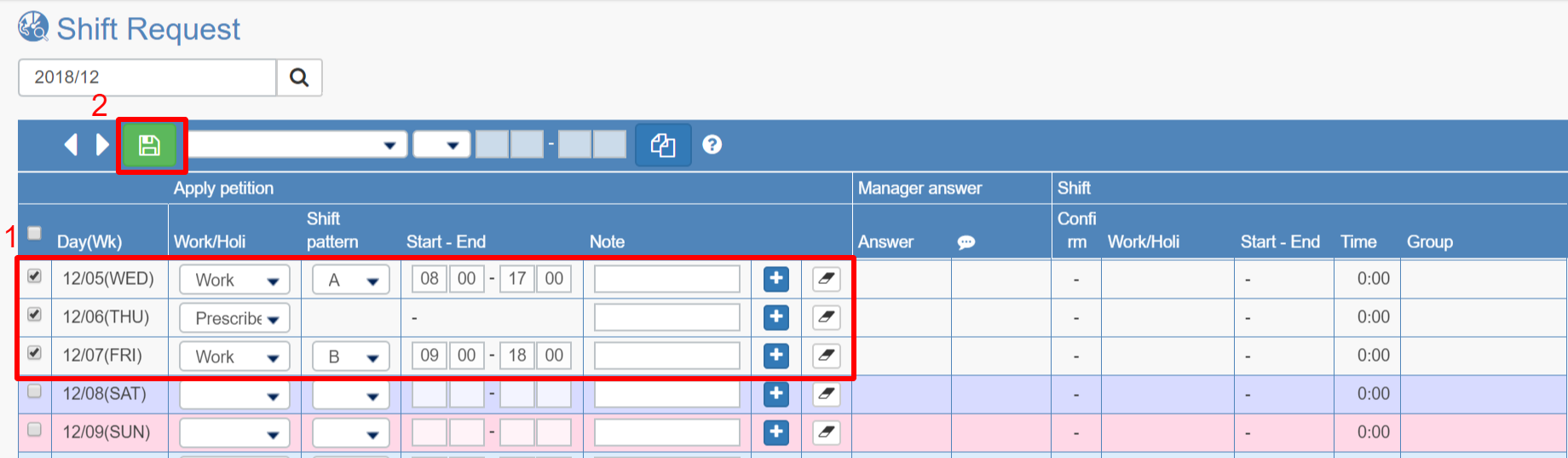
- Work / Holi: Select attendance type (work day or a day off)
Shift pattern: It is available only when you have already registered shift codes (i.e. A: 10: 00-19: 00, B: 10: 00-15: 00 etc).
Start - End: Enter the start / end time. When you select the shift pattern(shift code), it will be displayed automatically.
Note: Use this when you have something you want to tell the administrator.
+: Click to add more lines. It is used when applying for multiple shifts per day.
Please check here for instructions on registering multiple shifts on the same day.
Clear (eraser icon): You can erase the entered value. - Click Update.
- Work / Holi: Select attendance type (work day or a day off)
- The status changes to Applying.
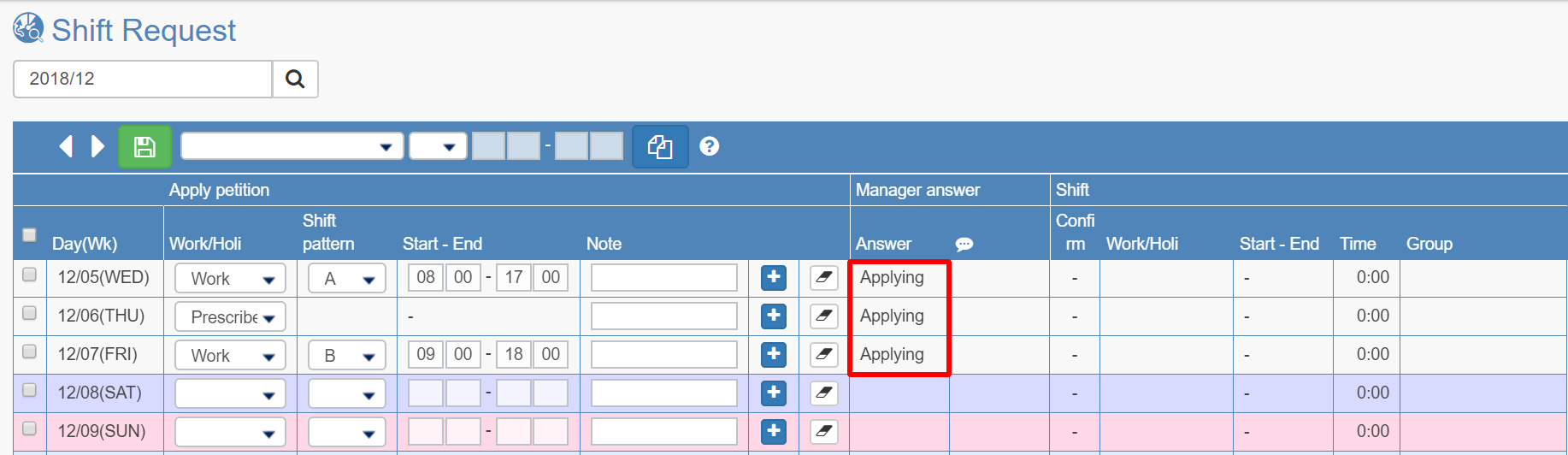
"Applying / Approved / Modified / Rejected" will be displayed as status to the applied shift.
* Until the administrator is confirmed, shift reapplication is possible.- Applying: Waiting for an answer from the administrator.
- Approved: The shift is approved as you applied for.
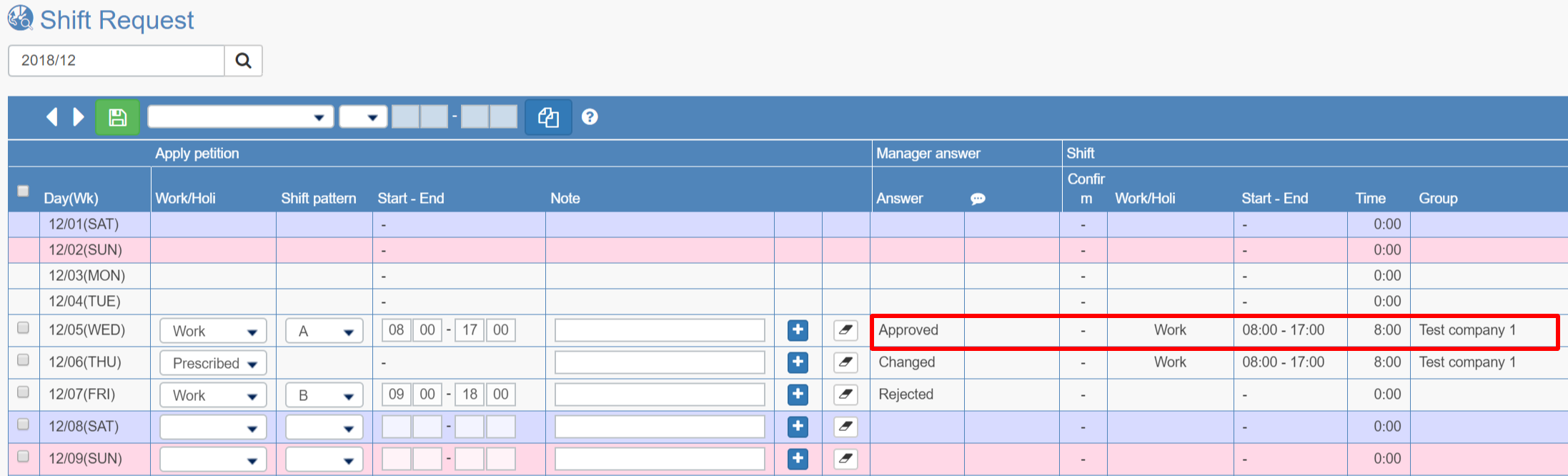
- Modified: It is registered by the administrator with a shift that was changed from what you have applied for.
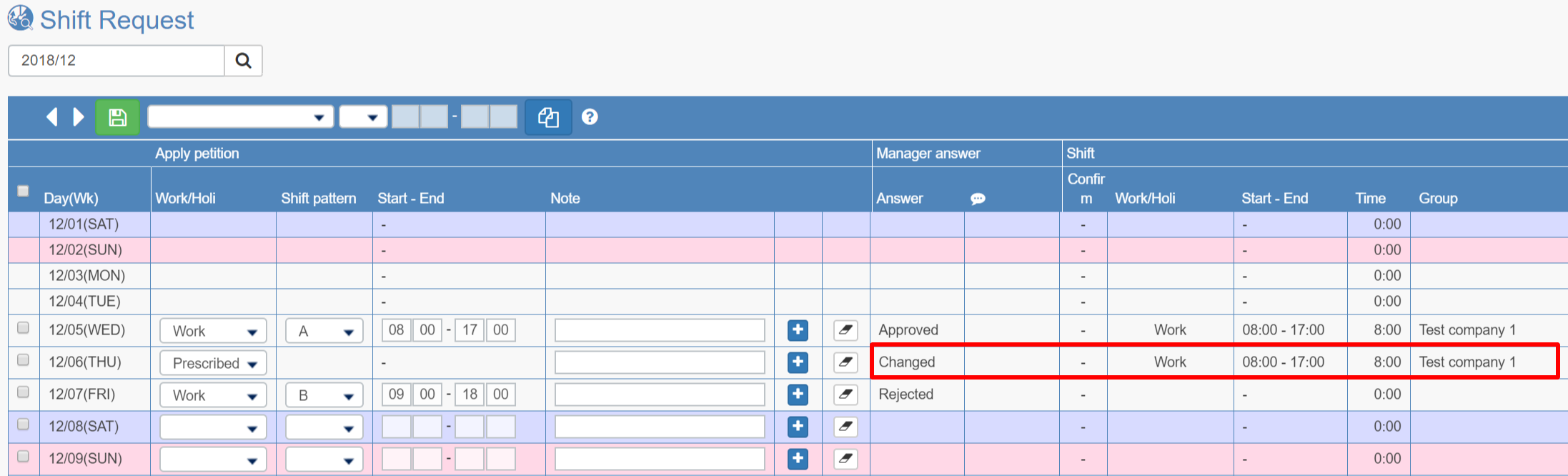
- Rejected: The applied shift is rejected. Please apply again.
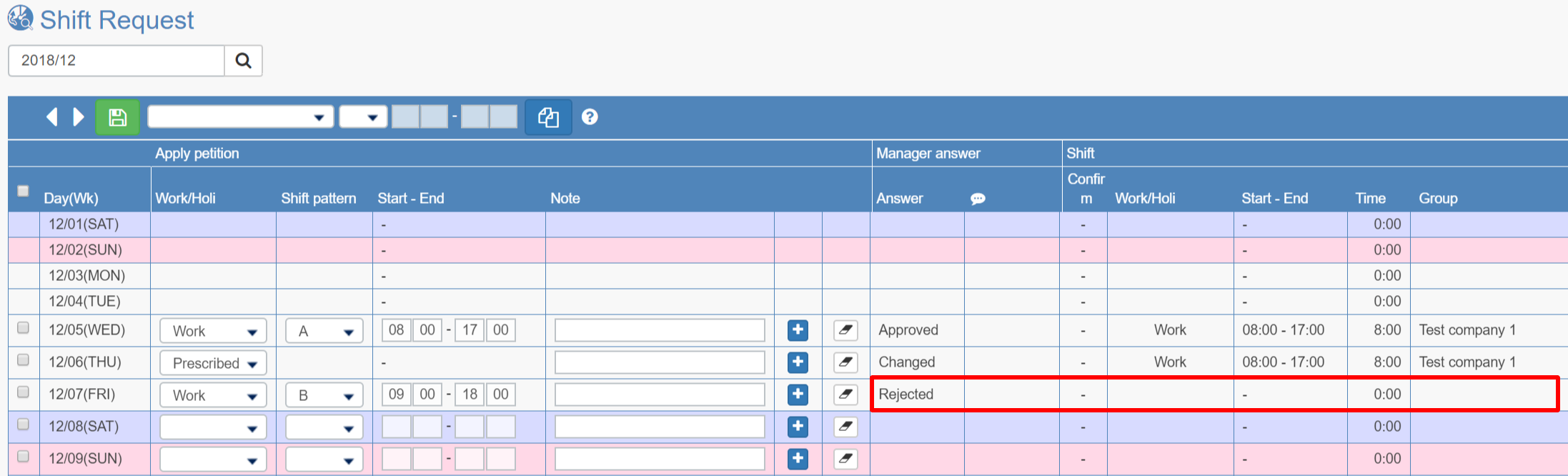
* When the administrator confirms the shift, a check mark is displayed in the confirmation column.
After confirmation, employees can not apply for the shift.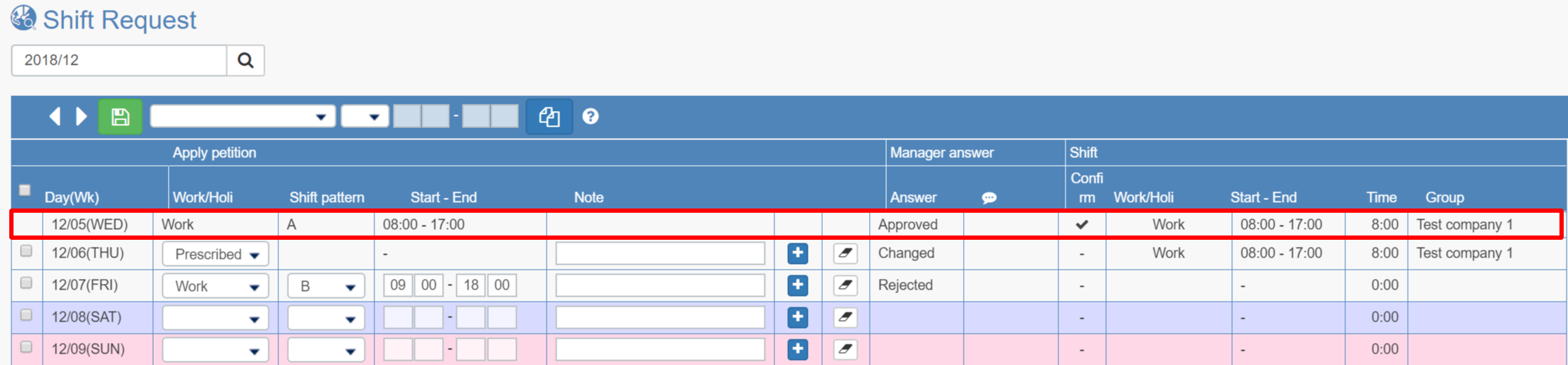
- Applying: Waiting for an answer from the administrator.
- The shift approved or confirmed by the administrator will be displayed as a schedule on the timesheet menu.
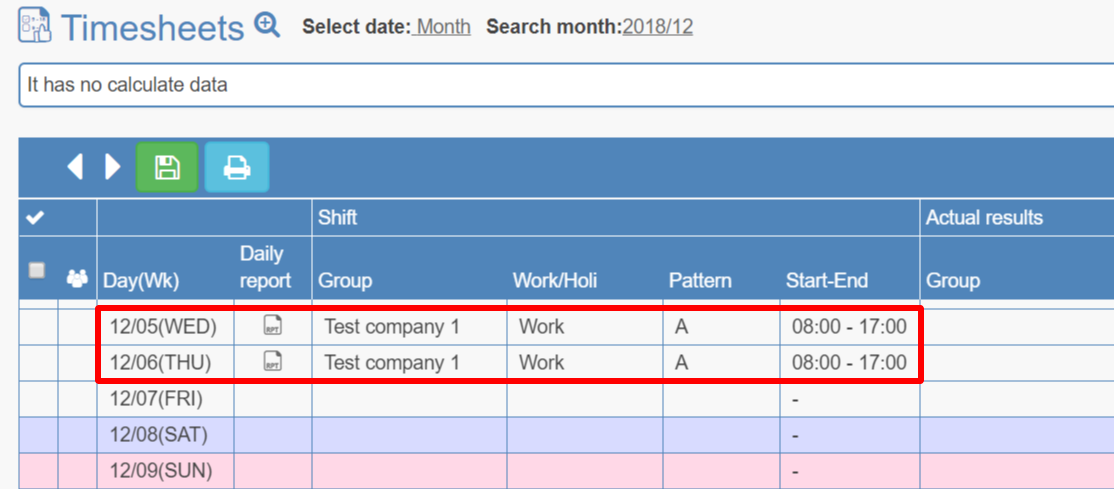
* Employees can only select the attendance types that are enabled by administrator.
Likewise, employees can only select the shift pattern(code) that is already registered.
Please click here about the attendance type settings.
Please click here about shift pattern(code).
* Initial setting for shift request is set up so that the administrator approves and the shift is registered after employee apply. (application / approval flow)
However, Employee can also register the shift directly, not the application / approval flow. (In this case, shift application / approval flow can not be used.)
To enable employee to register the shift directly, click here.
