Invite colleagues to the task
【For staff】
There is a function to share the task by inviting colleagues.
For example, if you register a meeting task, you can invite them to join. The meeting task will be reflected in the invited member's task screen.
It also allows a trainer to organize the trainee's tasks or, an assistant can register schedules of other members, such as organizing a boss's schedule.
- Go to Task in Attendance menu.
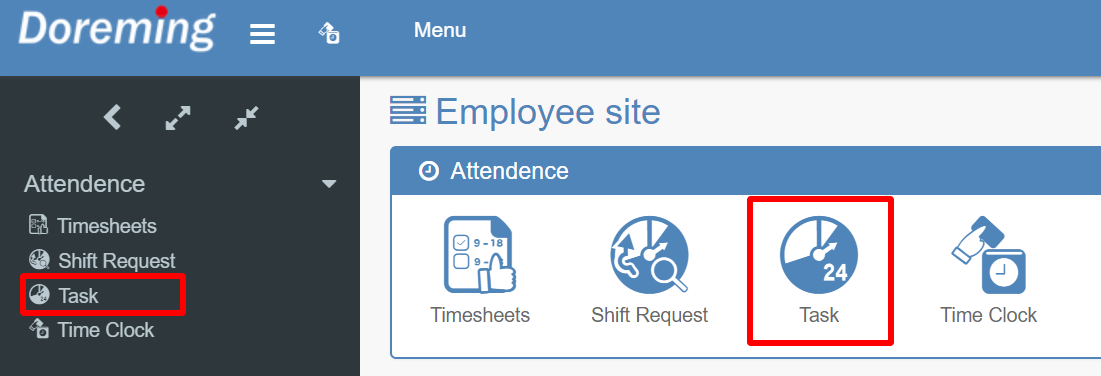
- Click on Create task or + icon on the calendar date to create task.
(Invite function is only available in task plan.)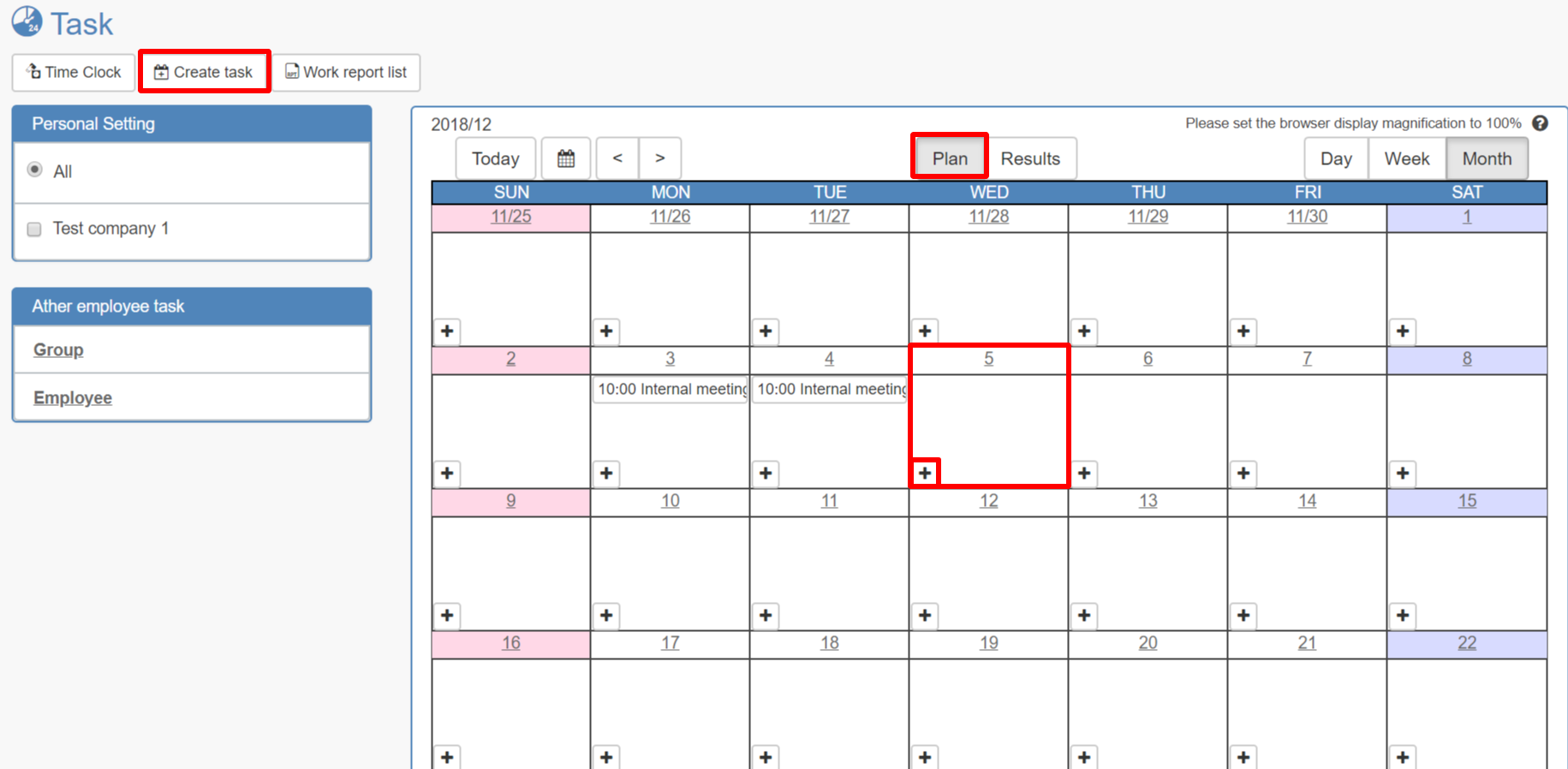
- Click on Invite to open the option.
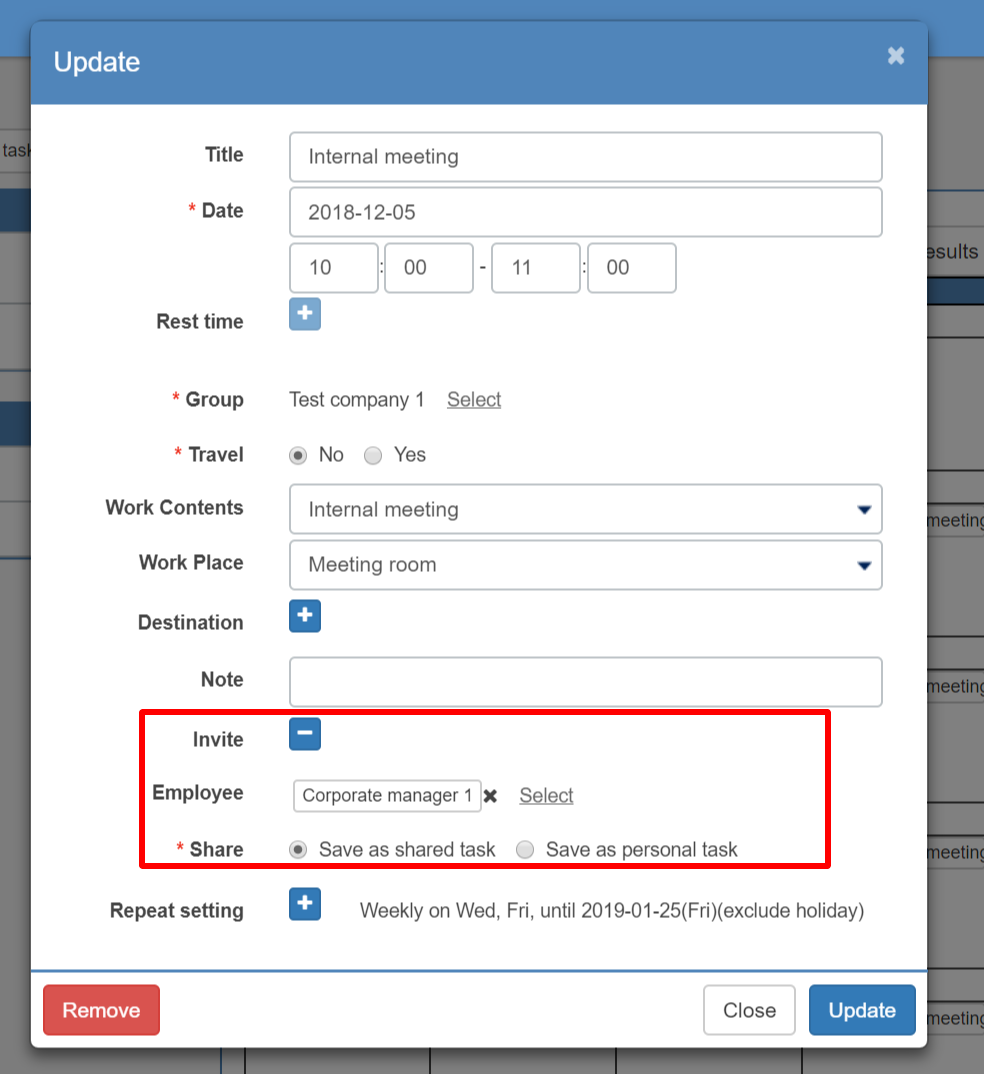
- Choose the employee to invite.
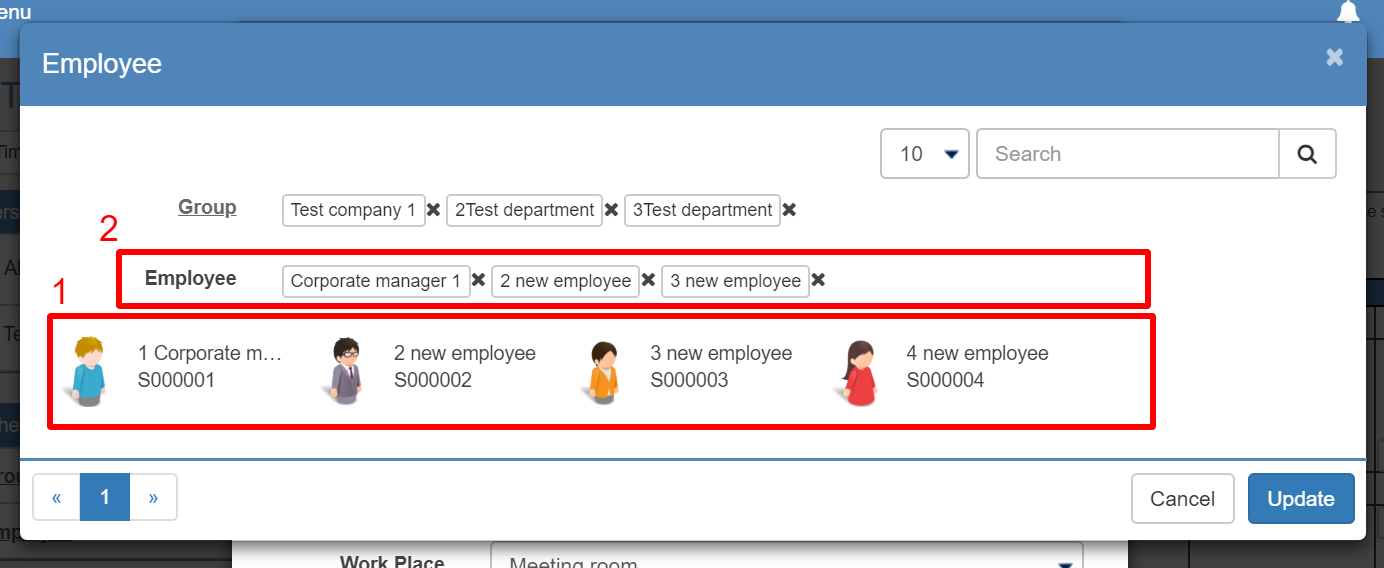
- Choose the employee to invite.
- Invited employee will be shown, then click on Update.
- Please return to the registration screen and confirm that the employee who is invited are reflected. Click on Update and complete.
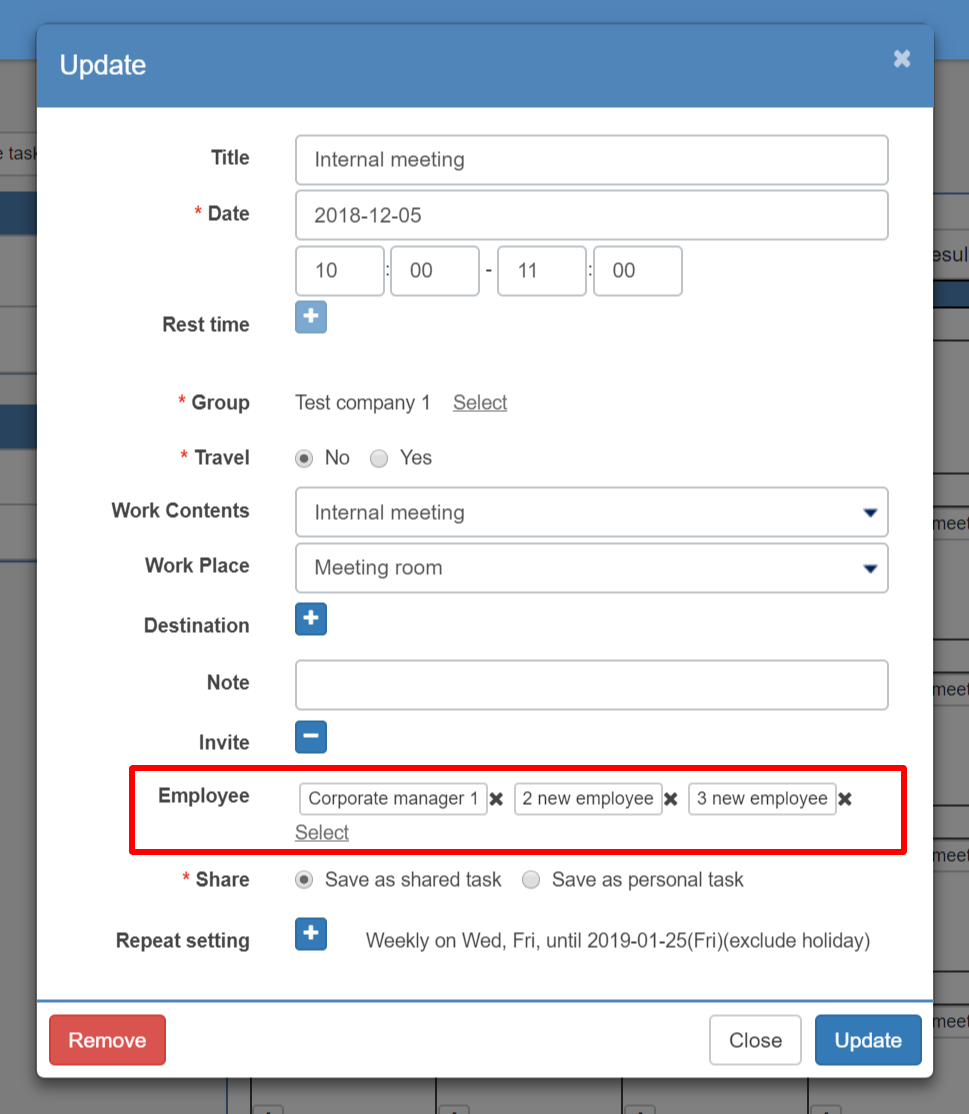
Save as task: Please use it when you share task with someone. (i.e. when inviting members to join the meeting)
Since it is registered as a shared task, when you delete this task then the task of whose invited will also be deleted.
Save as personal task: You can register tasks on behalf of other employee. (i.e. When an assistant registers his / her boss's schedule, etc.)
Even if the employee who invited deleted it, the task of the invited side remains.
