Import employee
【For administrators】
With employee import function, you can register or modify the information of multiple employee at once.
* If you want to change the group of registered employee or retirement processing, download the data from the export, change to the necessary contents and import.
The followings are the import procedure.
- Click Employees
.png)
.png)
- Download format CSV file * 1 used for import.
Click the ↑ icon at the top of the page, click the ↓ icon in the form to be displayed, and download the format.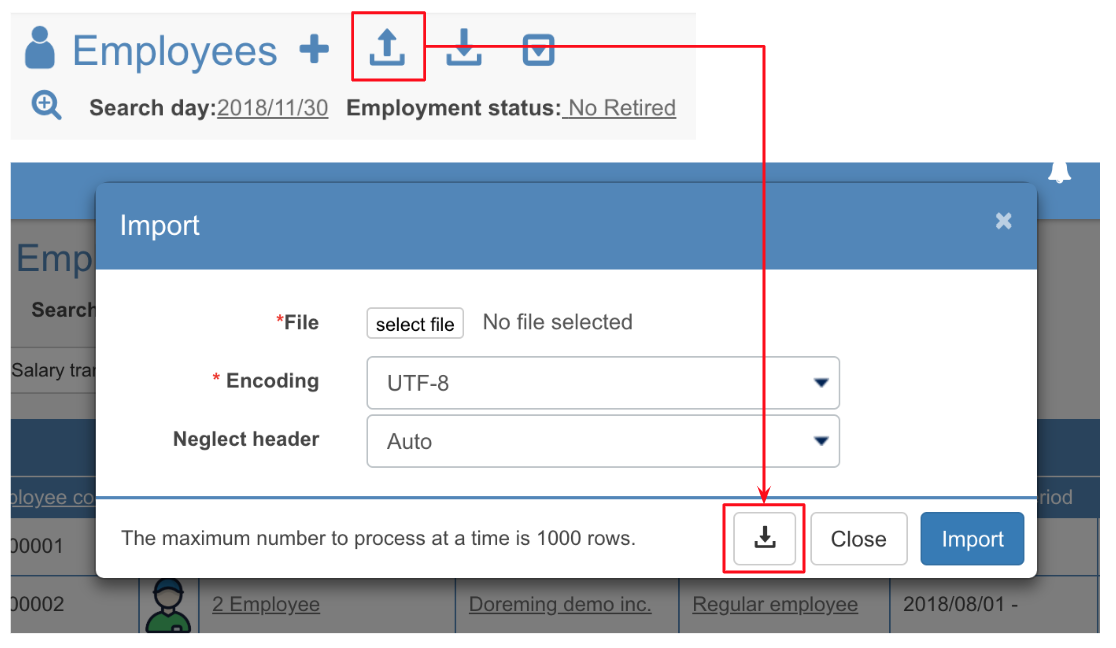 In addition to new registration, you can also make changes such as group transfer and retirement to registered employee.
In addition to new registration, you can also make changes such as group transfer and retirement to registered employee.
In that case, it is better to export the data and modify some of the contents as most of the information is already in the file when you export file. - Select the file name, encoding * 2, and click Download.
By default, encoding is set to UTF - 8 in cases and SJIS when the language setting is Japanese.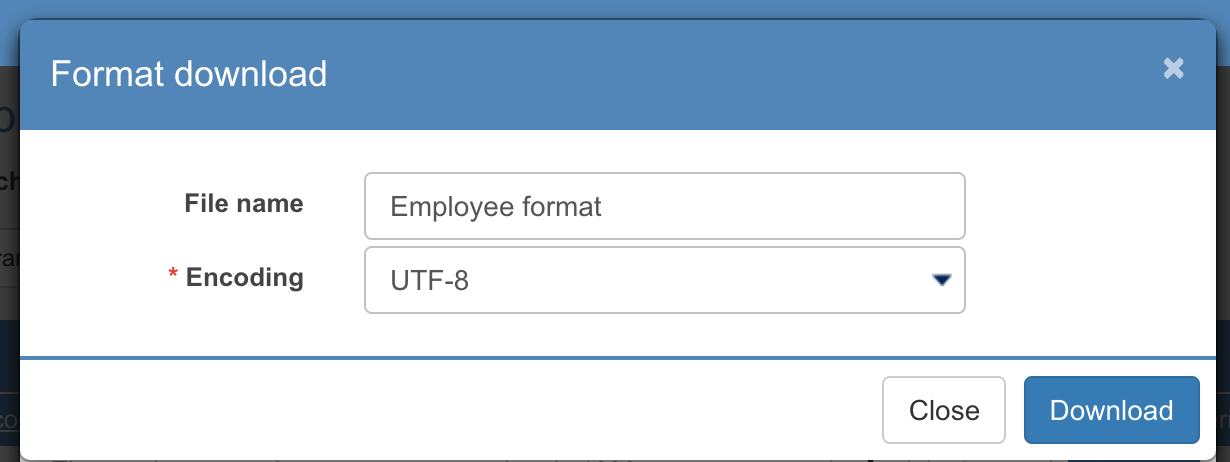
- Create data based on the downloaded format.
The first to fourth lines of the format are as follows.
Please enter the data to be imported from line 5.
Save the created data in the file type (CSV comma separated).
Line 1: Type of data.
Line 2: the number of letters and the type of letters that are allowed to enter
Line 3: Sample of data.
Line 4: Mandatory field or not - ↑ icon at the top of the page: Click on Import.
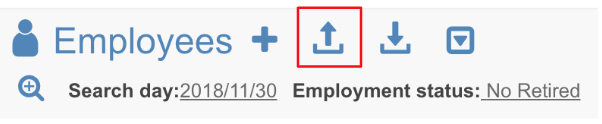
- Import the file.
Select the file, encoding, number of lines to ignore and click Import.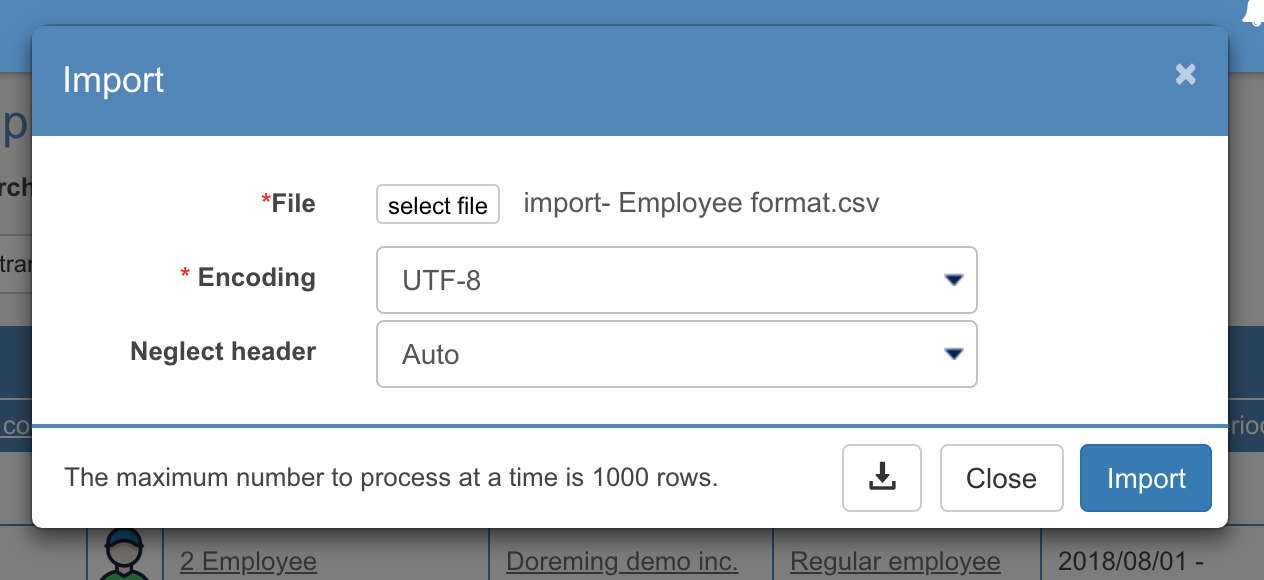
- File
Please select the CSV file created in step 4. - Encoding
Select the same format as when downloading with step 3.
By default, it is UTF-8 (SJIS for Japanese.) - Neglect header
Please select according to the data created in step 4.
The number of lines to be ignored varies depending on from which line you want to import.
Example) Data you want to import: From line 4 → Number of lines to ignore: 3 lines
- File
- The import result is displayed.
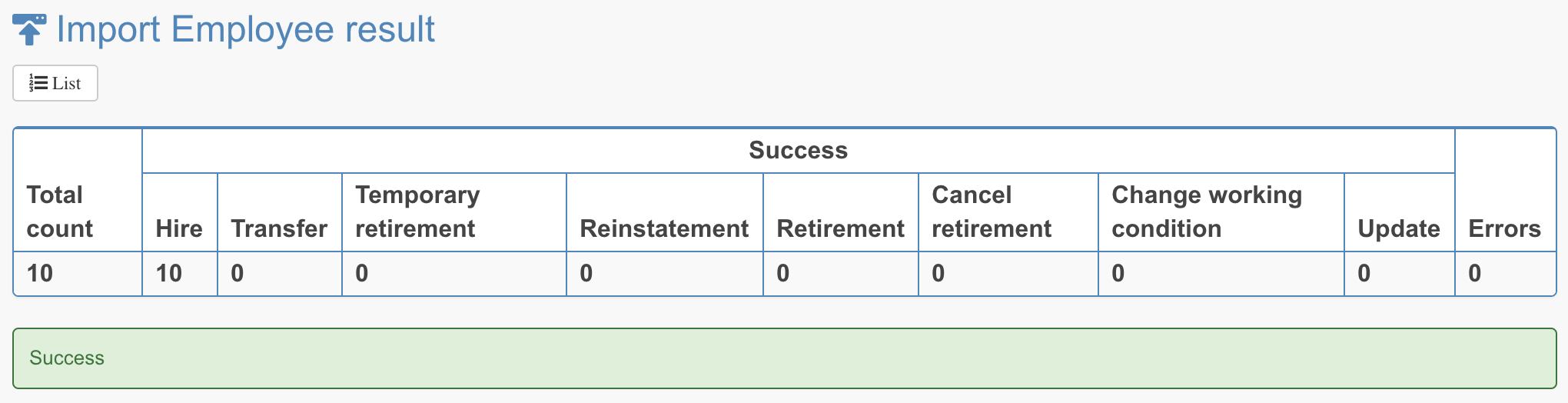
If it fails, follow the error message and try again.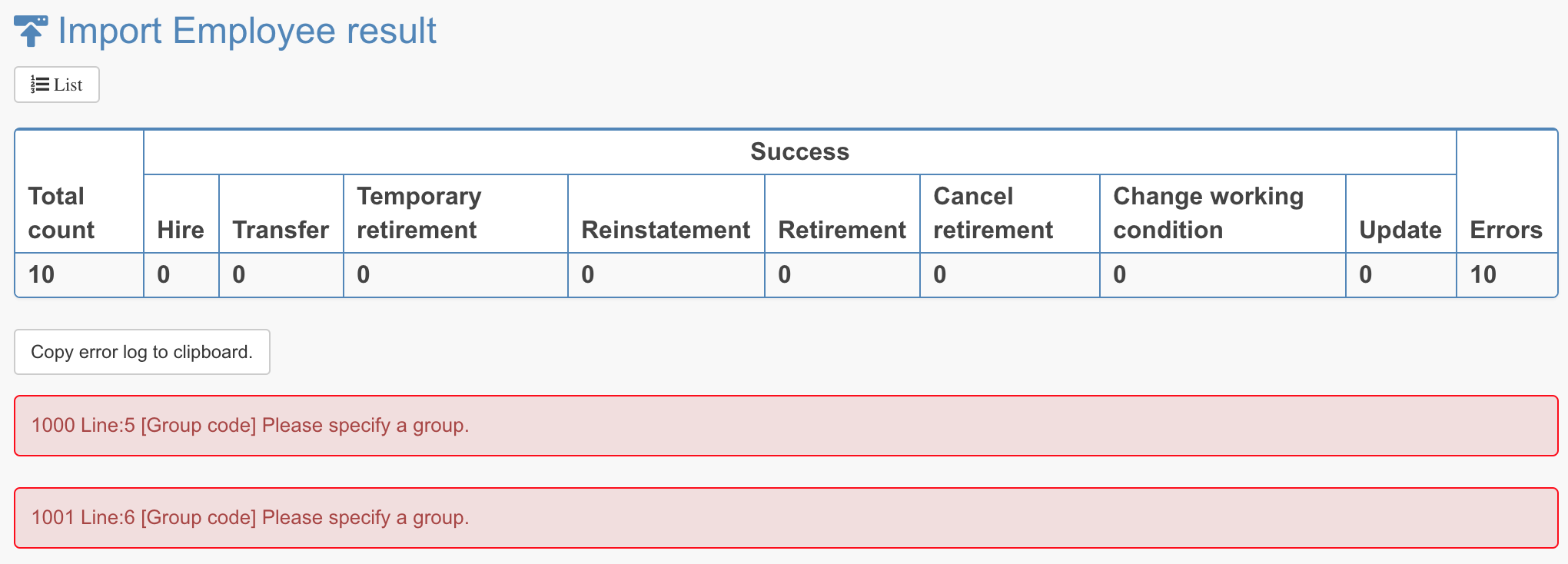
Items
- Employee code (Required)
Enter employee number
- Up to 15 half-width alphanumeric characters
- Action (Required)
Specify the content of processing by numeric characters
- 0: Hire 1: Change main group 2: Temp Retire 3: Reinstate 4: Retire 9: Change working conditions 99: Fix employee information
- Commencement date (Required)
If you do the following processing, specify the date of issuance
- 1: Main group change 2: Leave job 3: Reinstatement 4: Retirement 9: Change in working conditions
- Request change password by email
Set the login password to the employee and enter 1 (half-width numeral) when sending email
- Employee email address must be registered.
- Group code (* 1) (Required)
Enter group code
- Up to 20 half-width alphanumeric characters
- Working condition code (* 2) (Required)
Working condition code
- Up to 20 half-width alphanumeric characters
- Last name (required)
Up to 50 characters
- Name (required)
Up to 50 characters
- Last name (kana)
Up to 50 characters
- Name (kana)
Up to 50 characters
- Mail address
Enter by half-size alphanumeric characters, symbols
- Card No. (IDm)
Up to 50 characters
- Gender (Required)
Enter as a number
- 1: Male 2: Female 3: N/A
Hire date
YYYY / M / D (half-width numeral)
Example) 2017/4/1
Paid grant criteria Hire date
YYYY / M / D (half-width numeral)
Example) 2017/4/1
Birth date
YYYY / M / D (half-width numeral) format
Example) 1980/5/4
Nickname
Up to 50 characters
Tel country code
Enter with half width number
Example) 81
Tel No 1
Enter by half-width number
Example) 03-1234-5678
Tel No 2
Enter with half width number
Example) 03-1234-5678
Fax no
Enter by half-width number
Example) 03-1234-5678
Remarks Up to 50 characters
Note
Use this when there is something to note.
(* 1) Enter the code of the group to which the group code the employee belongs.
To check the group code, you can check by clicking ''Group and Managers''.
.png)
(* 2) Working condition code:
Enter the code of the employee's working condition.
To check the working condition code, you can check by clicking on ''Company working conditions''.
.png)
【CSV data sample】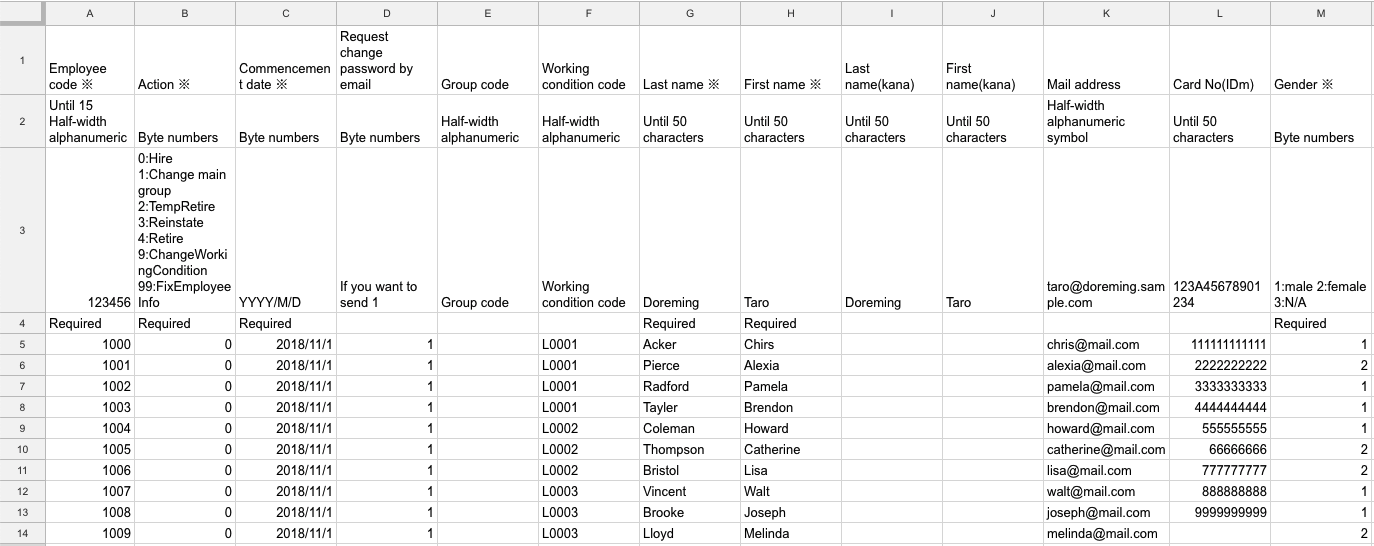
* 1 CSV file CSV is an abbreviation of Comma Separated Value, and is a file of Separated (delimited) Value (value) in Comma.
It is also called a comma-separated file. To handle this file, spreadsheet software such as Microsoft Office Excel and text editor such as memo pad are necessary.
* 2 It means converting encoding data according to certain rules.
SJIS and UTF-8 correspond to the encoding of CSV file.
【SJIS】 It is a character code made for Japanese. It is widely used in files on PC.
[UTF - 8] It is a world - wide character code. You can display almost any PC environment.
Although both are common, there is a possibility of garbled characters depending on your environment.
If you get garbled characters, please try it with a different encoding.
