Change employee's main group (group the employee belongs)
【For administrators】
Here is the introduction of the procedure to change the group where an employee belongs.
- Click Employees
.png)
.png)
- Click main group
.png)
- Click on group
.png)
- Select the group you want the employee to transfer to.
.png)
- Select the date when to change and click Update.
.png)
* If you want to change working condition accompanying with group change, please go back to step 2 and click working condition to change. - Confirm if it is okay to change the employee's shift, and click OK.
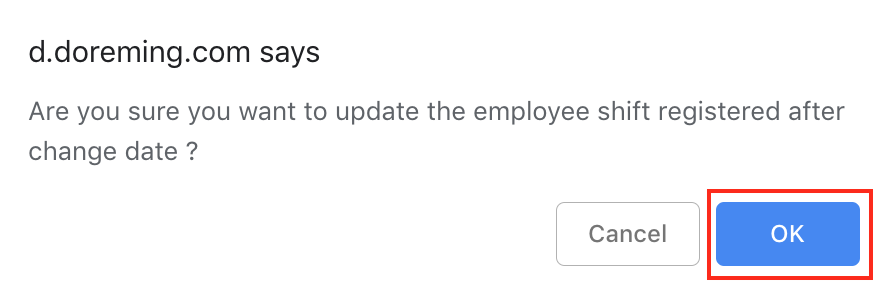
If you change the main group, a shift will be made in the new group from the day the change has made.
(The shift until the group change date is not changed.)
However, if the shift before the group change was registered with the common shift pattern, it will be as it is.
When registering by group shift pattern, the shift pattern will disappear from the list, but the shift time will remain as it is.
If you register shifts without using the shift pattern, the time will be remain as it is.
Attendance type such as prescribed holidays or paid holidays remain same even after the group change.
Before changing the shift After changing the shift Shift codes Shift time Shift codes for common group remain remain Shift codes for each group - remain Shift without shift codes - remain - The main group is changed.
.png)
After the main group change date, the employee will become a member of the new group. Specify a new group when checking shifts and timesheets.
