Register employee
【For administrators】
How to register multiple employees at once
To import multiple employees at once, it is convenient to use the import function.
Employee registration method
We will introduce the procedure to register a new employee.
There are 3 steps before payroll transfer in this system.
In this article, we will introduce employee basic information registration procedure.
Step1. Register employee basic information
Step2. Set employee working conditions
Step3. Social insurance, bank account registration
Step1. Register employee basic information
- Click Employees
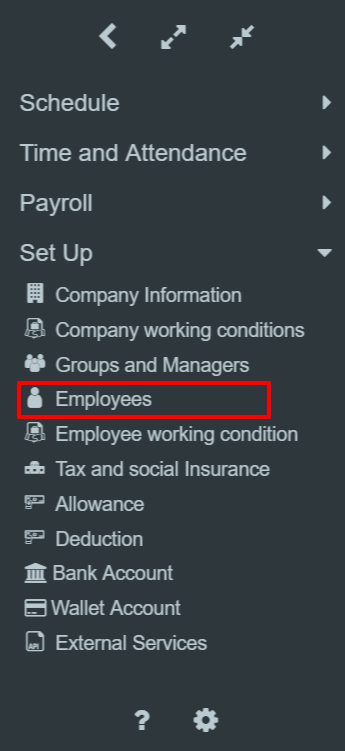
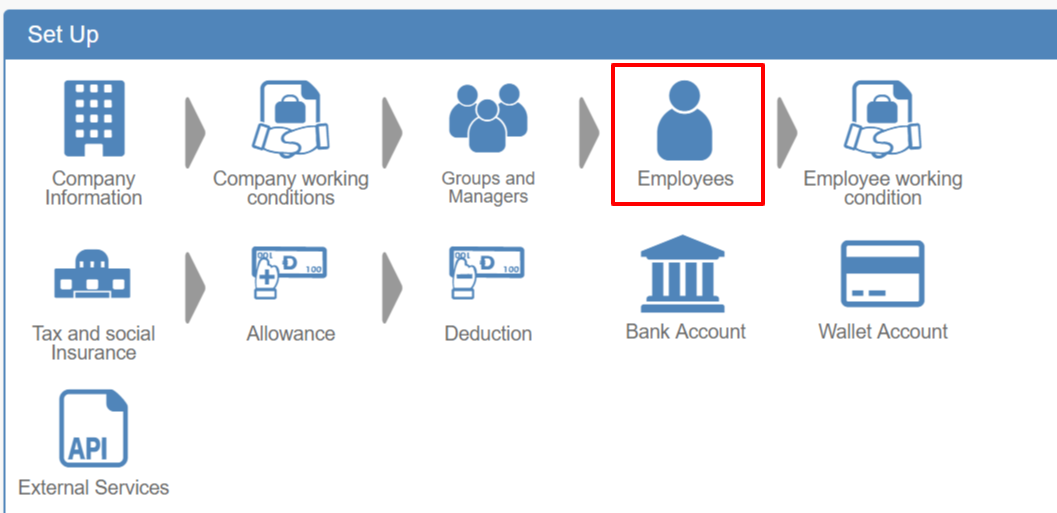
- Click + icon

- Perform the settings for Group and working conditions.
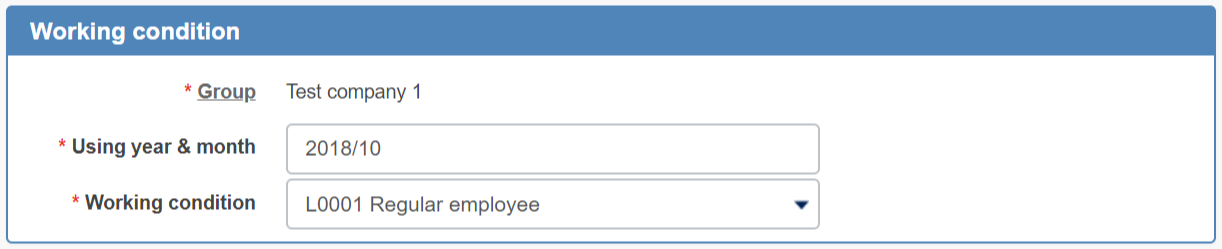
- Group: Select the group which the employee belongs.
A group with the same name as the company name is created by default.
To add a branch office or department, please create a group. To create a group, click here. - Applicable date: Select the year and month the employee will start using the system.
- working conditions: Assign working condition for the employee.
- Group: Select the group which the employee belongs.
- Enter basic information. * Is a mandatory entry field.
.png)
Employee code: Click on "get auto code" to automatically assign an employee code.
If you leave this field blank, the code will automatically be assigned too.
Card number (IDm): When you are using a card to clock in and out, register the card number here.
Place the card on the PaSoRi (card reader) and click on the ''card recorder''. The card number will be read.
* Here is the procedure to set PaSoRi
Send an email password registration: Tick this box if you want employee to set the log in password at the employee site.
At the same time as the registration, the employee will receive an email and the login password will be set by themselves. - Click Register and the employee will be registered.
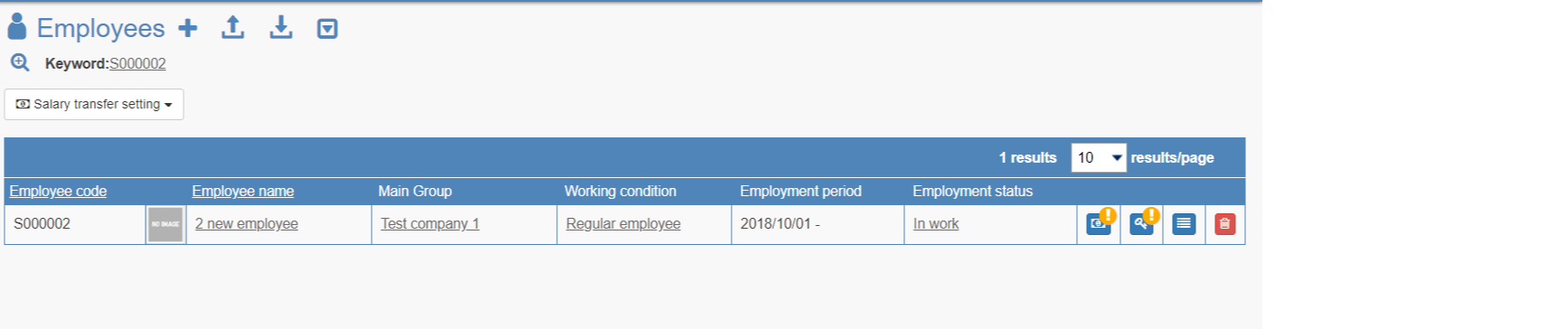
When registration of basic staff information is completed, login ID will be issued.
Please register the password when you want employee to request shift or approve work record.
After setting the password, employee can log in to the employee site.
Password setting method from employee site
- After employee registration, we will proceed to employee working conditions settings such as salary and payment method.
For employee working conditions setting procedures, please check the following;
Step2. Set employee working conditions - In order to perform salary calculation and payroll transfer with this system, social insurance settings and employee bank account registration are necessary.
For employee's social insurance settings and bank account registration, please check the following;
Step3. Social insurance, bank account registration
