Notification settings
【For administrators】
It is a function to help conducting a smooth operation by notifying the administrator and employee.
Notification function
| Overtime alert | It is a function to prevent workers from overworking by giving alerts to administrators and employee before transcending the agreement time of the 36 agreement * 1. |
| Approval at the time of leaving work | It is a function to notify employees who leave work. It encourage them to approve a work record. You can also set whether an administrator receives the notice or not when the employee approves the record. |
| Apply for shift | When there is a shift application from employees, it will notify group administrators. It is a function to prevent forgetting to create a shift. |
| Confirm before work | Send an email to employee before commuting to work and. the employee will answer from the options such as "I am going to work", "I will be late", and "I will have a day off". It is a function for the administrator to grasp the attendance beforehand. |
| Late check | If an employee has not clocked in by the shift start time, it will send a notice of late notice to the administrator. In addition, the employee will also get a late confirmation email and needs to answer the reason for being late. Then, a response will be notified to the administrator. |
| Early Leave | When leaving work before the shift end time, it will send you a reminder email to the administrator. In addition, the employee will also get a notice of early leave notification and needs to answer the reason for leaving early. Employee response will be notified to the administrator. |
| Confirm overtime | We will inform the employee to notify you whether to extend work after the shift is over. The employee will reply as to whether they will do extended work or not. Employee response results will be notified to the administrator. |
Notification method
- If the employee and administrator have an email address registered, an email will be sent.
- 🔔icon on the employee site and administrator site.
* The administrator refers to the group administrator.
Set up a group administrator
Setup steps
-
Click on Company working conditions.
.png)
.png)
- Click on the working condition's name.
.png)
Or, if you want to change the one from the past, click the icon to the right of the name.
.png)
In the setting history, click the period in which you want to reflect the setting.
However, it can not be changed for a month when company closing is completed at finalize attendance menu, or outside the range of two months before and after the current month.
* The setting can be done by cancelling the company closing. About the application start date of working condition, click here..png)
- Click on Notification.
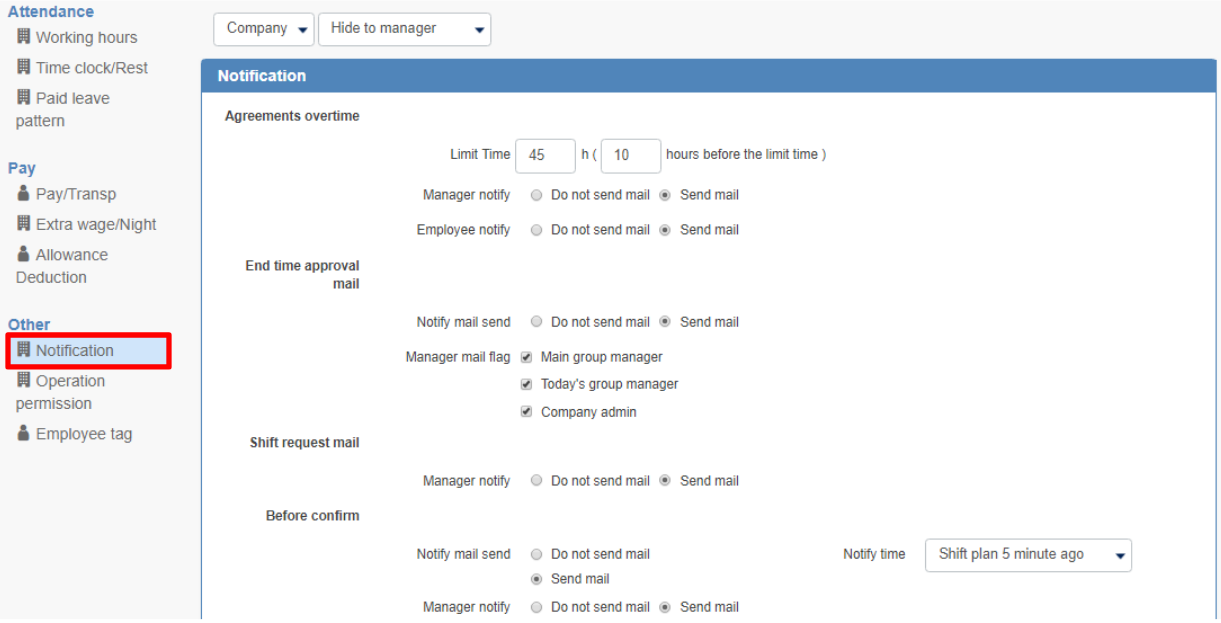
Overtime alert
We will issue an alert before exceeding the agreement time of 36 agreement.
The agreement limit time is set to 45 hours * 2 as the initial value.
In the bracket,enter the number whether to notify how many hours before the limit time.
Please select whether to notify administrator and employee.
* Both the company administrator and the group administrator will be notified.
Approval at the time of leaving work
We will notify employee who leave the office, and encourage them to approve work records.
Approve work record (employee operation)
When the employee approves the record, an approval email will be sent to the administrator. Select whom to get the notification by followings;
Send to the main group administrator
It will notify the group administrator to which the employee belongs.
Send to the group manager on the day
If an employee worked outside the group to which the employee usually belongs, we will notify the administrator of the group which the employee worked.
Send to company manager
It will notify a company administrator
Apply for shift
We will notify the group administrator when there is a shift application from the employee.
Approve Shift (by Administrator)
Confirm before work
Notify the employee about the attendance confirmation before starting work
Send a notification email
To send a notice, select whether to issue how many minutes before the shift start. (You can choose from 5 minutes, 10 minutes, 15 minutes, 30 minutes, 45 minutes, 60 minutes)
Answer for the confirmation before work (This article is currently available only in Japanese)
Notify the administrator
Select whether to notify the employee's response to the group administrator via e-mail.
Approve the confirmation before work (This article is currently available only in Japanese)
Late check
If the employee did not clock in by the shift start time, send a notice to employee, and the administrator confirms the reason that employee answered.
Send a notification email
Choose whether to send a late confirmation email to the employee.
Select the reason for being late
(When the employee responds to the reason for being late, the response will be sent to the administrator. Approve the reason for being late) (This article is currently available only in Japanese)
Notify the administrator
Select whether you want to send a notice of late notice to group administrator.
Early Withdraw
When the employee finishes the work before the shift end time, it will notify the administrator. Administrators confirm the reason for leaving early that employee answered.
Send a notification email
Select whether to send a confirmation email to employee.
Answer the reason for leaving early
(When the employee responds to the reason for leaving early, the response will be sent to the administrator.Approve the reason for leaving early)(This article is currently available only in Japanese)
Notify the administrator
Select whether you want to send a notice of the notice to group administrator.
Confirm overtime
It will notify the employee whether to extend the working hours. Choose when to send the notification for how many minutes before the end of shift.
The employee can apply for overtime from the received e-mail.
Send a notification email
To send a notice, select whether you want to send it how many minutes before the shift is finished. (You can choose from 5 minutes, 10 minutes, 15 minutes, 30 minutes, 45 minutes, 60 minutes)
Apply for overtime (This article is currently available only in Japanese)
Notify the administrator
Select whether you want to notify the group administrator by e-mail.
Approve the overtime application (This article is currently available only in Japanese)
* 1 36 Agreement
It is officially called "overtime labor agreement". Because it is stipulated in Article 36 of the Labor Standards Law, it is also called 36 agreement (Sub-Rok Agreement).
According to the article 36 of the Labor Standards Act, "When a company orders overtime work or holiday work and if it is exceeding statutory working hours (8 hours a day, 40 hours a week), a written agreement must be made between a labor union and a user, and you must notify the Labor Standards Inspection Office. "
If you let employees do overtime work without reporting the 36 agreement, they will be subject to fines for a violation of the Labor Standards Act.
* 2 Upper time limit: 45 hours
As a general rule, 45 hours for maximum overtime work under the 36 agreement, 45 hours is set as the initial value.
