Set deemed overtime
【For administrators】
Setting deemed overtime
The deemed overtime refers to the wage system that is officially referred to as "deferred overtime system". Overtime payment for a specified amount of time is already included in the monthly salary. To use deemed overtime work, make the following settings.
- Set deemed overtime hours in working conditions
- Set attendance type whether to include the statutory holiday work and prescribed holiday work in a deemed overtime calculation
- Set amount to be paid as deemed overtime
Please refer here about the setting of allowance.
Set deemed overtime hours under working conditions
-
Click on Company working conditions.
.png)
.png)
-
Click on the working condition's name.
.png)
Or, if you want to change from the one in the past, click the icon to the right of the name.
.png)
In the setting history, click the period in which you want to reflect the setting.
However, it can not be changed for a month when company closing is completed, or outside the range of two months before and after the current month.
* The setting can be done by cancelling the company closing. Application start date of working conditions.png)
- Click on the bottom "Advanced setting"
.png)
- Enter the deemed overtime hours
.png)
When setting overtime only for 20 hours like shown on the above figure, overtime up to 20 hours will not be subjected to overtime premium.
If 20 hours are exceeded, an overtime premium will be given.
Example) Overtime work for 25 hours / 5 hours is subject to overtime premiums.
*night working hour premium will be paid even if it is within deemed overtime hours.
Set whether to include holiday work in deemed overtime
Only two types of work classifications can be set for deemed overtime work, which are statutory holiday work and prescribed holiday work.
Other attendance type is set to include to a deemed overtime working hours.
- Click Attendance Types
Gear icon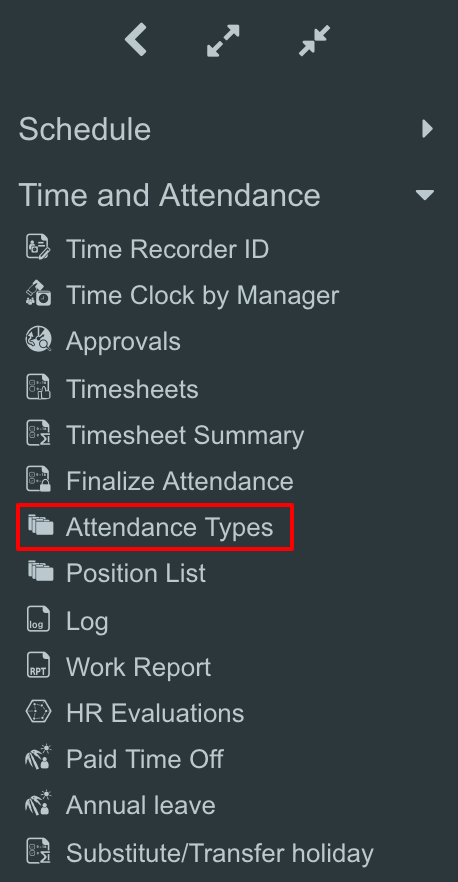
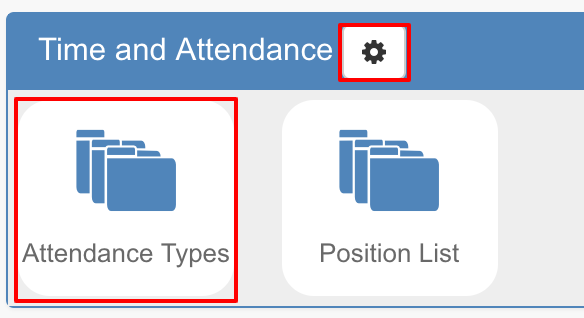
- If you select either from statutory holiday work or prescribed holiday work , the setting of deemed overtime classification will be displayed.
※ If you select types other than the above two, the deemed overtime classification setting is not displayed..png)
- Select deemed overtime classification.
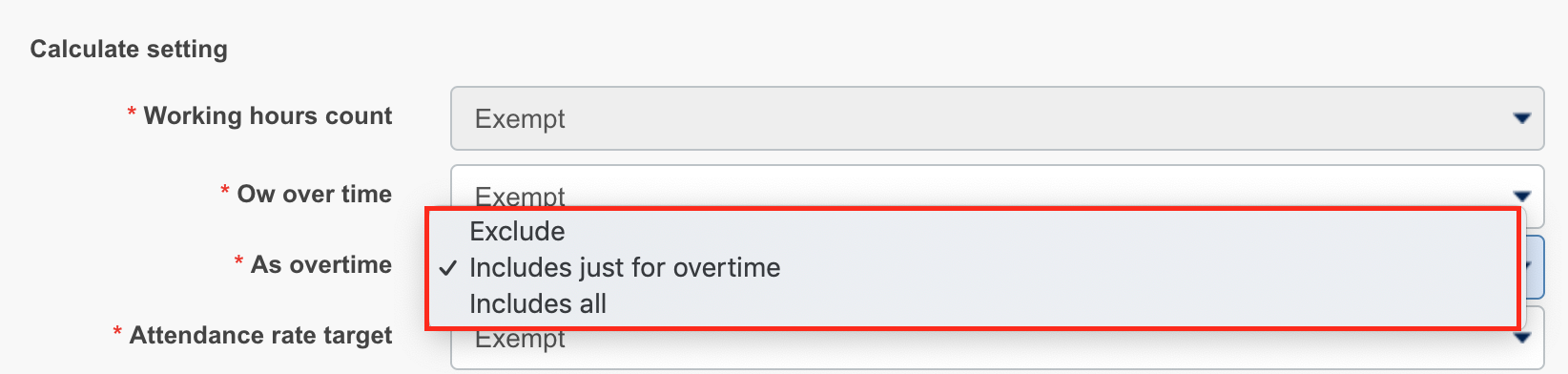
Exclude: Not included in calculation of deemed overtime hours.
Include just for overtime: Include overtime hours only for overtime hours calculation.
Include all: Include in deemed overtime hours calculation.
The figure below shows an example; Prescribed working hours of 8 hours a day, and there was an holiday work for 10 hours.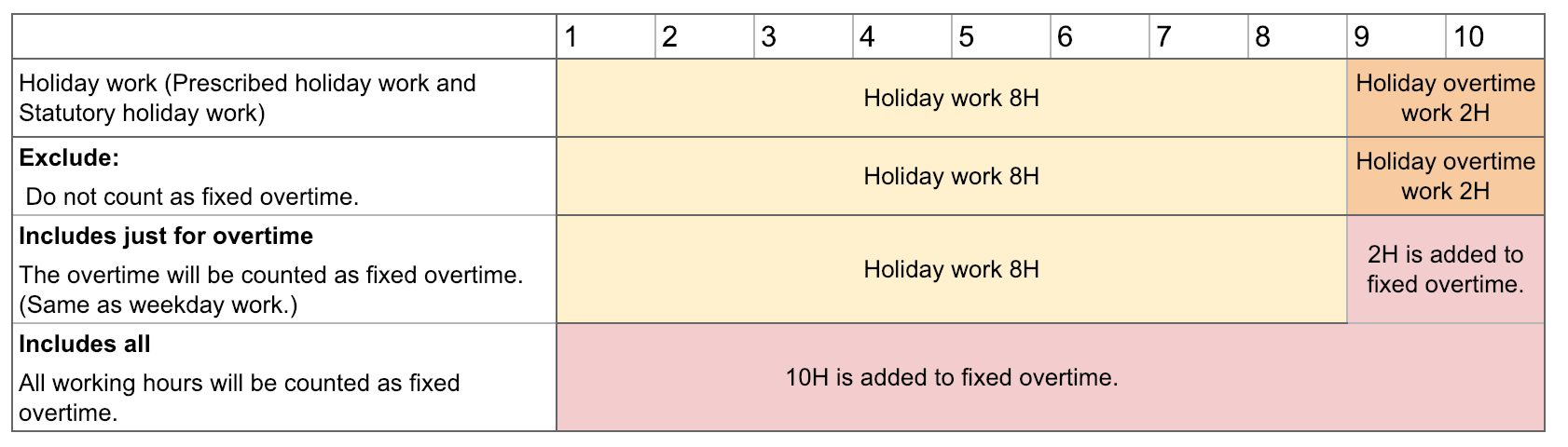
- When setting is completed, click update at the bottom of the page.
