Set up Time clock/Rest
【For administrators】
Here is the procedure to set Time clock/Rest.
-
Click on Company working conditions.
.png)
.png)
-
Click on the working condition's name.
.png)
Or, if you want to change the one from the past, click the icon to the right of the name.
.png)
In the setting history, click the period in which you want to reflect the setting.
However, it can not be changed for a month when company closing is completed, or the start application is outside the range of two months before and after the current month.
* The setting can be done by cancelling the company closing. About application start date of working conditions.png)
- Click Time clock/Rest
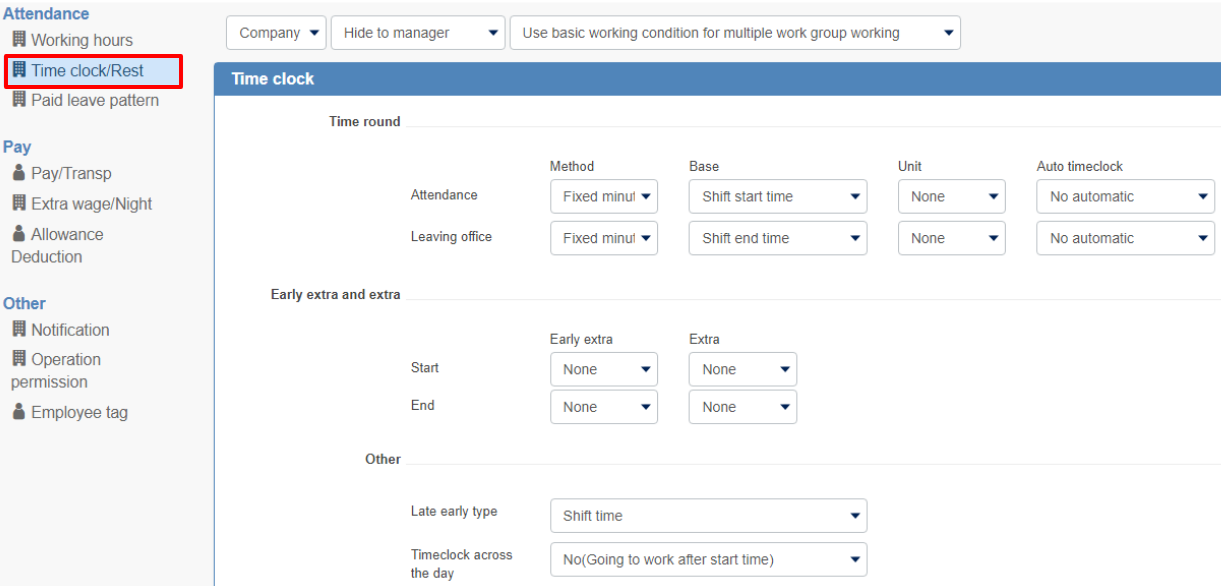
Rounding
- Set rounding method of Time clock.
- "Rounding" means rounding up, down, or off the actual stamping time for each unit. There are three ways of how to round off .
- Rounding by minutes
- Rounding by shift time
- Rounding by specified time (e.g. business hours)
Please refer to the correspondence table below for the rounding method and the specification of the starting time.
- Rounding by minutes
Round by minutes
It is a method of rounding by the specified minute unit on the basis of the specified starting point.
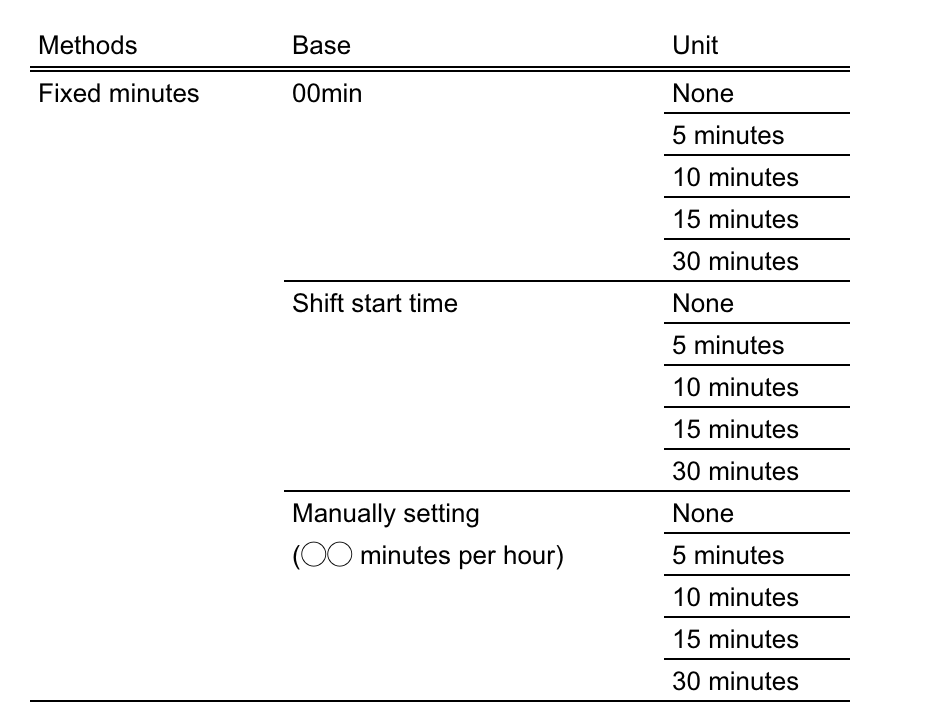
- Example 1) Rounding in 00 minute starting point in units of 5 minutes

Clocked in at 8:32 → It is rounded to 8:35
Clocked out at 18:18 → It is rounded to 18:15.
Example 2) Rounding by the shift time, starting point in units of 10 minutes, and Shift is from 9: 00-18: 00

Clocked in at 8:32 → It is rounded to 8:40
Clocked out at 18:18→ It is rounded to 18:10
Example 3) Starting time: 10 minutes every hour, and rounded in units of 15 minutes
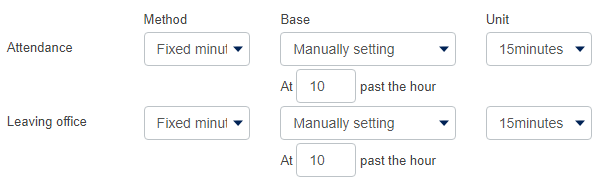
Clocked in at 8:32 → It is rounded to 8:40
Clocked out at 18:18 → It is rounded to 18:10
Round by shift time
If you select the shift time method, it will be rounded to the shift start time and the shift end time.
However, in the case of late arrival (going to work after the shift start time), leaving early (leaving before the shift end time), it is rounded at the time specified in the unit.
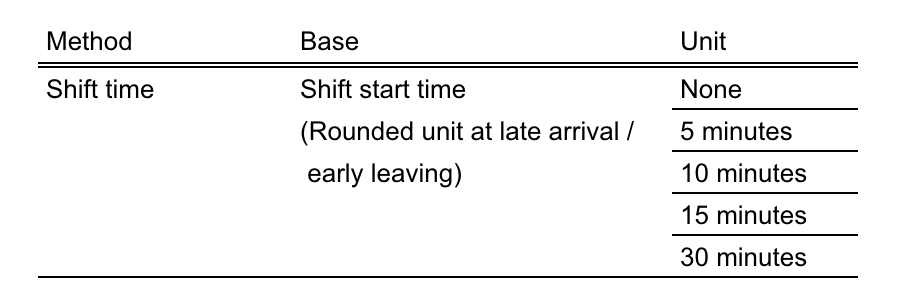
Example 4) Rounding by the shift time, when rolling in / leaving early can round in 10 minutes

- Shift 9: 00-18: 00
Clocked in at 8:32 → It is rounded to 9:00
Clocked out at 18:18 → It is rounded to 18:00
【Being late】
Clocked in at 9: 06 → It is rounded to 9:10
【Left early】
Clocked out at 17:27 → It is rounded to 17: 20
Round by the specified time (business hours)
If you select the specified time (business hours) as the method, it will be rounded at the time set at the specified time.
However, in the case of late arrival (going to work after the shift start time), leaving early (leaving before the shift end time), it is rounded at the time specified in the unit.
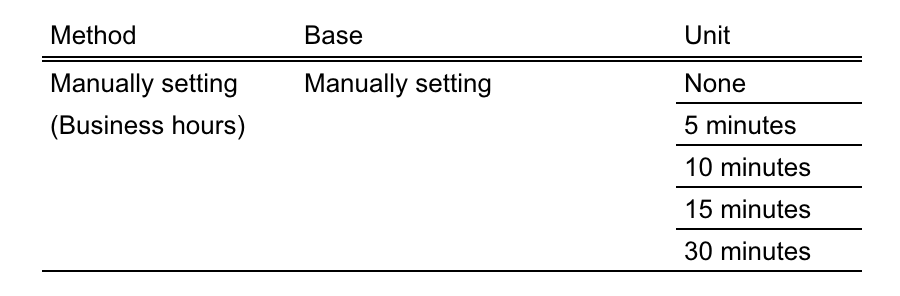
Example 5) Rounded at specified time (11: 00-18: 00), round at 10 minutes for late arrival and early departure
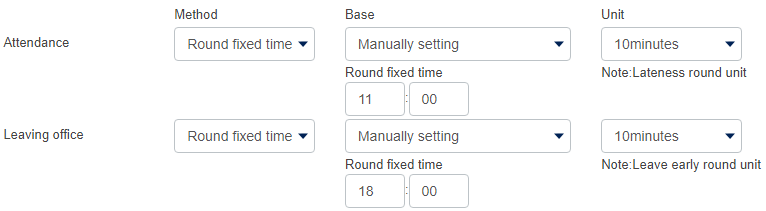
Clocked in at 10: 43 → It is rounded to 11:00
Clocked out at 18: 24 → It is rounded to 18:00
【Being Late】
Clocked in at 11: 13 → It is rounded to 11: 20
【Leave early】
Clocked out at 16: 32 → It is rounded to 16:30
Automatic Time clock
It is a function to automatically stamp for clock in and out.
Even if the employee performs a stamp, the stamping time is recorded at the shift time.
(It is useful when you want to still have the record of attendance but do not need to manage the working hours, such as directors. etc.)
Rounding for Early extra and extra (overtime before work and after work)
- Because these two methods round off at the shift / specified time, the time spent working before the shift start time and after the shift end time are not counted as working hours.
- To record those hours, you need to specify the time in the "early extension" column and in the "Extension" field.
- In this settings, you can set the rounding of these start and end times for overtime.
- For rounding, select from units of 5 minutes, 10 minutes, 15 minutes, 30 minutes.
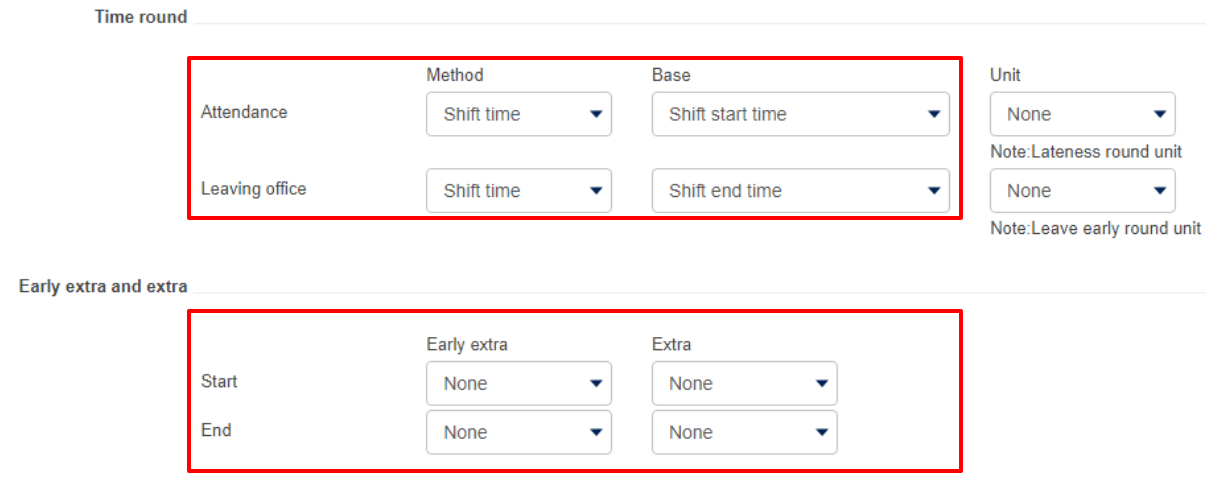
Other
Perform the settings for Calculation of being late, leaving early, monthly rounding, and overnight time clock
Calculation of being late or leaving early
Calculated by Shift: Calculate hours of being late or leaving early time from the start and end time of the shift.
Always 0: Do not calculate hours of being late or leaving early.
From fixed time: Calculate hours being late or leaving early from the set time.
Overnight time clock
- Set this by either of the following settings depending on whether there is work across the start time of the day (0:00 by default).
- No: If you leave office hours beyond the start time of the day, it will not be recorded as clocked out but will be treated as clock in for the next day.
Example) Starting time of day: 00: 00, and Clock out time: 32: 00
12/1 Clock in 9: 00
12/2 Clock in 8: 00 (When leaving work at 8:00, it will be recorded as clock in) - Yes: You will be able to record clock out time when leaving the office beyond the start time of the day.
Example) Starting time of day: 00: 00, clock out time : 32: 00
12/1 Clock in 9: 00 → Clock out 32: 00 (8: 00 AM)
Break setting
There are 4 types of break setting.
In the initial value, break is set at fixed time 12: 00-13: 00.
| 1.Check at the time of rest | Select this if you want employee to stamp when taking breaks. Hours having break will be deducted from the working hours of the day. If you are using a group time recorder, click here for the instruction. |
| 2.Set at fixed time | Fixed time such as 12: 00 ~ 13: 00 will be automatically deducted from working time |
| 3.Set according to the length of working time | The break time is automatically deducted from the point where the set working time has been reached. You can choose whether to deduct break time from night working hours. |
【Late night break】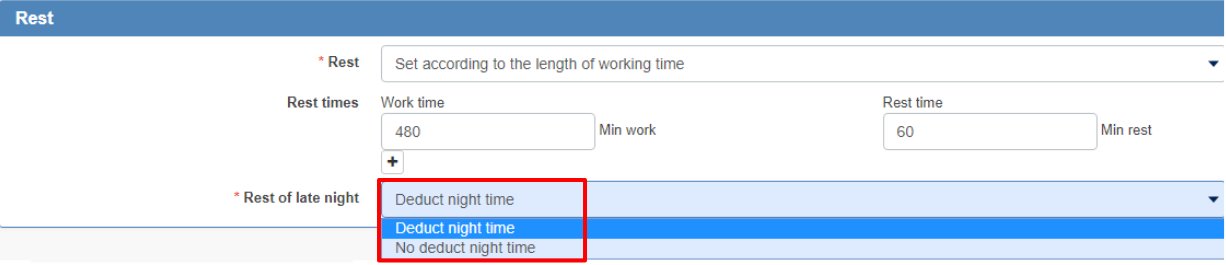
Example) Night hours: 22: 00-05: 00
Working hours: 15: 00 - 24: 00 (9 hours)
60 minutes (1 hour) break with working hours over 480 minutes (8 hours)
| Deduct from night hours | Break time will be deducted from night working hours. In the case of the above example: 1 hour of 22: 00-23: 00 is a break time. |
| Do not deduct from midnight hours | Break time will be deducted from the time slot other than night hours. In the case of the above example: 1 hour of 21: 00-22: 00 is a break time. |
| 4.Set by shift | Set a break time in the shift pattern, or set a break time separately for each shift. |
