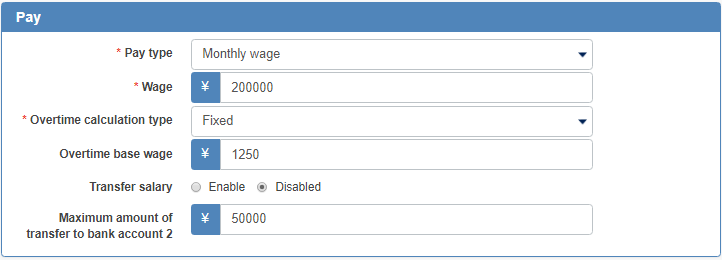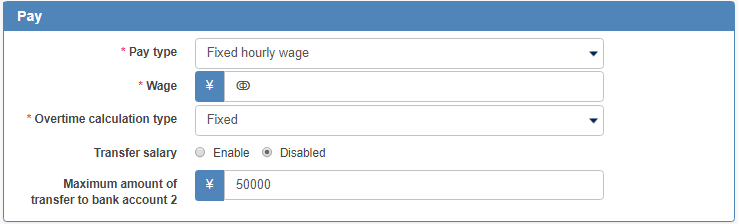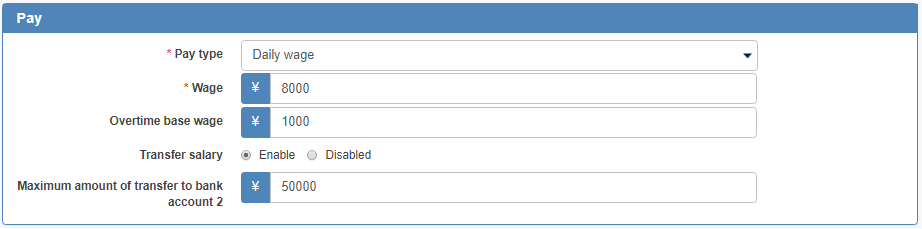Set salary
【For administrators】
We will inform you about payroll settings.
Set payroll category and amount on salary / transportation cost tab of working condition.
It corresponds to 4 types of monthly salary, fixed hourly wage, hourly salary by time zone, daily salary.
-
Click on Company working conditions.
.png)
.png)
-
Click on the working condition's name.
.png)
Or, if you want to change the past setting history, click the icon to the right of the name.
.png)
In the setting history, click the period in which you want to reflect the setting.
However, it can not be set for months when enterprise closure is completed, or outside the range of two months before and after the present.
* The setting can be done by releasing the company tightening. About application start date of working conditions.png)
- Pay/Transp
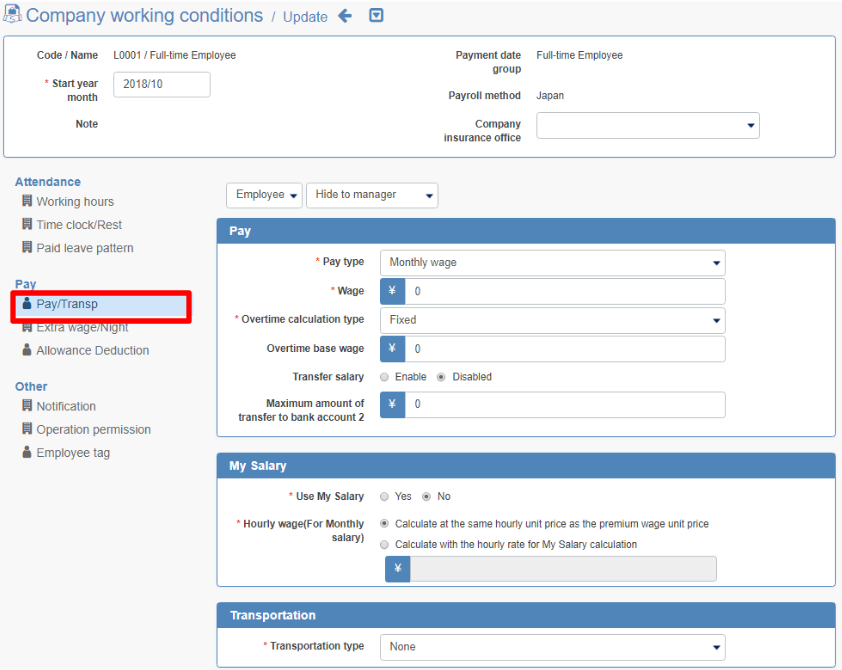
We will show you how to set each salary category.
Monthly salary
Pay type
Please choose monthly salary
wage
Enter monthly salary amount
Overtime calculation type
Please select the unit price per hour to be used for extra wage calculation outside hours or holiday work.
Fixed : Calculate the extra wage based on the unit price entered for Overtime calculation type.
calculated:Wage total÷The prescribed working hours per month based on the automatically calculated unit price, we calculate premium wage.
Staff premium unit price detailed setting and calculation method From here
Overtime base wage
In the above, enter the fixed unit price when you select
Transfer salary
Select whether to transfer payroll in this system
If you select "pay salary transfer", salary transfer will be automatically carried out on pay day.
Maximum amount of transfer to bank account 2
Enter it if you want to use the salary transfer to two accounts.
The transfer to bank account 2 takes precedence.
Example) When the upper limit is 50,000 yen
① Salary ¥ 200,000 (If it is more than the maximum amount: We will transfer the amount up to the account amount to account 2 and the rest to account 1.)
Account 1: 150,000 yen
Account 2: 50,000 yen
② Salary ¥ 40,000 (If it was less than the maximum amount: I will transfer all the amount to the account 2.)
Account 1: 0 yen
Account 2: 40,000 yen
* In order to sort into two accounts, you need to set up the use of the staff's transfer account setting to bank accounts 1 and 2.
Please check this article
※ When using MySalary, it will be transferred to account 1.
Fixed hourly wage
Pay type
Select fixed hourly wage
wage
Enter hourly wage amount
Overtime calculation type
Please select the unit price per hour to be used for extra wage calculation outside hours or holiday work.
Fixed : Calculate the extra wage based on the unit price entered for Overtime calculation type.
calculated:Wage total÷The prescribed working hours per month based on the automatically calculated unit price, we calculate premium wage.
Transfer salary
Select whether to transfer payroll in this system
If you select "pay salary transfer", salary transfer will be automatically carried out on pay day.
Maximum amount of transfer to bank account 2
Enter it if you want to use the salary transfer to two accounts.
The transfer to bank account 2 takes precedence.
Example) When the upper limit is 50,000 yen
① Salary ¥ 200,000 (If it is more than the maximum amount: We will transfer the amount up to the account amount to account 2 and the rest to account 1.)
Account 1: 150,000 yen
Account 2: 50,000 yen
② Salary ¥ 40,000 (If it was less than the maximum amount: I will transfer all the amount to the account 2.)
Account 1: 0 yen
Account 2: 40,000 yen
* In order to sort into two accounts, you need to set up the use of the staff's transfer account setting to bank accounts 1 and 2.
Please check this article
※ When using MySalary, it will be transferred to account 1.
Hourly hourly hours
It is a salary system that changes hourly wage on the day of the week or time zone.
You can set each day of the week on weekdays, Saturdays, Sundays and holidays.
Please use it when you want to secure the staff by raising the hourly wage of busy time such as service industry.
Pay type
Select hourly wage by time zone
wage
Please enter the time zone and hourly wage for each day of the week.
Please set the start time of the first time zone and the end time of the last time zone at the same time.
Please set the end time and the next start time at the same time as below.
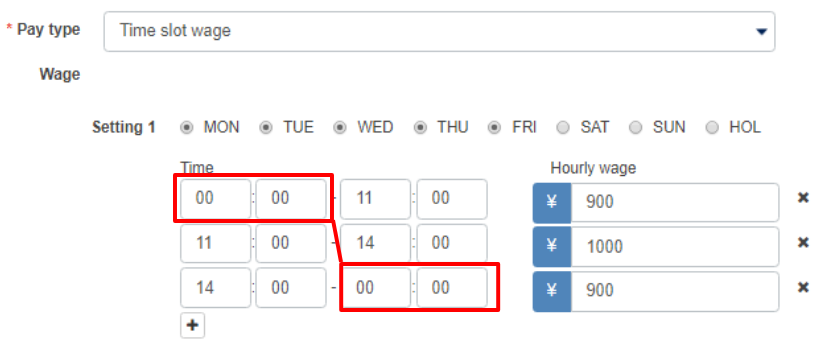
* Please set the late night time zone in the time zone. For the hourly wage amount, please set the amount taking into consideration the extra night time.
Transfer salary
Select whether to transfer payroll in this system
If you select "pay salary transfer", salary transfer will be automatically carried out on pay day.
Maximum amount of transfer to bank account 2
Enter it if you want to use the salary transfer to two accounts.
The transfer to bank account 2 takes precedence.
Example) When the upper limit is 50,000 yen
① Salary ¥ 200,000 (If it is more than the maximum amount: We will transfer the amount up to the account amount to account 2 and the rest to account 1.)
Account 1: 150,000 yen
Account 2: 50,000 yen
② Salary ¥ 40,000 (If it was less than the maximum amount: I will transfer all the amount to the account 2.)
Account 1: 0 yen
Account 2: 40,000 yen
* In order to sort into two accounts, you need to set up the use of the staff's transfer account setting to bank accounts 1 and 2.
Please check this article
※ When using MySalary, it will be transferred to account 1.
Daily salary
Pay type
Please select daily salary.
wage
Please enter the daily wage amount.
Overtime calculation type
Please select the unit price per hour to be used for extra wage calculation outside hours or holiday work.
Fixed : Calculate the extra wage based on the unit price entered for Overtime calculation type.
calculated:Wage total÷The prescribed working hours per month based on the automatically calculated unit price, we calculate premium wage.
Transfer salary
Select whether to transfer payroll in this system
If you select "pay salary transfer", salary transfer will be automatically carried out on pay day.
Maximum amount of transfer to bank account 2
Enter it if you want to use the salary transfer to two accounts.
The transfer to bank account 2 takes precedence.
Example) When the upper limit is 50,000 yen
① Salary ¥ 200,000 (If it is more than the maximum amount: We will transfer the amount up to the account amount to account 2 and the rest to account 1.)
Account 1: 150,000 yen
Account 2: 50,000 yen
② Salary ¥ 40,000 (If it was less than the maximum amount: I will transfer all the amount to the account 2.)
Account 1: 0 yen
Account 2: 40,000 yen
* In order to sort into two accounts, you need to set up the use of the staff's transfer account setting to bank accounts 1 and 2.
Please check this article
※ When using MySalary, it will be transferred to account 1.
When you are done, click on the update and save it.
My Salary setting is、from here
With this, payroll setting is over.