What is a Payment date group?
【Management Site】
What is a Payment date group?
The payment date group is a template that you can manage employees' payment schedule. This includes pay period, payday, and pay frequency.
What is the difference between the payment date group and the working condition?
The payment date group is to manage the employee's pay period and payday.
The working condition is to reflect the employment contracts to our system, such as the overtime calculation method or paid leave calculation method.
For details on the Working condition, please click here.
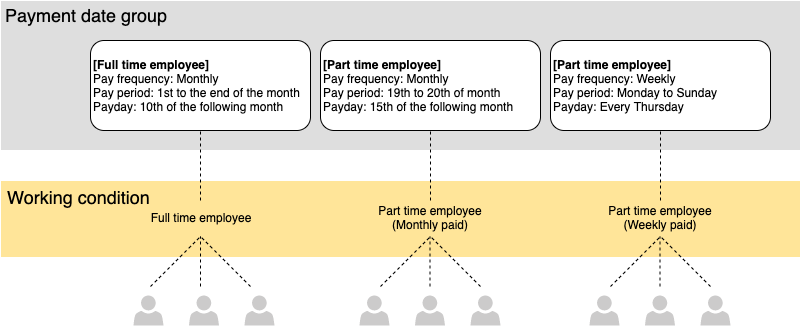
How many payment date groups do we need?
It is up to you, but you may find it useful to follow the steps below to find out how many groups you need.
1. Is the pay period the same for all the employees?
⇒ It is recommended for you to create a new payment date group if you have multiple pay periods.
(e.g. You have two pay periods which starts from 1st to the end of the month, and from 19th to 20th of the following month)
2. Is the payment method the same for all the employees?
⇒ It is recommended for you to create a new payment date group if you have employees who get paid in the same month of their pay period, and also have employees who get paid in the following month of their pay period.
3. Is the payment date the same for all the employees?
⇒ Even if the pay period and payment method are the same, it is recommended for you to create a new payment date group if you have multiple payday.
For example, full-time employees are paid on the 10th, but part-time workers are paid on the 15th.
4. Do we only need one payment date group if the pay period, payment method and payday are the same for all the employees?
⇒ Even if the pay period, payment method and payday are the same, it is recommended for you to create a new payment date group if you have multiple employment statuses.
It will be easier for you to filter when you want to check their HR and payroll data.
How to create multiple payment date groups at the same time
When registering multiple payment date groups at the same time, the Import function is useful.
Click here for the instruction.
How to register the payment date group
Here is the procedure of how to create a payment date group.
- Click on Company working conditions.
.png)
.png)
- Click on the Payment date group.
.png)
- Click on + icon.
.png)
- Select each item and click create.
.png)
- Code: Automatically numbered when it is left blank.
- Name: Enter the name of the group.
- Abbreviation: Enter within 4 letters.
- Closing date: Select the last date of the pay period (Only required when the pay frequency is monthly).
- Monthly: This should be selected when you select a closing date other than on the last day of the month.
Example) When the setting is performed for the period of July, and the closing date is on the 20th.
Pattern 1: June 21st - July 20 as July's pay period
Pattern 2: July 21 - August 20 as August's pay period - Payment date type: Select the pay frequency.
Select from monthly, twice a month, fortnightly and weekly. - Payment date: Please select payday.
Also, select whether to pay in the current month or the following month. (This option is available only when you select monthly for pay frequency)
When you select payment type as twice a month, specify when to divide the month, as well as 2 paydays.
When weekly is selected, select the start day the week and the day of the week to pay. - Status: Please deactivate the payment date group when it is no longer in use.
When it is deactivated, It cannot be selected when you create a working condition. - Create company working conditions: Tick this box if you want to create a working conditions with the same name as the payment date group.
- A payment date group has been created.
.png)
This completes registration of the payment day group.
Next step
Please register the working conditions.
If you tick the box for "Create company working conditions" when you created the payment date group, click "Basic working conditions"
You will find a new working condition with the same name as the new payment date group.
Please set it up according to the contract with your employees. Click here for more details
.png)
