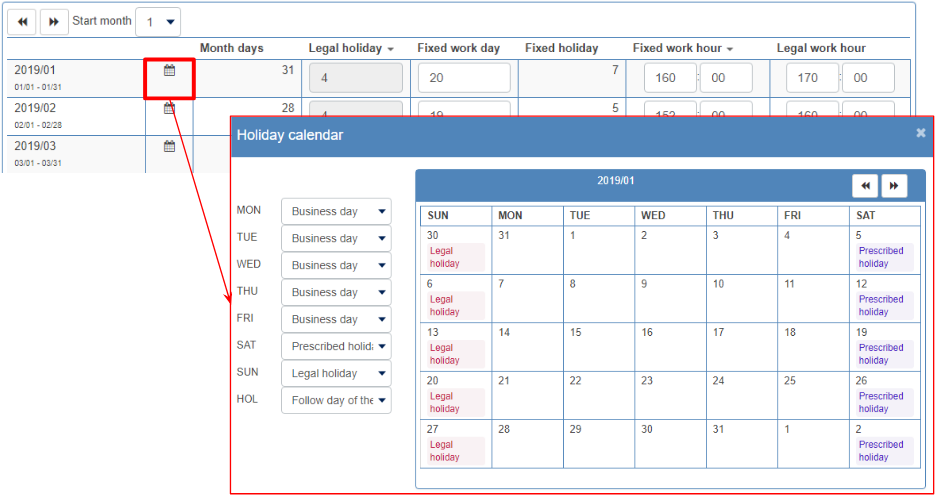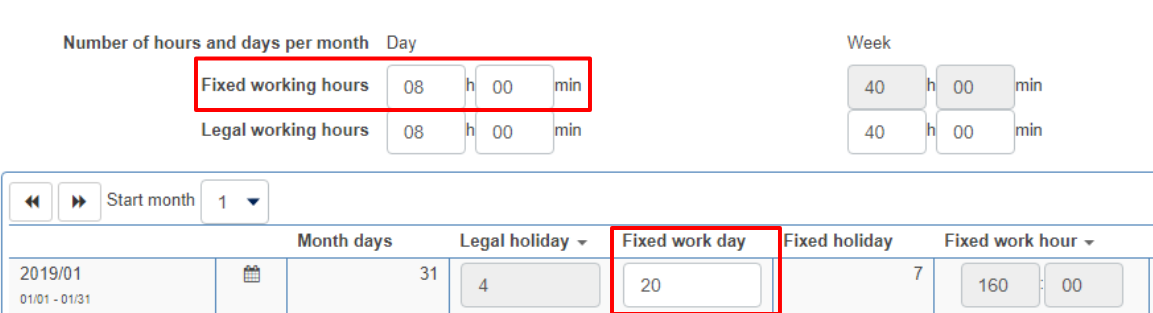Setting of prescribed working hours and overtime calculation settings
【For administrators】
Here is the explanation about setting prescribed working hours in working conditions.
In this field, you can set how to calculate overtime hours as well as prescribed working hours.
-
Click on Company working conditions.
.png)
.png)
-
Click on the working condition's name.
.png)
Or, if you want to change the one from the past, click the icon to the right of the name.
.png)
In the setting history, click the period in which you want to reflect the setting.
However, it can not changed for a months when company closing is completed, or the start application date is outside the range of two months before and after the current month.
* The setting can be done by cancelling the company tightening. About application start date of working conditions
.png)
- Click Working hours
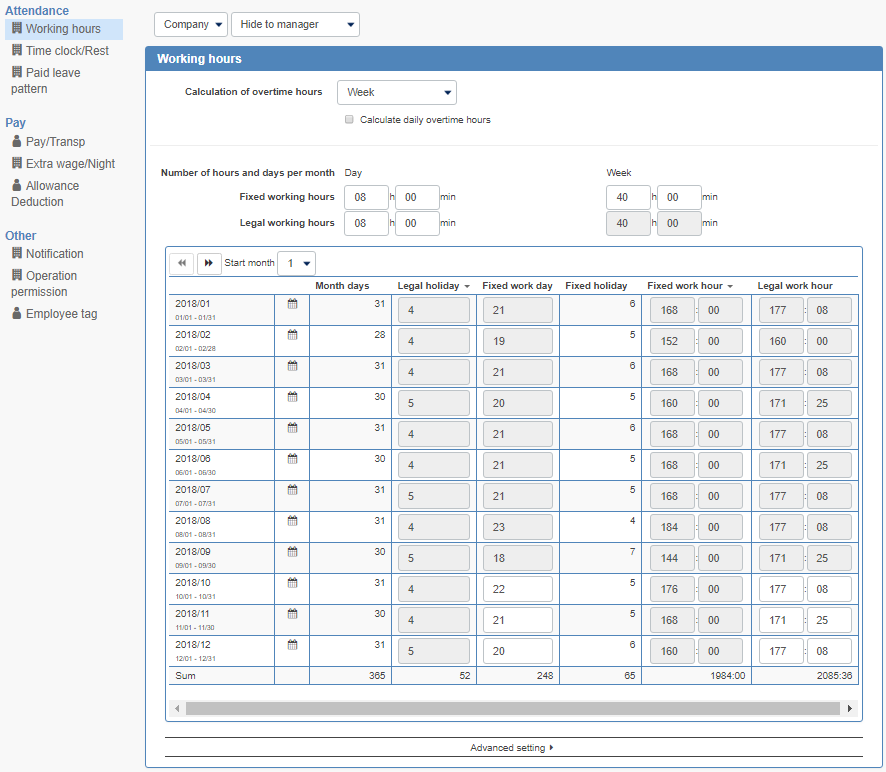
.png)
.png)
.png)
Or, if you want to change the one from the past, click the icon to the right of the name.
.png)
In the setting history, click the period in which you want to reflect the setting.
However, it can not changed for a months when company closing is completed, or the start application date is outside the range of two months before and after the current month.
* The setting can be done by cancelling the company tightening. About application start date of working conditions
.png)
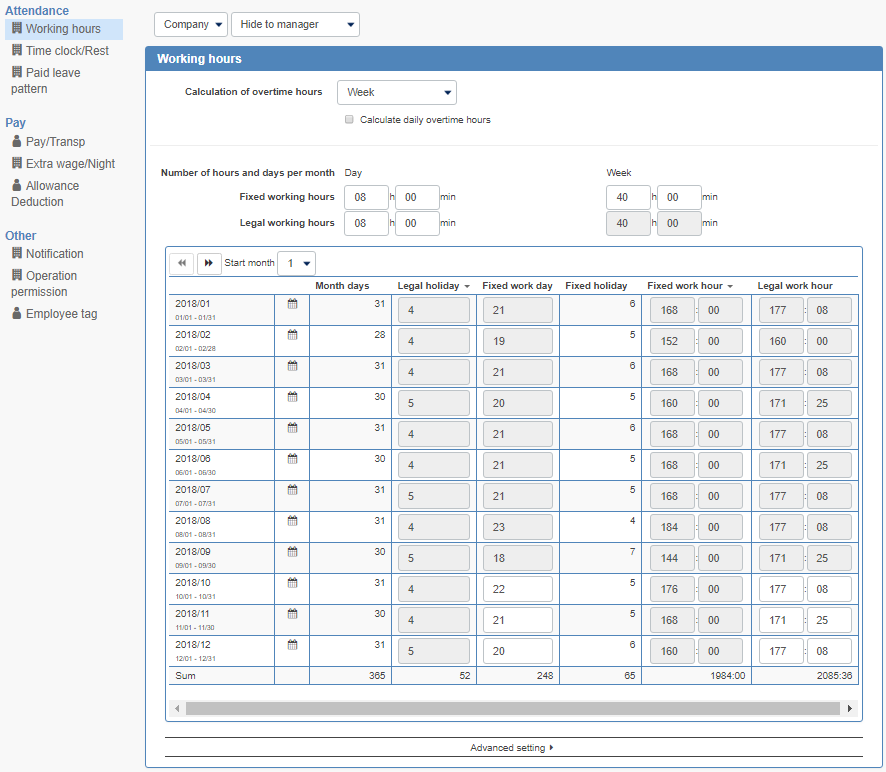
Overtime Calculation
There are five calculation methods.
- Calculated in week
Overtime will be the time exceeding the prescribed working hours of the day as well as the time exceeding the prescribed working hours of the week. - Calculated in a day
Overtime will be the time exceeding the prescribed working hours of the day. - Calculated in month
Overtime will be the time exceeding the predetermined working hours of the month. - Calculated by monthly deformation working hours
We will calculate overtime at 3 stages which are daily, weekly, and monthly. - Calculation at business working hours
The time exceeding the specified business working hours will be calculated as overtime.
Calculated in week
We calculate overtime when the working hours exceed the prescribed working hours of the day, and also the prescribed working time of the week.
If you untick the box for ''Calculate daily overtime hours'', The overtime will be calculated weekly only.
Setting example 1)8 hours for prescribed working hours of the day, and 40 hours for prescribed working hours for the week
(In the case of predetermined working hours = Legal working hours)
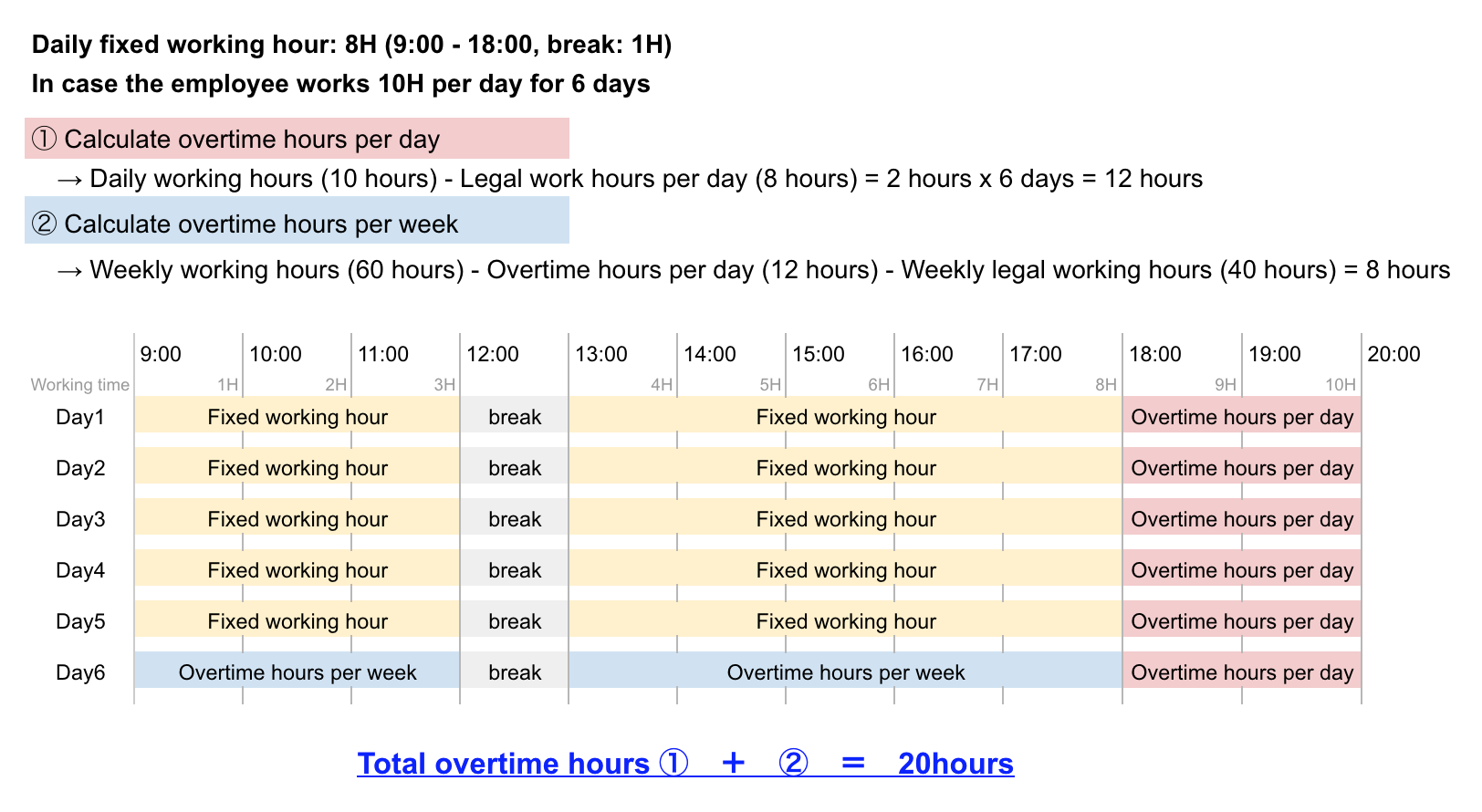
Setting example 2)When the prescribed working hours are set to 7 hours and the prescribed working hours and legal working hours of the week is set to 35 hours per week.
(In case of the prescribed working hours < legal working hours)

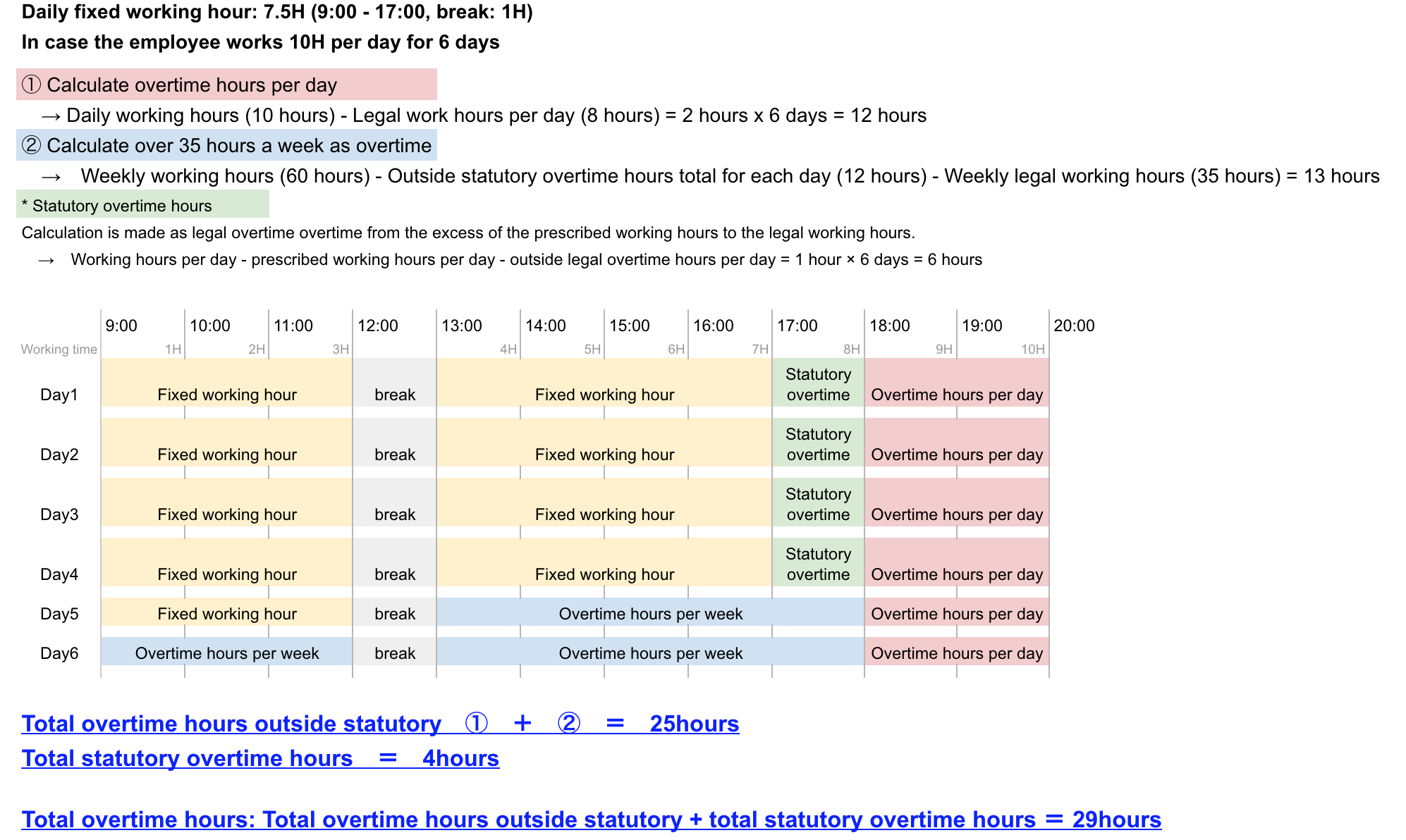
Calculated in day
The overtime will be calculated when the time exceeds the prescribed working hours of the day.
Setting example 3)8 hours of prescribed working hours per day
(In the case of the prescribed working hours = Legal working hours)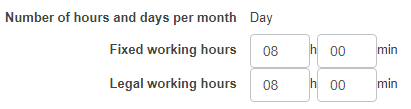
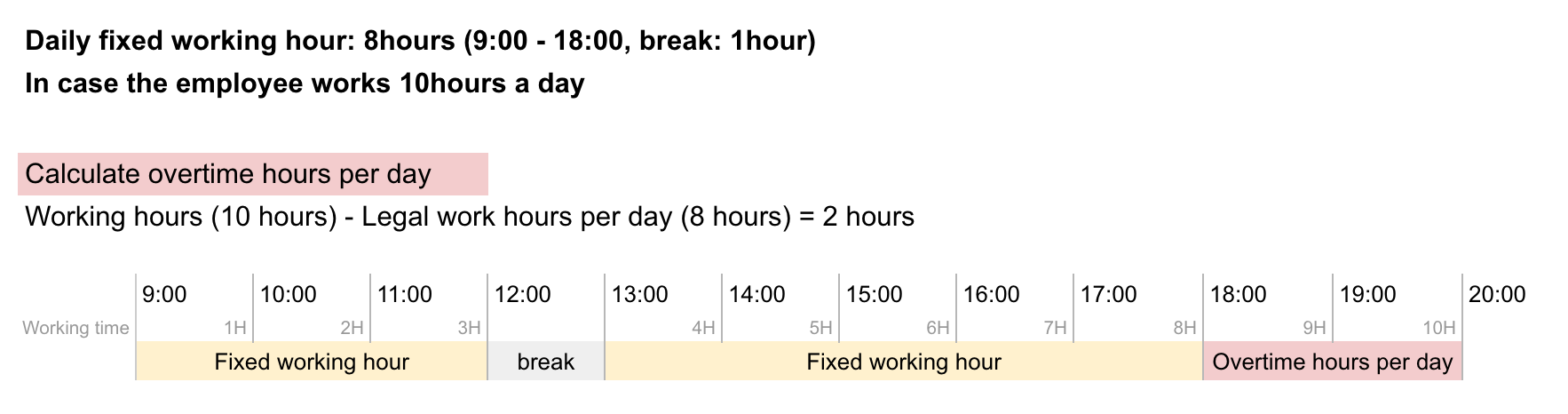
Setting example 4)7 hours of prescribed working hours per day, and legal working hours for 8 hours a day(
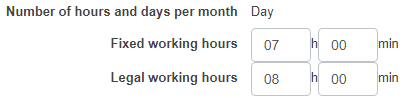
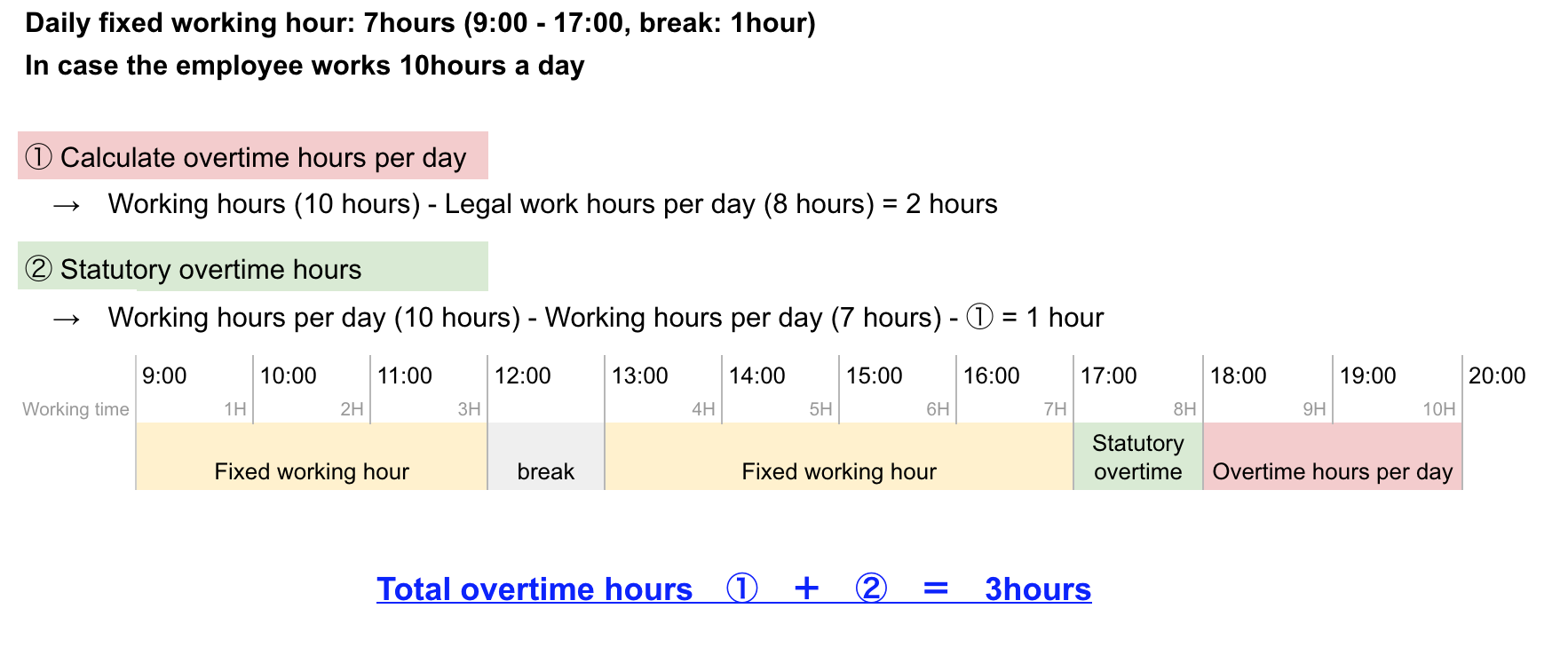
Monthly calculation
If the monthly working hours exceed the prescribed working hours of the month, it will be calculated as overtime.
The prescribed working hours for each month is set by either of the following methods after clicking ▼ on the prescribed working time on the calendar at the bottom of the screen.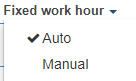
Automatic calculation:The prescribed working hours of each month will be calculated automatically by the prescribed working hours of the day × the prescribed number of working days of each month
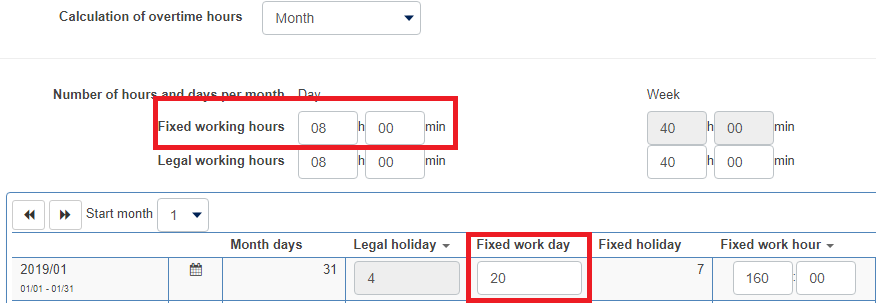
Enter manually:You can also enter the predetermined working hours of each month.
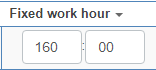
Setting example 5)Estimated working hours of this month 160 hours
(In case of the prescribed working hours = statutory working hours)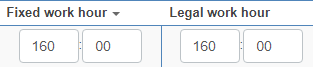
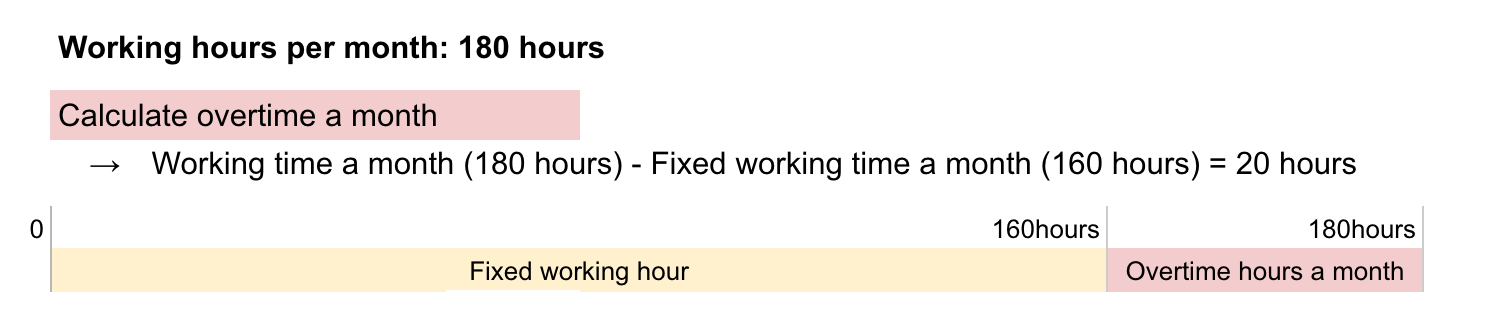
Setting example 6)Prescribed working hours of the month 160 hours, Legal working hours of the month 170 hours
(In case of the prescribed working hours < Legal working hours) 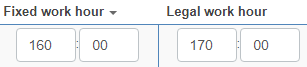
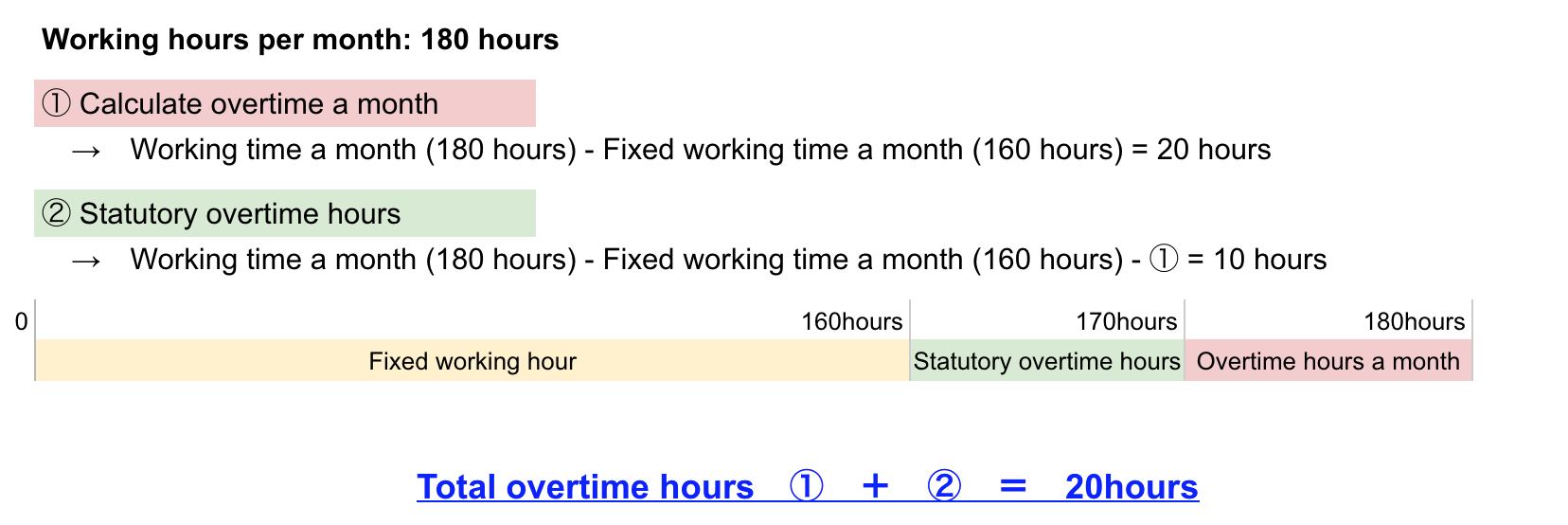
Calculated by monthly deformation working hours
We calculate 3 levels of overtime, which are daily, weekly, and monthly.
Depending on the business situation, you can set a particular working hours for day and week.
Therefore, it becomes possible to set a prescribed working hours that exceeds the legal working hours of the day or the week if the monthly average working hours does not exceed the monthly legal working hours. It leads to the cost reduction.

To calculate with the monthly deformation work time, please select the week start day or the monthly start day.
To select the weekly start day, select the start day of the week (the default is Monday).
For the setting procedure, click here
Procedure for aggregating overtime hours of deformation working hours
- Daily calculation
The amount of time that exceeds the working prescribed working hours of each day or the legal working hours of 8 hours will be recorded as non-statutory overtime hours.
【When the prescribed working hours per day is shorter than the statutory working hours of 8h】
The amount of time that exceeds 8 hours is will be recorded as non statutory overtime
【When the prescribed working time per day is longer than the statutory working hours of 8h】
The amount of time that exceeds specified prescribed working hours will be recorded as non statutory overtime
<Calculation example>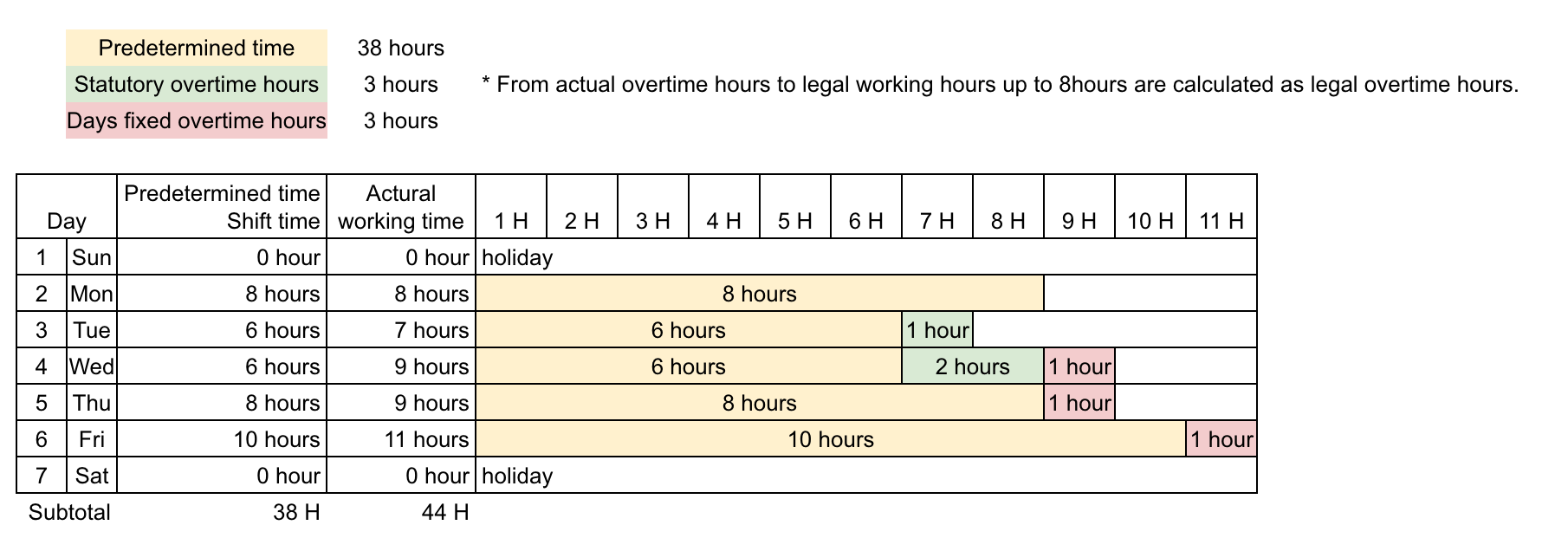
- Weekly calculation
The amount of time that exceeds the prescribed weekly total working hours or legal work hours exceeding 40 hours will be recorded as non-statutory overtime hours.
Tips:Compare the prescribed working hours with the legal working hour total of 40 hours and use the longer one for overtime calculation.
Calculation excludes the legal overtime hours already recorded in the daily calculation.
【Weekly prescribed working hours is shorter than legal working hours of 40h】
The amount of time that exceeds 40 hours is will be recorded as non statutory overtime
Working hours per week - Statutory overtime hours statutory for each day - Legal working hours per week 40 hours
【If the prescribed working hours per week is longer than the legal working hours of 40h】
The amount of time that exceeds specified prescribed working hours will be recorded as non statutory overtime
Working hours per week - Statutory overtime hours statutory for each day - Prescribed working hours per week
<Calculation example>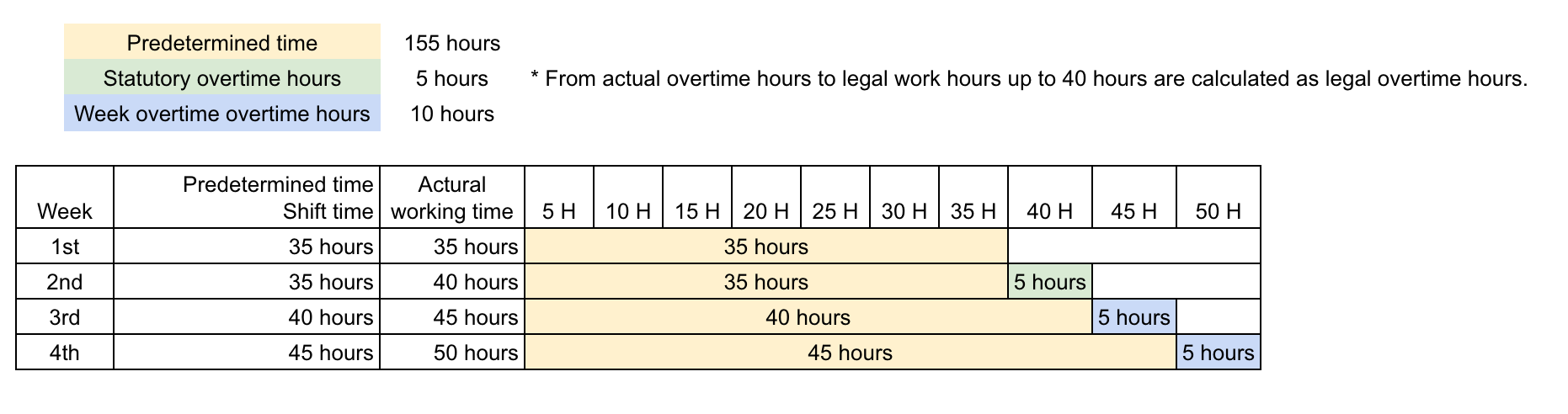
- Monthly calculation The amount of time that exceeds the statutory working hours will be recorded as non-statutory overtime hours.
- Sum up the hours calculated in step 1~3.
Tips: Only the monthly legal working hours are used for overtime calculation. There is no comparison between prescribed working hours and legal working hours like daily calculation or weekly calculation.
Non-statutory overtime hours for a day and a week are not included in monthly overtime calculation.
【Overtime hours of the month】
Working hours of the month - Total overtime hours of the day - Total overtime hours of the week- Legal working hours of the month
<Calculation example>

When using monthly deformation working hours for overtime calculation, estimated working hours and legal working hours will be displayed when you make a shift. It enables you to make shifts while checking those working hours.
Regarding creation of shift, Click here
In addition, if you use monthly legal working hours, the search option will be added to the monthly shift screen, and timesheet screen.
For more information, Click here
Calculated at business working hours
The time exceeding the specified business working hours will be calculated as overtime.
Choose whether to calculate overtime based on "shift" or "business hours" .
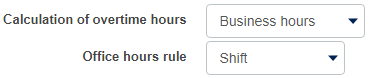
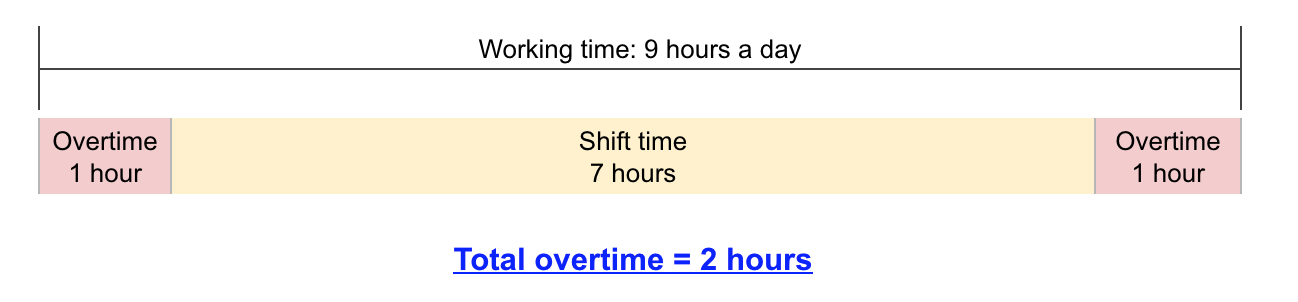
Calendar
In the calendar at the bottom of the screen, you can set the number of working days, prescribed working hours and holidays for each month.
Number of Legal holidays
Click on ''legal holidays ▼'' and set it by one of the following methods.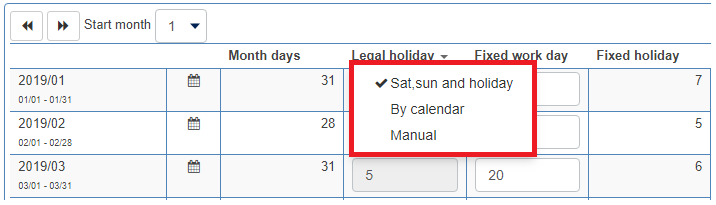
| Sat, sun and holiday | Set the legal holiday as the number of Sundays, and the prescribed holiday as the number of Saturdays and public holidays. |
| By calendar | Click the calendar icon for each month to set.
|
| |
Prescribed working hours
Click ▼ for the prescribed working hours and set it by one of the following methods.
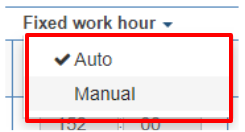
| Automatic calculation | We calculate the prescribed working hours of each month automatically with the formula of the prescribed working hours of the day x the number of working days of each month. |
|
| Manual input | Set the prescribed working hours of each month manually. |